Loading ...
Loading ...
Loading ...
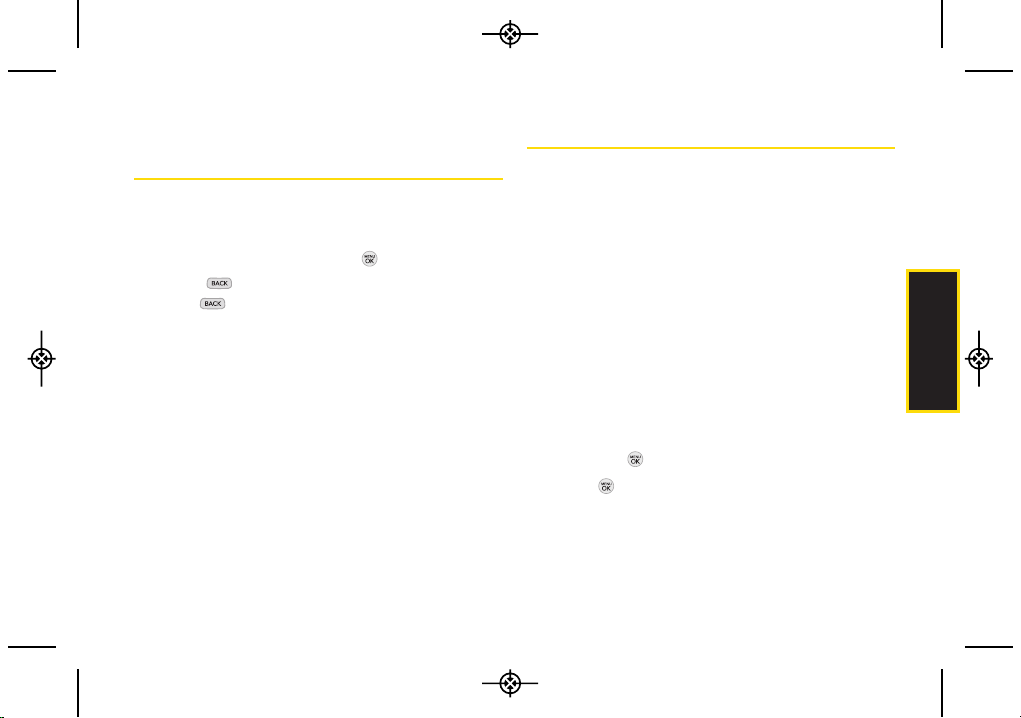
2D. Contacts 55
Editing a Contacts Entry’s
Numbers
1. Press CONTACTS (right softkey), highlight a Contact
Entry, then press OPTIONS (right softkey) > Edit
Contact .
2. Highlight a number and press .
3. Press to clear one digit at a time, or press and
hold to erase the entire number.
4. Re-enter or edit the number.
5. Press DONE (left softkey) to save the number.
– or –
Press OPTIONS (right softkey) for additional options
(such as Set Speed Dial). When you’re finished,
press DONE (left softkey) to save your new settings.
Assigning Speed Dial Numbers
Your phone can store up to 98 phone numbers in speed
dial locations. (For details on how to make calls using
speed dial numbers, see “Speed Dialing” on page 25.)
You can assign speed dial numbers when you add an
entry or when you add or edit a number.
To assign a speed dial number to a new phone number:
1. Add a phone number to a new or to an existing
Contacts entry. (See “Adding a New Contacts Entry”
on page 52 or “Adding a Number to a Contacts
Entry” on page 54.)
2. While entering the phone number, press OPTIONS
(right softkey) > Set Speed Dial.
3. Highlight or enter an available speed dial location
and press . (A confirmation will be displayed.)
4. Press to save the new speed dial number.
Contacts
LX290_Eng(1.0)_0601:Sprint_UG_8a 09. 06. 01 11:10 Page 55
Loading ...
Loading ...
Loading ...