Loading ...
Loading ...
Loading ...
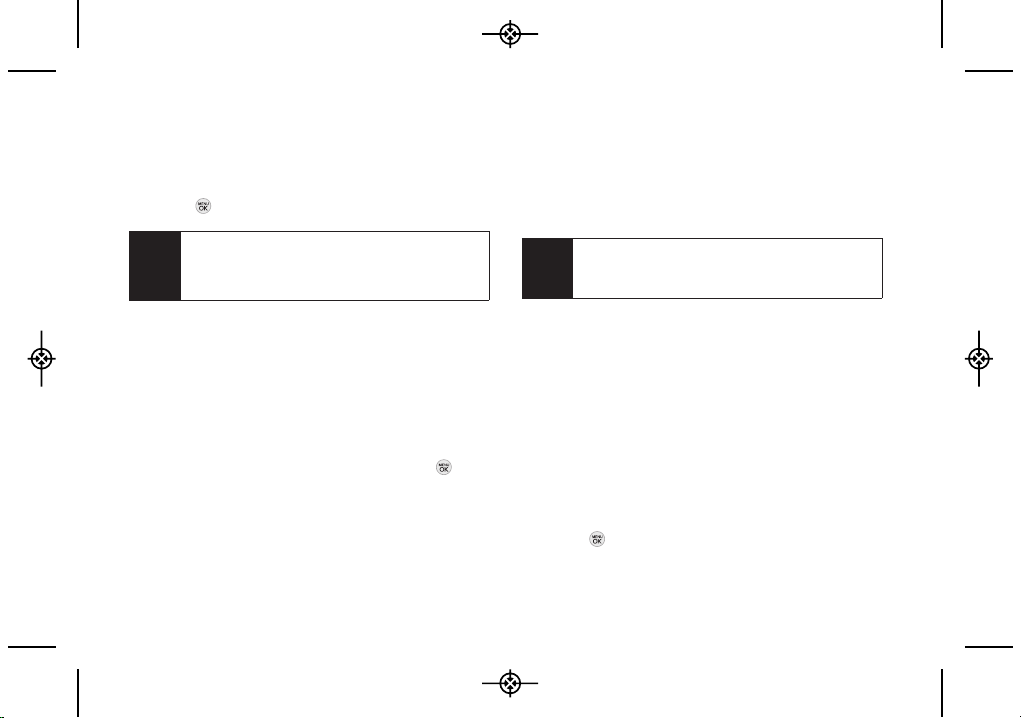
88 3A. Sprint Service: The Basics
NEW ADDR (right softkey) to use the keypad to
enter the wireless phone number or email address
of the person to whom you wish to send a
message.
2. Press .
3. Compose a message.
To type a message, use your keypad to enter your
message. Use the right softkey to select a
character input mode. (See “Entering Text” on
page 26.)
To use a preset message or a smiley, press
OPTIONS (right softkey), select Add Preset Message,
or Text Mode > Emoticon and then highlight your
desired message or emoticon and press .
4. Review your message and press SEND (left
softkey). You may select additional messaging
options by pressing OPTIONS (right softkey) and
select one of the following options: Add/Change
Recipients, Mark as Urgent, Set Callback #, or Save as
Draft.
Accessing Text Messages
To read a text message:
When you receive a text message, it will be
displayed automatically on your phone’s screen.
Use your navigation key to scroll down to, select and
view the entire message.
To reply to a text message:
1. From the text message display, press REPLY (left
softkey).
– or –
Press > Messaging > Messages, open a
message, and press REPLY (left softkey).
Note
Enter a phone number from standby mode or
highlight a Contacts or History entry and press
SEND MSG [left softkey] > Text to begin a
message.
Note
For more information about using and managing
preset messages, see “Managing Preset
Messages” on page 38.
LX290_Eng(1.0)_0601:Sprint_UG_8a 09. 06. 01 11:10 Page 88
Loading ...
Loading ...
Loading ...