Loading ...
Loading ...
Loading ...
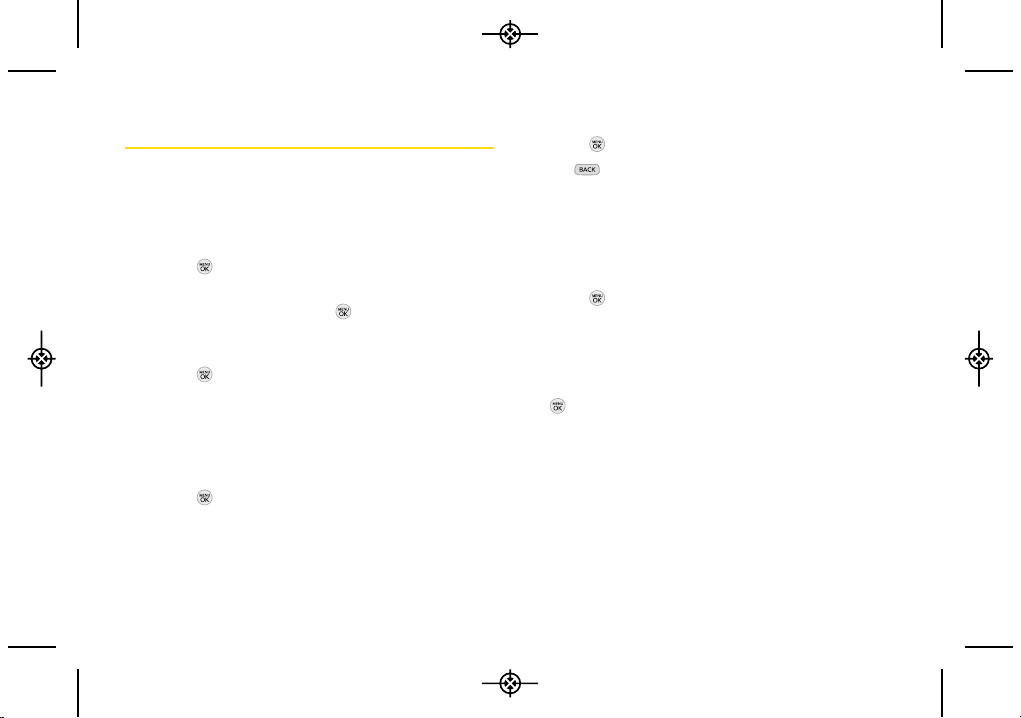
34 2B. Settings
Display Settings
Changing the Clock & Calendar Display
Choose whether you want your phone’s clock to be
displayed in analog mode, digital mode, or with time
and date.
1. Press > Settings/Tools > Settings > Display >
Main Screen > Foregrounds > Clock & Calendar.
2. Select an option and press to view it. (Once you
see an image, use your navigation key to scroll left
and right and view other available previews.)
3. Press to apply the setting.
Changing the Text Greeting
The screen displays a text greeting in standby mode.
Choose the phone’s default greeting (“Sprint”) or enter
your own custom greeting.
1. Press > Settings/Tools > Settings > Display >
Main Screen > Foregrounds > Greeting.
2. Select Custom or Off.
If you select Custom, enter a custom greeting and
press . (See “Entering Text” on page 26.) (Use
the key to erase the existing greeting.)
3. Press SAVE (left softkey) to save your new greeting.
Changing the Display Screen
Choose what you see on the display screen while
powering on or off and when in standby mode.
1. Press > Settings/Tools > Settings > Display > Main
Screen > Screen Saver.
2. Select Preloaded, My Photos, Assigned Media, My Stuff,
New Picture, orSlide Show.
3. Use the navigation key to select an image and press
to view the image. (Once an image is displayed,
you can use your navigation key to scroll through
and view the other default images.)
4. Press ASSIGN (left softkey) to assign the desired
image.
LX290_Eng(1.0)_0601:Sprint_UG_8a 09. 06. 01 11:09 Page 34
Loading ...
Loading ...
Loading ...