Loading ...
Loading ...
Loading ...
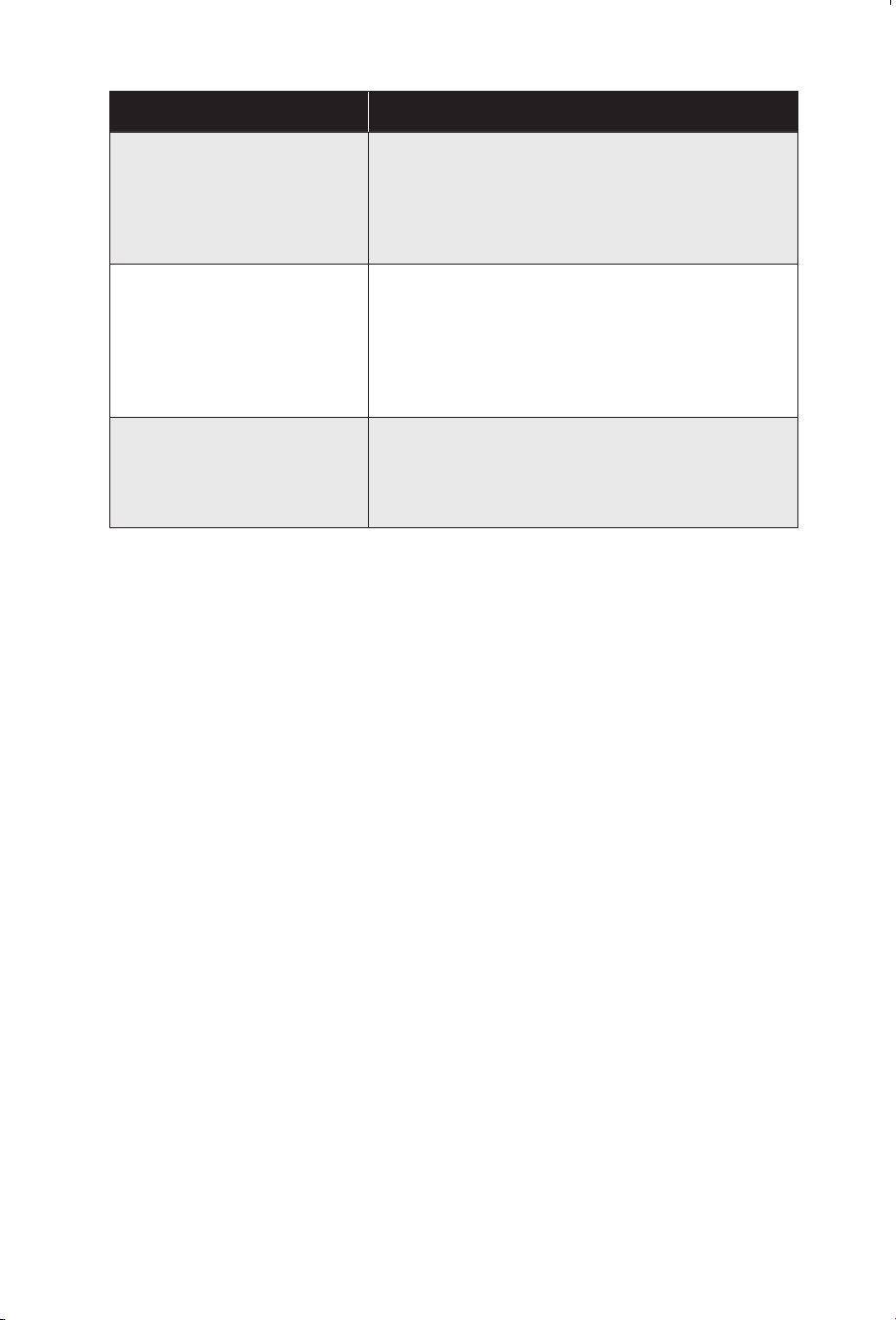
40 41
Voice Prompt Cause and Solution
Error S5: Rolling Brush Error.
Refer to Owner's Manual or App
for help.
- Remove and clean the roller brush, roller brush
connection, roller brush cover and suction inlet before
restarting the device.
- If the issue persists, contact customer support for
help.
Error S6: Water Pump Error.
Refer to Owner's Manual or App
for help.
- Clean the water tank, water pump connection, water
pump interface, and water outlet at the bottom of the
device before restarting the device hidden under the
cloth cover.
- If the issue persists, contact customer support for
help.
Error S7: Laser Sensor Error.
Refer to Owner's Manual or App
for help.
- Check and clean the laser sensor for unknown objects
before restarting the device.
- If the issue persists, contact customer support for
help.
Wi-Fi Connection
Before Wi-Fi setup, make sure RoboVac and your Wi-Fi network meet the following
requirements.
Wi-Fi Setup Requirements
• RoboVac:
- RoboVac is fully charged and the main power switch on the bottom of RoboVac is
turned on.
- Wi-Fi status light slowly flashes blue.
• Wi-Fi Network:
- Use the correct password for your network.
- Do not use a VPN (Virtual Private Network) or Proxy Server.
- Your Wi-Fi router supports 802.11b/g/n and IPv4 protocol.
- You are using a 2.4GHz router or a dual-band router that is configured to support a
2.4GHz frequency band. RoboVac does not support 5GHz frequency band.
- If RoboVac cannot connect to the Wi-Fi network and you are using a 2.4/5GHz
mixed network, switch to a 2.4GHz network for Wi-Fi setup. You can switch back
once your setup is complete.
- When connecting to a hidden network, make sure you enter the correct network
name, SSID (case sensitive), and connecting to a 2.4GHz wireless network.
- When using a network extender/repeater, make sure the network name (SSID) and
password are the same as your primary network.
- The firewall and port settings of your Wi-Fi router allow RoboVac to connect with
the Eufy servers.
Network Security Requirement
- WPA and WPA2 using TKIP, PSK, AES/CCMP encryption.
Wi-Fi Channels
- The FCC requires that all wireless devices in the United States operate on the 1-11
wireless spectrum channels.
- Some countries outside North America can use spectrum channels higher than
channel 11. Refer to your local regulatory agency to determine which channels are
accessible.
- A future software release will support access to channels above 11 for users outside
North America. Until then, use channels 1-11.
If you cannot control RoboVac with your smartphone, try the solutions below to solve the
problem. If the problem persists, contact the eufy service center for help.
Wi-Fi Status Light Cause Solutions
Solid blue
RoboVac has
connected to your
router, but cannot
access the Internet.
• Check if your router is connected to the
Internet.
• Check with your Internet provider to
see if there is any Internet connection
problem.
Rapidly flashing
blue
RoboVac cannot
connect to your
wireless router.
• Check if you have modified your
network name and password.
• Reset Wi-Fi connection if necessary.
Refer to the “Use Your RoboVac with
the EufyHome App > Reset the Wi-Fi
connection” section in this manual.
Slowly flashing blue
Wi-Fi connection is
reset or has not been
set up before.
• Set up Wi-Fi connection with RoboVac.
Refer to the “Use Your RoboVac with
the EufyHome App” section in this
manual.
• Reset Wi-Fi connection if necessary.
Refer to the “Use Your RoboVac with
the EufyHome App > Reset the Wi-Fi
connection” section in this manual.
Off
RoboVac is turned off.
RoboVac’s power level
is low.
RoboVac is in Sleep
mode.
• Make sure RoboVac is turned on.
• Charge RoboVac by attaching it to the
Charging Base.
Loading ...
Loading ...
Loading ...