Loading ...
Loading ...
Loading ...
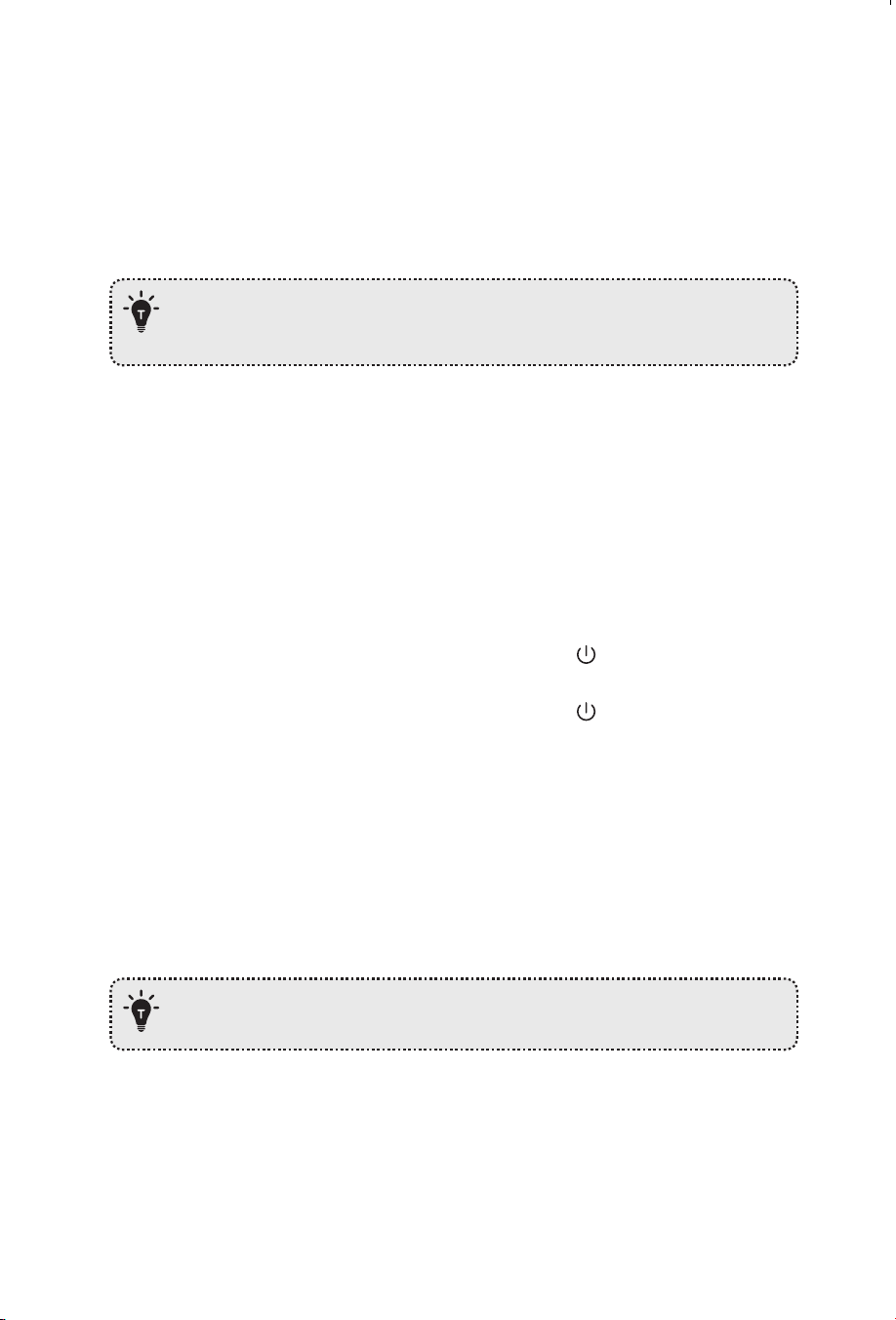
18 19
Auto Recharge and Resume
RoboVac returns to the Charging Base automatically to recharge when:
• RoboVac has finished cleaning;
• Cleaning is not complete and the battery level becomes low; Once recharged to 80%
battery capacity, RoboVac will resume to finish the remaining cleaning.
- Do not move the Charging Base during cleaning, otherwise RoboVac may fail
to return for recharge. If failed, you have to manually attach it to the Charging
Base.
Using Your RoboVac
Turn on / off
• RoboVac turns on automatically when attached to the Charging Base and connected to
power.
• When RoboVac is not on the Charging Base, press and hold for 3 seconds to turn on
the main unit. Wait until the Power Status Light turns solid blue.
• When RoboVac is not on the Charging Base, press and hold for 3 seconds again to
turn off the main unit.
Switch to Sleep Mode
• When inactive and not on the Charging Base for 10 minutes, RoboVac automatically stops
cleaning and switches to sleep mode. In sleep mode, press any button to wake it up.
Start cleaning
RoboVac cannot start cleaning if the battery level is less than 20%. In this case,
recharge RoboVac first before cleaning.
1. Press to start cleaning in Auto Mode.
RoboVac moves around to scan the environment and build the map automatically.
2. Press again to pause cleaning.
Press to resume cleaning.
When cleaning is paused, docking the main unit onto the Charging Base will stop the
cleaning.
If cleaning is paused for 10 minutes, RoboVac automatically stops cleaning and
switches to sleep mode.
3. Press to stop current cleaning and return to the Charging Base.
• Before cleaning, sort out cables and cords to avoid power interruption or any
damaging caused by pulling the cord during cleaning.
• In Auto cleaning mode, RoboVac will clean twice by default if the cleaning
time is less than 10 minutes.
Use Your RoboVac with the EufyHome App
To fully enjoy all the available features, it is recommended to control your RoboVac via the
EufyHome app.
Before you start, make sure that:
• Your smartphone or tablet is connected to a Wi-Fi network.
• Your smartphone or tablet is running iOS 8.0 (or above) or Android 4.4 (or above).
• The 2.4GHz band wireless signal is enabled on your wireless router.
Loading ...
Loading ...
Loading ...