Loading ...
Loading ...
Loading ...
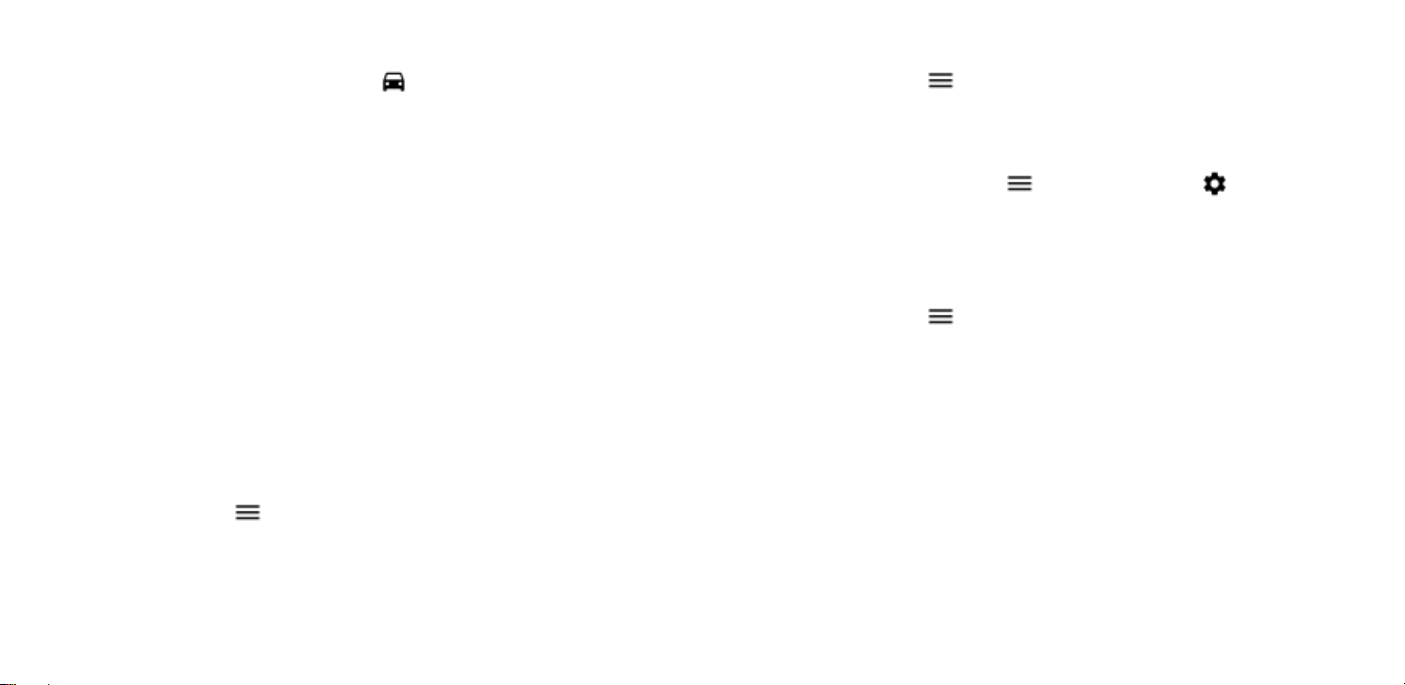
2. Tap DIRECTIONS. The highlighted icon shows the mode of
transportation, for example . To change the mode,
select the new mode under the search bar.
3. If you don't want the starting point to be your current
location, tap Your location, and search for a new starting
point.
4. Tap START to start the navigation.
The route is shown on the map, along with an estimate of how
long it takes to get there. To see detailed directions, swipe up
from the bottom of the screen.
Download and update maps
DOWNLOAD A MAP
Save new maps to your phone before a journey, so you can
browse the maps without an internet connection when
traveling.
1. Tap Maps > > Offline maps > SELECT YOUR OWN MAP.
2. Select the area on the map and tap DOWNLOAD.
UPDATE AN EXISTING MAP
1. Tap Maps > > Offline maps and the map name.
2. Tap UPDATE.
Tip: You can also set your phone to update the maps
automatically. Tap Maps > > Offline maps > and switch
Automatically update offline maps and Automatically download
offline maps to On.
DELETE A MAP
1. Tap Maps > > Offline maps and the map name.
2. Tap DELETE.
Use location services
Use Maps to find out where you are, attach your location to the
photos you take. Location info can be attached to a photo or
video, if your location can be determined using satellite or
network technology. If you share a photo or video that contains
location info, the location info may be shown to those who view
the photo or video. Some apps can use your location info to
offer you a wider variety of services.
Loading ...
Loading ...
Loading ...