Loading ...
Loading ...
Loading ...
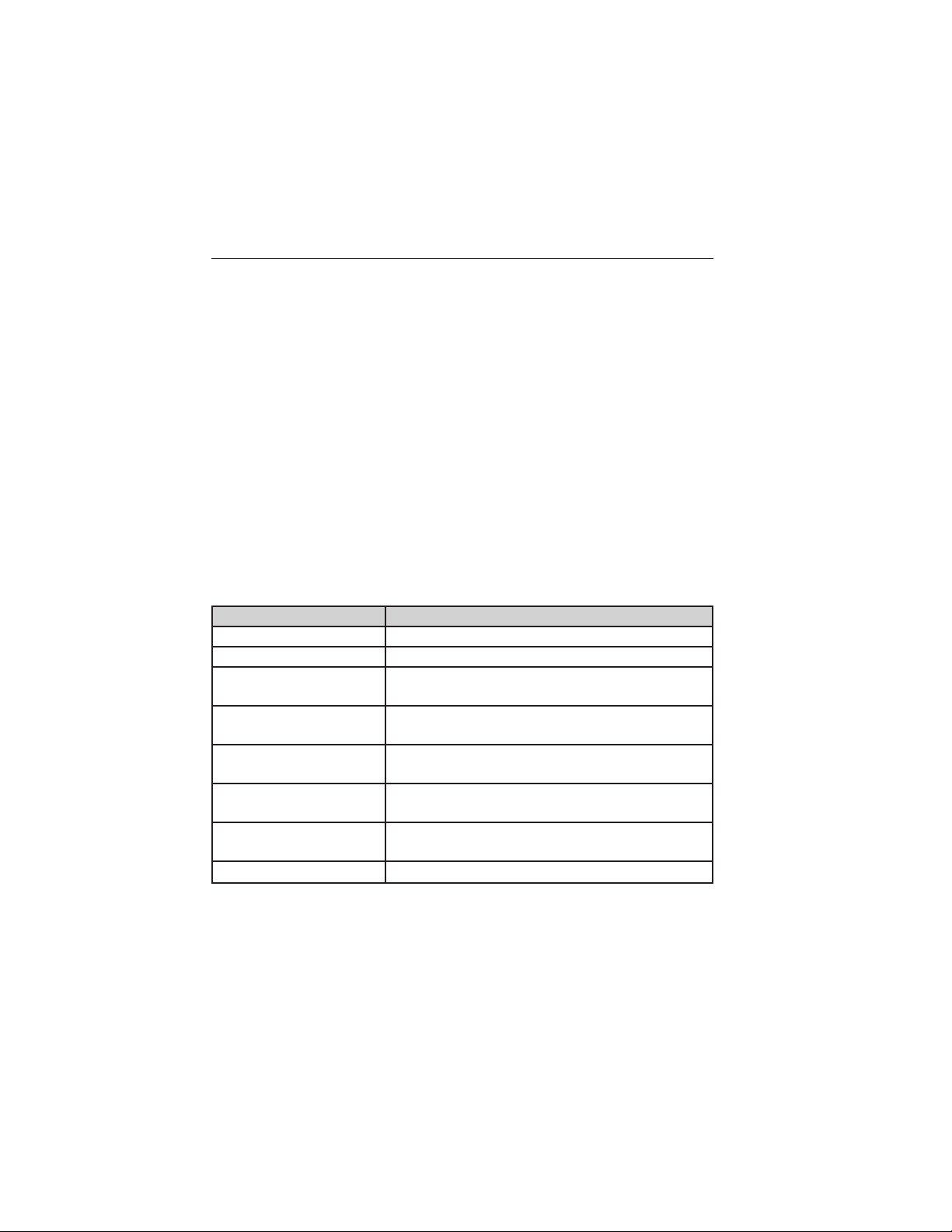
Programming a Destination Using the Touchscreen
1. Press the DEST hard button.
2. Select from the following:
• Quick: Allows you to cancel the route, access emergency destinations
(such as a hospital or police), save your favorite destinations to
presets for quick access, find the nearest point of interest (POI), and
also to use a previous destination or an entry from your address book
as a destination.
• Standard: Allows you to set a destination using any of the following:
Address Book, Previous Destination, Phone Number, Map, Street
Address, POI, Freeway Exit/Entrance or Intersection. Selections on
the standard screen are speed-dependent features.
• Edit Route: Allows you to make any adjustments to the currently
selected navigation route such as: Cancel, Detour, View Route, Edit
Route Preferences, Edit Traffic Preferences, Edit Destination/Way
Points and Edit Turn List.
Programming a Destination Using Voice Commands
Press the voice button on the steering wheel.
If you want to: Say:
Enter an address. “Destination street address”
Enter an intersection. “Destination intersection”
Find a point of interest
(POI) by its category.
“Destination nearest <POI category>” or
“Destination nearest POI”
Find a point of interest
(POI) by its name.
“Destination POI”
Go to a previous
destination.
“Destination previous destination”
Go to your home
location.
“Destination home”
Use a nametag from
your address book.
“Destination <nametag>”
Get help. “Help”
Note: If the system’s language is set to French or Spanish, the city and
street names need to be spelled. When in Spelling Mode, you may speak
letters or say, “Line #”. The system is designed to work even if you have
made a spelling error.
Navigation System (If Equipped) 449
2013 Navigator (nav)
Owners Guide gf, 1st Printing
USA (fus)
Loading ...
Loading ...
Loading ...