Loading ...
Loading ...
Loading ...
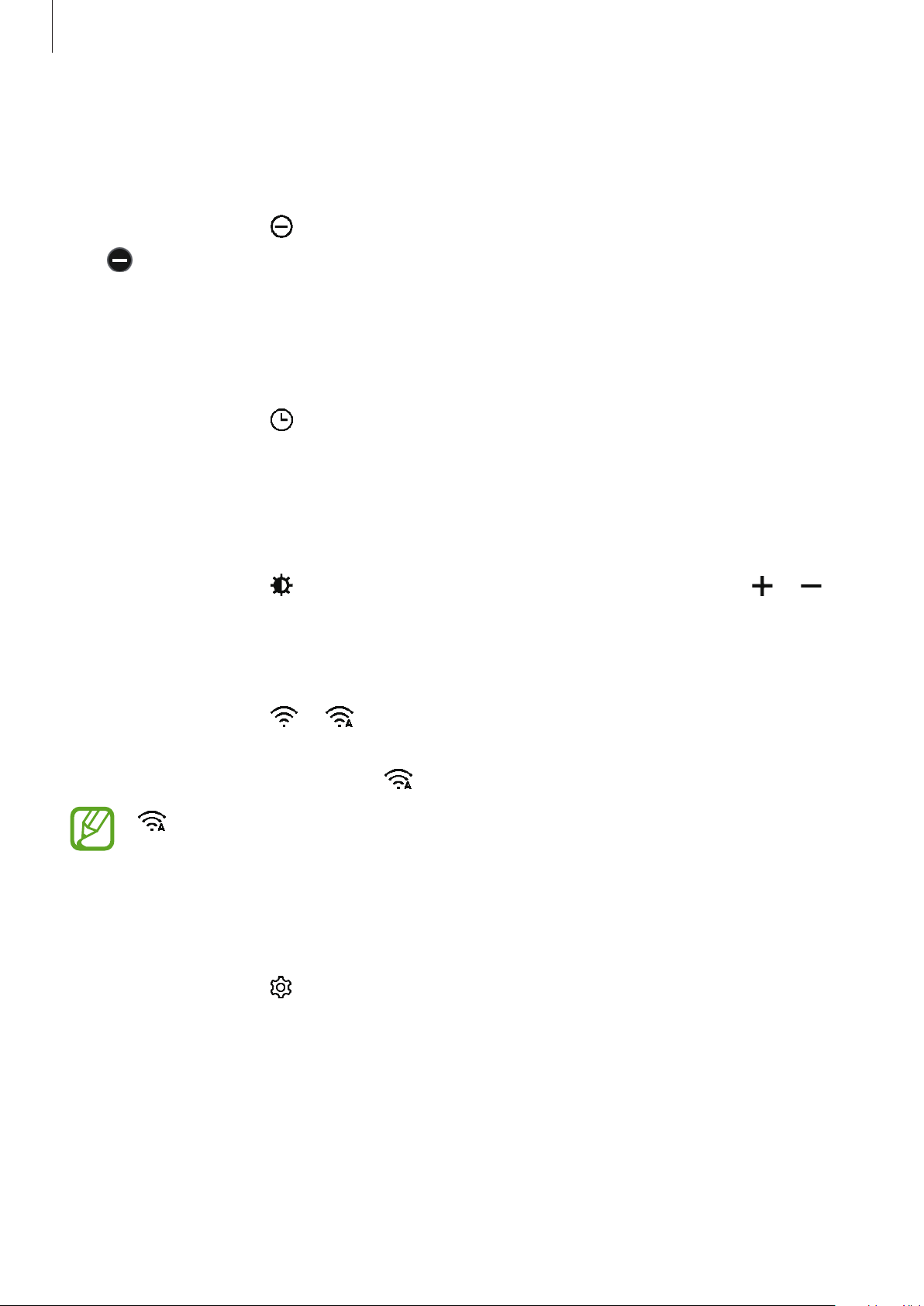
Getting Started
41
Activating do not disturb mode
When a notification, except an alarm, is received, you can set your Galaxy Watch not to vibrate
and not to turn on the screen.
On the quick panel, tap
and set do not disturb mode.
The
icon will appear at the top of the Watch screen.
Activating the watch always on feature
You can set the screen to turn on even though you are not using your Galaxy Watch while
wearing it.
On the quick panel, tap
.
If you activate this feature, the battery will drain more quickly than normal.
Adjusting the brightness
You can adjust the Galaxy Watch’s display brightness to suit the environment.
On the quick panel, tap
and adjust the brightness by rotating the bezel, or tap or .
Connecting to a Wi-Fi network
Connect to a Wi-Fi network manually or set the Wi-Fi network to connect automatically.
On the quick panel, tap
or .
The Wi-Fi network will be connected or disconnected. To set the Wi-Fi network to connect
automatically, tap the Wi-Fi icon until
appears.
does not appear and the Wi-Fi network does not connect automatically when you
use the Galaxy Watch without connecting to a mobile device.
Opening the Settings screen
Open the Setting screen to configure the Galaxy Watch’s various features and apps.
On the quick panel, tap
.
The Settings screen will appear.
Loading ...
Loading ...
Loading ...