Loading ...
Loading ...
Loading ...
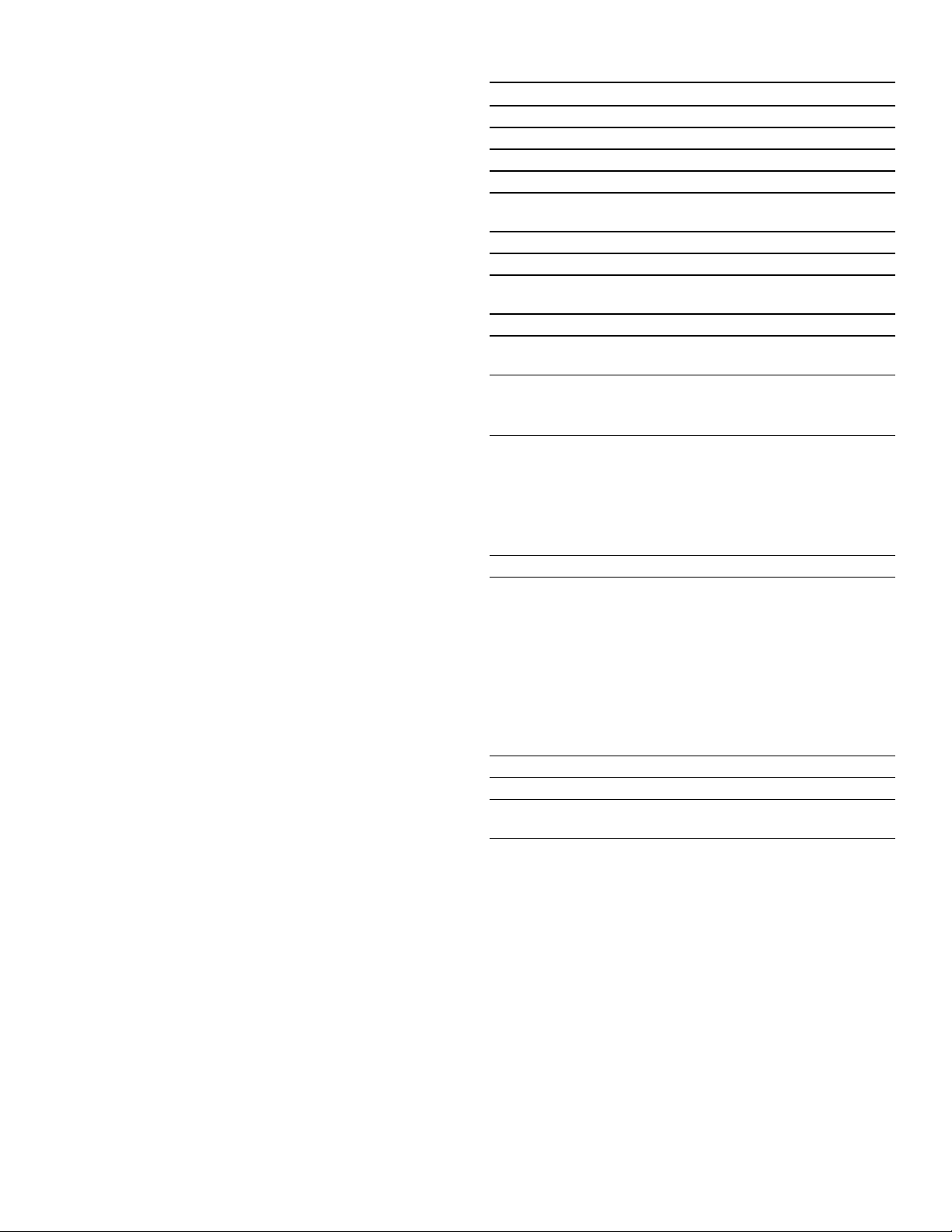
16
Setting up Home Connect
You can start the Home Connect assistant to connect to
the Home Connect network and pair your mobile device.
1.
Touch “Home Connect”.
2.
Touch “Start assistant”.
3.
Follow the instructions in the chapter “Home
Connect”.~ "Home Connect" on page 30
Note: You can also activate this feature later in the
“Settings” menu.~ "Adjust Basic Settings" on page 16
Notes
▯ You can change these settings at any time in the basic
settings.
▯ After connecting the appliance to the power or
following a power failure, the settings for initial use are
shown in the display.
Cleaning the Accessories
Clean the accessories thoroughly using soapy water and
a dish cloth or soft brush.
Adjust Basic Settings
You can adjust various settings of your appliance, to
make using your appliance easy and convenient. If
necessary, you can change these settings in the menu
“Settings”.
Changing the Settings
1.
Touch the ON l OFF touch button.
2.
Touch the MENU touch button.
3.
Swipe to the left or right to select "Settings 4".
4.
Touch “Continue”.
5.
Swipe to the left or right to select the desired setting.
6.
Touch the bottom touch field.
7.
Swipe to the left or right to select the desired setting.
8.
Touch the 8 icon (where applicable) to apply the
setting.
9.
Touch the MENU touch button.
10.
Touch "Save" to save the changes.
Available Settings
--------
Setting Option
Time of day Time in hours and minutes
Language English, Français, Español
Clock format 12 hr, 24 hr
Clock display Digital, Analogue
Temperature
format
Fahrenheit (°), Celsius (°C)
Signal volume 1 - 5
Key press sound On, Off
Display
brightness
1 - 5
Standby mode On, Off
Start-up
animation
On, Off
Convection
Conversion
On, Off
Decreases oven temperature by
25° F (4 °C)
Temperature
offset
▯ Temp offset: Upper
-35°F to +35° F
(-20 °C to +20 °C)
▯ Temp offset: Lower
-35°F to +35° F
(-20 °C to +20 °C)
Sabbath mode On, Off
Home Connect WiFi: On, Off
Remote control: On, Off
Disconnect from network
Connect to app
Show network status
Customer Service access:
▯ Allow (Display shows t)
▯ Deny
Demo mode On, Off
Factory settings Restore
Customer
Service
Displays Customer Service contact
information
Loading ...
Loading ...
Loading ...