Loading ...
Loading ...
Loading ...
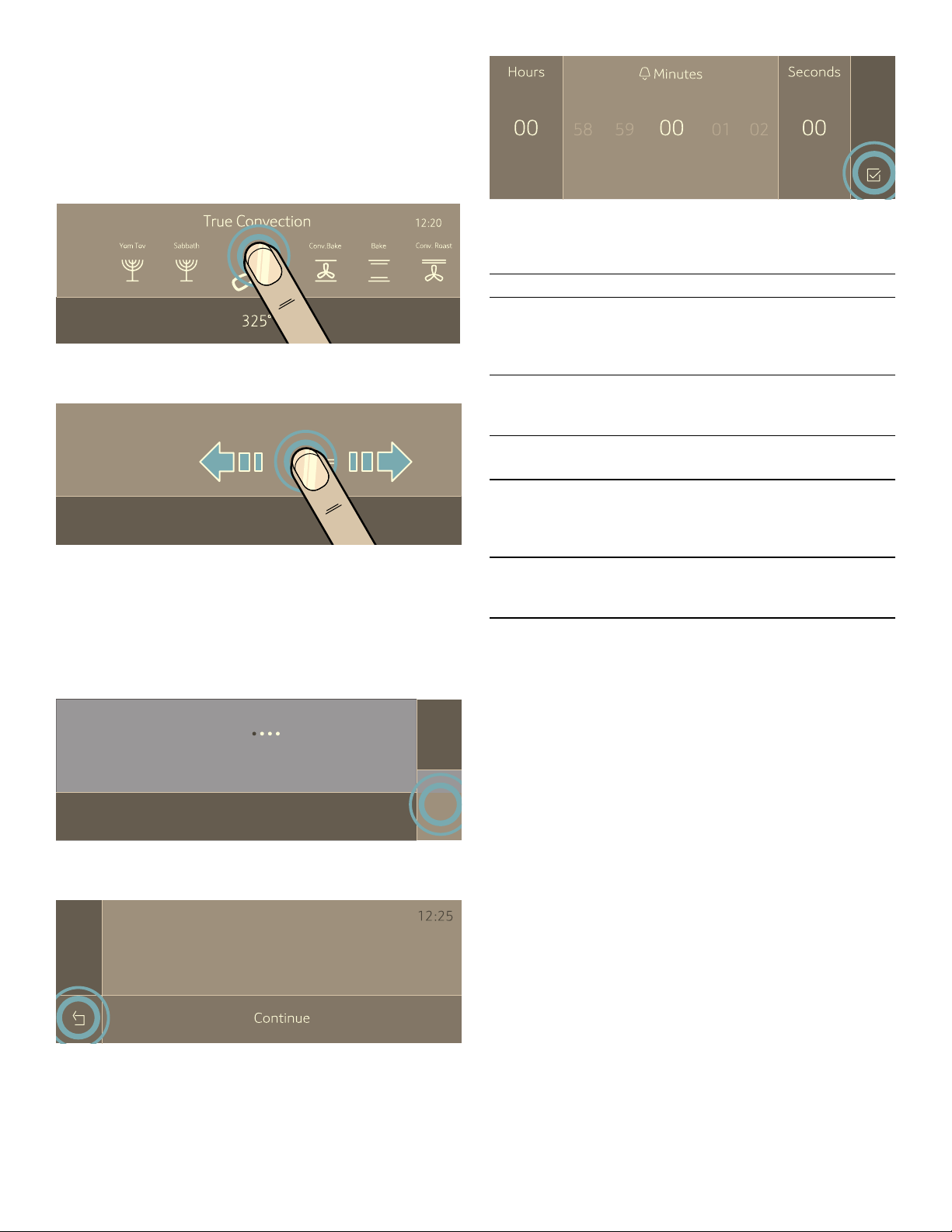
12
Full Touch Color Display
Use the full touch color display to navigate through the
menus and select the settings. The feature that is active
will be illuminated in blue.
Basic way of operating the display:
▯ To select a feature/setting, touch the desired area on
the display.
▯ The touch screen also supports swiping to move left or
right through the various settings.
In some instances you have further options to navigate
through the menu:
▯ For double ovens: Touch the q symbol to select the
upper oven cavity. Touch the r symbol to select the
lower oven cavity.
The settings you make afterwards will only affect the
oven cavity you have selected.
▯ Some operations allow returning to the prior screen by
touching the ; symbol.
▯ Some operations allow confirmation by touching the
8 symbol.
Main Menu
Touch the MENU touch button to access the main menu.
--------
&RQYHFWLRQ%DNH
%DNH
°
6DEEDWK
&RQY5RDVW
5RDVW
°
<RP7RY
³
7UXH&RQY
+HDWLQJ0RGHV
U
T
Ê
(DV\&OHDQ
6HWWLQJV6HOI&OHDQ
Æ
(DV\&OHDQ
Menu Use
¢
Heating Modes
Select the desired conventional
heating mode and temperature for
your food
š
Easy Clean
Uses steam to help lift food soils for
cleaning
˜
Self Clean
Cleaning the oven cavity
4
Settings
Individually adjusting the appliance
settings ~ "Adjust Basic Settings"
on page 16
F
Remote Start
This symbol appears when the Home
Connect set-up is complete.
Loading ...
Loading ...
Loading ...