Documents: Go to download!
- Owner's manual - (English)
- About Your RoboVac
- Using Your RoboVac
- Cleaning and Maintenance
- Troubleshooting
- Error Tones
Table of contents
Owner's Guide Vacuum Cleaner
About Your RoboVac
What's In the Box

RoboVac 30C
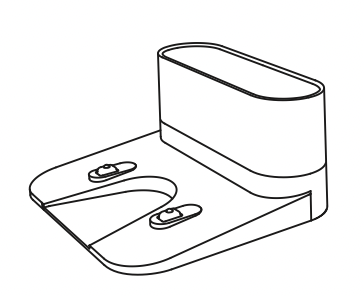
Charging Base

Remote Control (AAA Battery x2)

Power Adapter

Cleaning Tool

See other models: 25C T2128 T2109 15C L70
Side Brushes (x4)
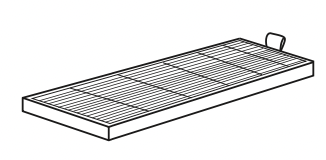
Additional High-Performance Filter

Additional Foam Filter

Cable Ties (x5)

Boundary Strips 6.6 ft/2 m Length (x2)
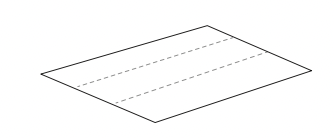
Adhesive Tapes (x4)

Owner’s Manual & Other Documents
RoboVac Anatomy
Top & Side

Bottom

Dust Collector

Suction Inlet

Charging Base

Remote Control

- Return RoboVac to Charging Base
- Adjust suction power level in Auto and Quick Cleaning modes
- Start Auto cleaning / Stop cleaning
- Control cleaning direction manually
- Start Auto cleaning
- Start Edge cleaning
- Start Spot cleaning
- Start Quick cleaning
TIP: Install 2 AAA batteries before using the remote control for the first time. Make sure the positive and negative ends are facing the correct polarity direction as marked in the battery compartment.
LED Indication
You can see the status of RoboVac from the LED indicators.


Using Your RoboVac
Important Tips Before Use
- Remove power cords and small objects from the floor that may entangle RoboVac. You can use the supplied cable ties to organize your wires and power cords.
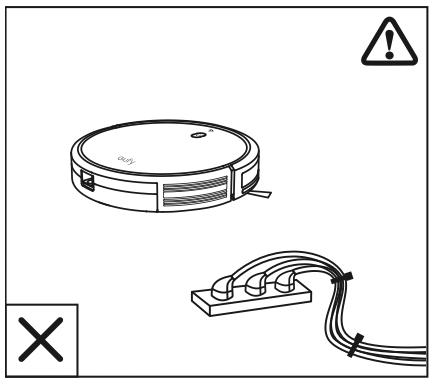
- Fold tasseled edges of area rugs underneath to prevent tangling RoboVac. Avoid cleaning very dark-colored high-pile rugs or rugs thicker than 1.02 in/26 mm as they may cause RoboVac to malfunction.

- Keep RoboVac away from spaces lower than 2.87 in/73 mm to prevent RoboVac from getting stuck. If necessary, place a physical barrier to block off the problem areas.

- Keep RoboVac away from wet areas.

- RoboVac may climb on top of objects less than 0.63 in/16 mm in height. Remove these objects if possible.

- Anti-drop sensors prevent RoboVac from tumbling down stairs and steep drops. They may work less effectively if dirty or used on reflective/very dark-colored floors. It is recommended to apply the Boundary Strip(s) to block off areas where RoboVac may fall.

TIP: Place physical barriers or Boundary Strips in front of fireplaces and areas that may cause damage to RoboVac if entered.
Preparation
- Install the side brushes before use.

- Turn on the main power switch on the bottom of RoboVac.

TIP: Remove the sticker next to the power switch, and the foam blocks beside the bumper before use. - Place the Charging Base on a hard, level surface and against a wall.

- Remove objects within 3 ft/1 m of the left and right side and within 6 ft/2 m of the front of the Charging Base.

- Connect the round connector of the adapter into the power socket on the Charging Base and the other end into a wall outlet.
When the Charging Base connects to AC power, the LED indicator on the Charging Base is SOLID WHITE.
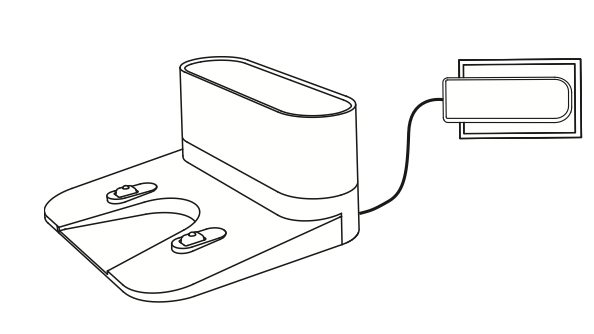
TIP:
- Install the Charging Base in a location that RoboVac can easily access. It is recommended to place the Charging Base against a wall, and on a hard-level surface rather than on rugs or carpets.
- Always keep the Charging Base plugged in, otherwise RoboVac will not automatically return to it.
Charge Your RoboVac
- RoboVac has a pre-installed rechargeable battery that has to be fully charged before use.
- RoboVac returns to the Charging Base at the end of a cleaning cycle or when its battery is running low.
Method 1: Attach RoboVac to the Charging Base by aligning its charging pins with the charging pins on the base.
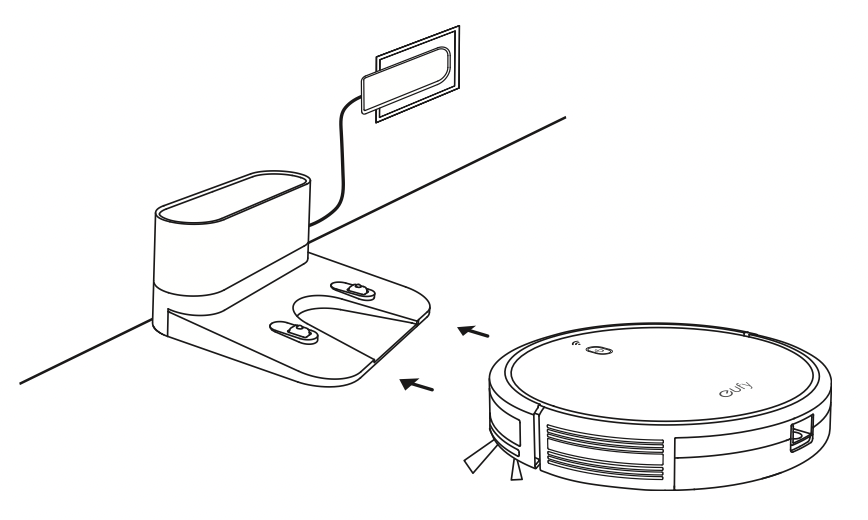
Method 2: Press  on the remote control to return RoboVac to the Charging Base.
on the remote control to return RoboVac to the Charging Base.

TIP: Turn off the main power switch if RoboVac will not be used for a long period of time. To preserve the battery’s lifespan, recharge at least once every 6 months.
Use Your RoboVac with the EufyHome App
To enjoy all available features, it is recommended to control your RoboVac via the EufyHome app.
Before you start, make sure that:
- Your smartphone or tablet is connected to a Wi-Fi network.
- Your smartphone or tablet is running iOS 8.0 (or above) or Android 4.4 (or above).
- The 2.4GHz band wireless signal is enabled on your wireless router.
- The Wi-Fi status light on RoboVac is slowly flashing blue.
- RoboVac is attached to the Charging Base to ensure it has enough power during setup.

- Download the EufyHome app from the App Store (iOS devices) or Google Play (Android devices).
- Open the app and create a user account.
- Tap the “+” icon in the top right corner to add RoboVac to your EufyHome account.
- Follow the instructions in the app to set up the Wi-Fi connection.
After connecting successfully, you can control RoboVac via the app.
With the app, you can select a cleaning mode, set the time, schedule a cleaning, view the system status, receive notifications and access additional features.
Wi-Fi Status Light

TIP:
- If you have any problems during the Wi-Fi setup process, refer to the “Troubleshooting > Wi-Fi connection” section in this Manual.
- If RoboVac gets stuck in any space, tap Find My Robot in the app to find the machine. This function is available in the app only.
Reset the Wi-Fi Connection
- Press and hold
 on RoboVac for 10 seconds to reset the Wi-Fi connection if necessary.
on RoboVac for 10 seconds to reset the Wi-Fi connection if necessary. - You will hear a beep when the Wi-Fi connection has been reset and the Wi-Fi status light will slowly flash blue. Now you can follow the Wi-Fi instructions in the EufyHome app to set up the Wi-Fi connection.
Schedule Cleaning
With the EufyHome app, you can schedule RoboVac to start cleaning at a particular time.
- You can set the time and customize the cleaning schedules from Sunday to Saturday on the EufyHome app. This function is available in the app only.
Start / Stop Cleaning
NOTE:
- Make sure the main power switch on the bottom of RoboVac is turned on before use.
- You can also start or stop cleaning via the EufyHome app.
- Press
 on RoboVac or
on RoboVac or  /
/  on the remote control to start cleaning in Auto Mode.
on the remote control to start cleaning in Auto Mode.

- Press
 on RoboVac or
on RoboVac or  on the remote control to stop cleaning.
on the remote control to stop cleaning.
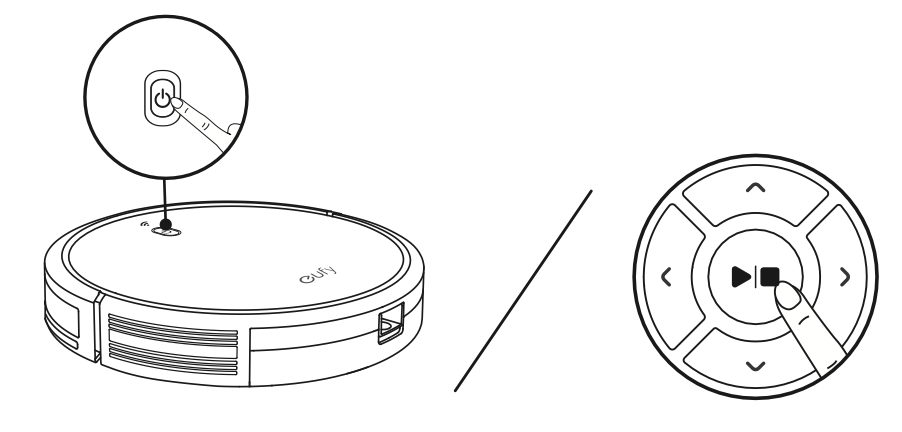
Select a Cleaning Mode
NOTE: You can also select a cleaning mode via the EufyHome app.
Auto cleaning
RoboVac optimizes its cleaning path by selecting different cleaning modes automatically until cleaning is complete. This is the most commonly used cleaning mode.
Press  on RoboVac or
on RoboVac or  /
/  on the remote control to start cleaning in Auto Mode.
on the remote control to start cleaning in Auto Mode.

TIP:
- RoboVac will return to the Charging Base automatically when the battery level becomes low or when RoboVac finishes cleaning.
- By default, RoboVac starts in Auto cleaning mode when it is turned on.
BoostIQTM Feature
When the BoostIQTM feature is enabled, RoboVac will automatically increase the suction power if it detects stronger power is needed to ensure the best clean. BoostIQTM is ideal for cleaning thicker carpets and hard-to-sweep messes, which will reduce the total cleaning time, but increase the noise level. If the vacuuming noise caused by BoostIQTM disturbs you, you can disable this feature. This feature only works in Auto and Quick cleaning modes.
In Auto or Quick cleaning mode, press  on the remote control repeatedly to adjust the suction power level.
on the remote control repeatedly to adjust the suction power level.
- The corresponding icon is displayed on the remote control.
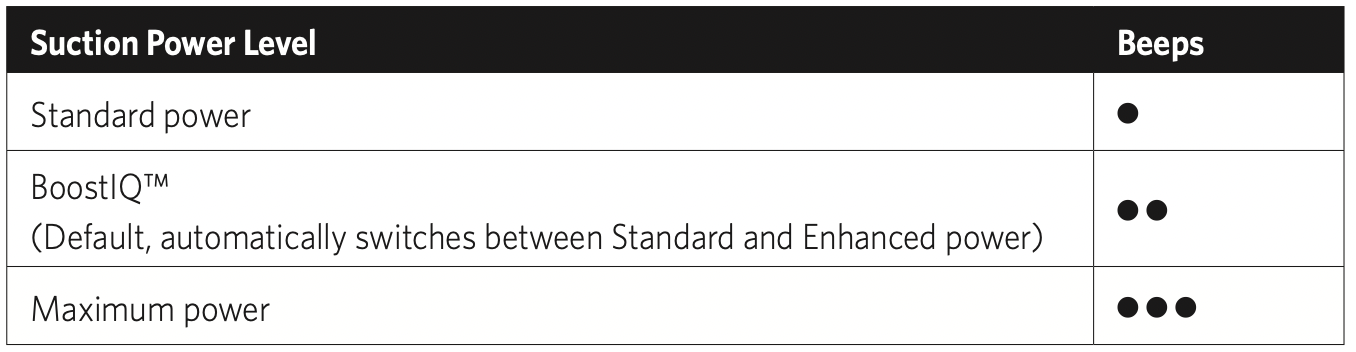
NOTE: When RoboVac starts cleaning in Auto or Quick mode the next time, it will clean according to the suction power level you previously selected.
Spot cleaning
RoboVac intensively cleans a specific area in a spiral pattern, useful if there is a concentrated area of dust or debris. In Spot mode, RoboVac will stop cleaning after 2 minutes.
Press  on the remote control to start cleaning in Spot Mode.
on the remote control to start cleaning in Spot Mode.

Edge cleaning
RoboVac reduces its speed when it detects a wall and then follows the wall to ensure the edge is cleaned thoroughly. In Edge mode, RoboVac will clean for 20 minutes and return to the Charging Base.
Press  on the remote control to start cleaning in Edge Mode.
on the remote control to start cleaning in Edge Mode.

Quick cleaning
RoboVac will automatically stop cleaning after 30 minutes and return to the Charging Base in this mode. If any small room or area needs to be cleaned, it is recommended to select this mode to save time and power.
Press  on the remote control to start quick cleaning mode.
on the remote control to start quick cleaning mode.

Manual cleaning
You can direct RoboVac to clean a particular area by using the directional buttons on the remote control.

Use the Boundary Strip
With the Boundary Strip, you can keep RoboVac away from any area or item you do not want RoboVac to clean. RoboVac will recognize the Boundary Strip and will not cross into the blocked-off area.
- Identify the area or item you do not want RoboVac to get close to.
- If necessary, use scissors to cut the Boundary Strip to a shorter length. Be sure to correctly measure the length before cutting.

- Apply the supplied strips of adhesive tape to lay the Boundary Strip flat on the floor.
Make sure the strip is placed FLAT on the floor or under an area rug.

TIP:
- If the Boundary Strip is rolled up, remove and then re-apply on the floor with adhesive tape. Otherwise the Boundary Strip may not work well.
- Make sure the Boundary Strip is placed on the same surface plane RoboVac is used on.
- Be careful not to damage the floor when using adhesive tape. It is not recommended for use on carpets.
- Keep the Boundary Strip away from objects that emit excessive heat.
Use Your RoboVac with Amazon Alexa / the Google Assistant
Amazon Alexa or the Google Assistant is a smart voice control device that enables you to control RoboVac with your voice.
Before you start, make sure that:
- RoboVac is attached to the Charging Base to ensure there is enough power.
- RoboVac is connected with the EufyHome app.
- You have an Alexa-enabled device (i.e. eufy Genie, Amazon Echo, Echo Dot and Amazon Tap, Echo Show, Echo Spot) or a device enabled with the Google Assistant (i.e. Google Home, Google Home Mini). These devices are sold separately.
- The Amazon Alexa app or Google Home app is already installed on your smart device, and you have created an account.
To control RoboVac with Amazon Alexa
- Open the Amazon Alexa app and select “Skills” from the
 menu.
menu. - On the Skills screen, search for “EufyHome - RoboVac”.
- Once you have found the “EufyHome - RoboVac” skill, tap Enable.
- Login with your EufyHome account so that Alexa can control your RoboVac.
- Say simple commands to Alexa.

To control RoboVac with the Google Assistant
RoboVac now works with the Google Assistant on devices like the Google Home.
- Open the Google Home app.
- Say “Ok Google, talk to RoboVac” to the Google Assistant-enabled device to initiate the Google action for RoboVac.
- Follow the instructions in the Google Home app to authorize the Google Assistant with your EufyHome account.
- To control RoboVac with your voice, say simple commands to Google Assistant.

Cleaning and Maintenance
For optimal performance, follow the instructions below to clean and maintain RoboVac regularly. The cleaning/replacement frequency will depend on your usage habits of RoboVac.
Recommended cleaning/replacement frequency
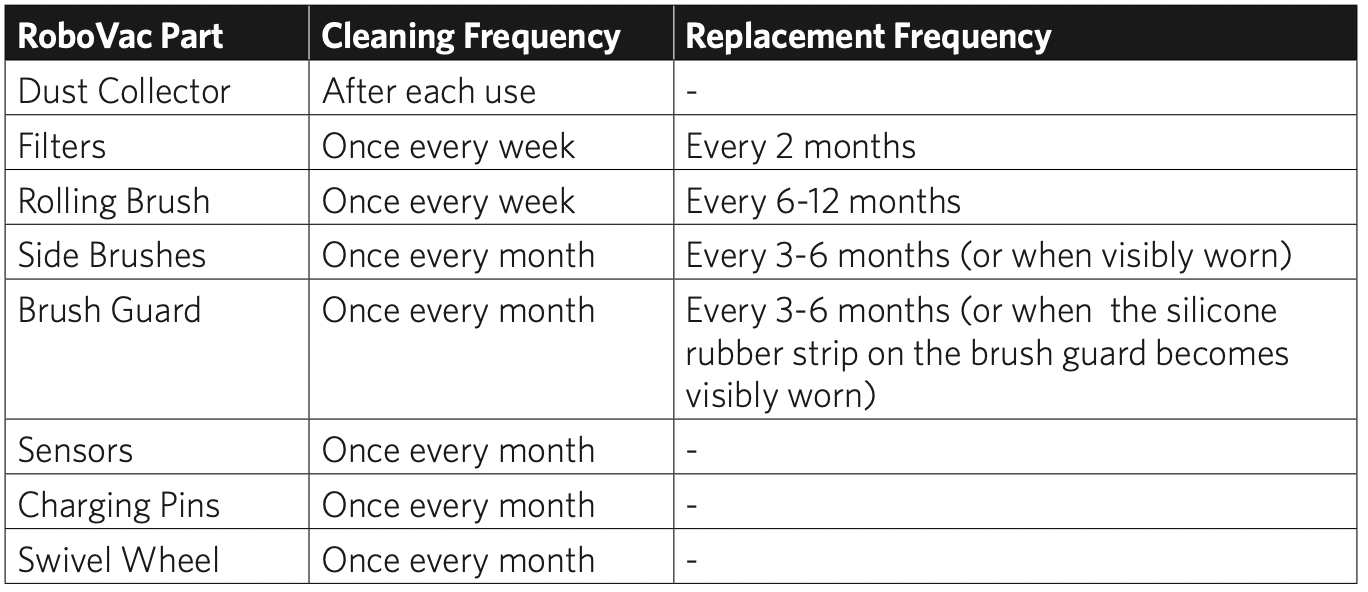
Clean the Dust Collector and Filters
- Press the dust collector release button to pull the dust collector out.
- Open and empty the dust collector.

- Remove the pre-filter by pulling the hooks as shown.

- Take out the foam filter and high-performance filter.

- Clean the dust collector and filters with a vacuum cleaner or a cleaning brush.

- Put the filters and pre-filter back together in the dust collector.
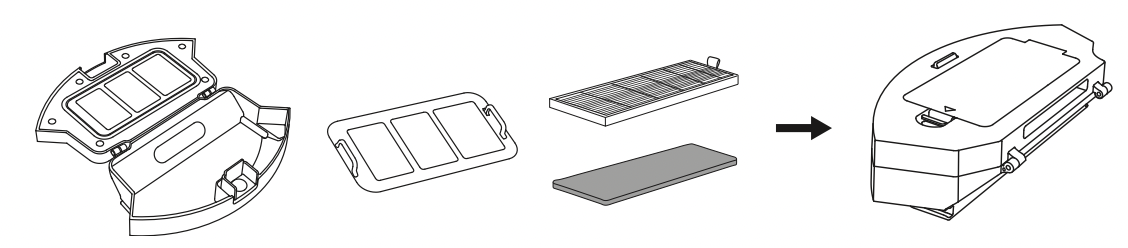
- Push the dust collector back into the main unit.

TIP: You can wash the dust collector, pre-filter and foam filter with water. Be sure to air-dry them thoroughly before reassembling. Do not wash the high-performance filter with water, as it may damage the filter and reduce the suction power.
Clean the Rolling Brush
- Pull on the release tabs to unlock the brush guard as shown.
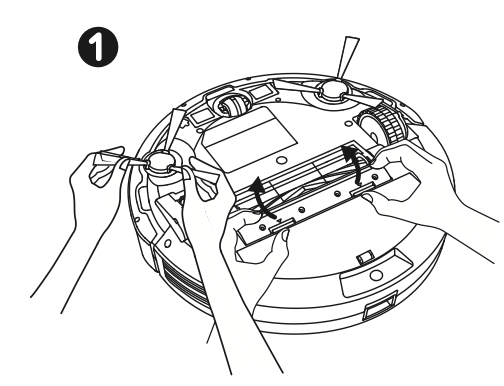
- Lift the rolling brush to remove.
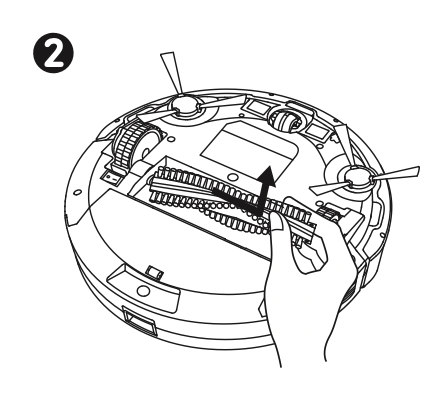
- Clean the rolling brush with the provided cleaning tool or a vacuum cleaner.

- Reinstall the rolling brush by inserting the fixed protruding end first and then clicking into place.

- Press down to snap the brush guard into place.

Clean the Side Brushes
Foreign substances, such as hair, can easily get tangled in the side brushes, and dirt may adhere to them. Be sure to clean them regularly.
- Remove the side brushes.

- Carefully unwind and pull off any hair or string that is wrapped between the main unit and the side brushes.
- Use a cloth dampened with warm water to remove dust from the brushes or to gently reshape them.

TIP: Only use the side brushes when they are completely dry.
Replace the Side Brushes
The side brushes may become bent or damaged after being used for a period of time. Follow the instructions below to replace them.
Pull off the old side brushes and snap the new ones into place.

Clean the Sensors and Charging Pins
To maintain the best performance, clean the drop sensors and charging pins regularly.
- Dust off the drop sensors and charging contact pins using a cloth or cleaning brush.
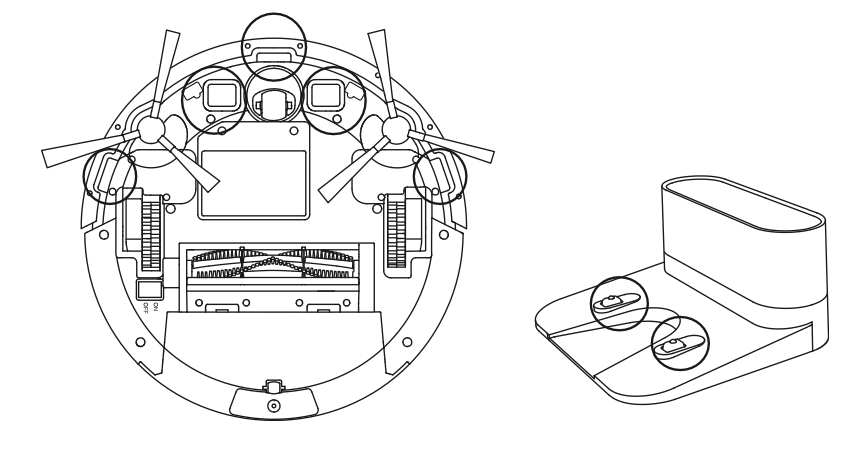
Clean the Swivel Wheel
Hair or dust particles can easily get entangled in the swivel wheel. Be sure to clean the swivel wheel periodically and as needed.
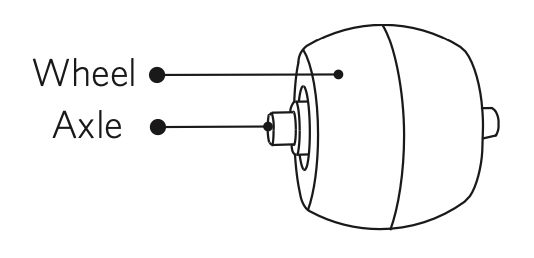
- Pull out the swivel wheel.
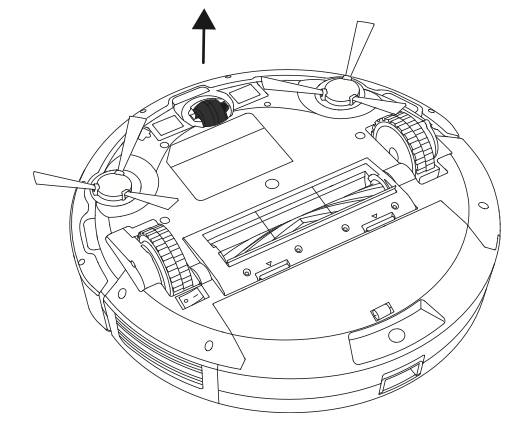
- Clean any hair or debris wrapped around the wheel or entangled inside the wheel cavity.
- Reinstall the wheel and push in until it clicks into place.
TIP:
- You can clean the swivel wheel with water.
- Use the swivel wheel only when it is completely dry.
Troubleshooting
|
Problems |
Solutions |
|---|---|
|
RoboVac cannot be activated. |
|
|
The remote control does not work. |
|
|
RoboVac stops working suddenly. |
|
|
You cannot schedule cleanings. |
|
|
Suction power is weak. |
|
|
RoboVac cannot be charged. |
|
|
RoboVac cannot return to the Charging Base. |
|
|
The rolling brush does not rotate. |
|
|
RoboVac’s movements or travel path are abnormal. |
|
|
RoboVac cannot connect to a Wi-Fi network. |
|
|
You cannot control RoboVac with Amazon Alexa. |
|
|
You cannot control RoboVac with the Google Assistant. |
|
Error Tones
When RoboVac is in trouble, it will emit a series of short or long beeps and the red indicator on RoboVac will be solid or flashing.
Flashing red indicator light
|
Error Tone |
Cause |
Solution |
|
One beep |
|
Restart cleaning in a new location. |
|
Two beeps |
RoboVac’s bumper is stuck. |
Tap RoboVac’s bumper several times to dislodge any debris that may be trapped underneath. |
|
Three beeps |
|
|
|
Four beeps |
RoboVac’s power level is too low. |
Manually charge RoboVac for at least 5 hours. |
Solid red indicator light
|
Error Tone |
Cause |
Solution |
|
One beep |
RoboVac’s left/right wheel is stuck. |
Turn off RoboVac and remove any hair or debris from the left/right wheel. |
|
Two beeps |
RoboVac’s side brush is stuck. |
Turn off RoboVac and remove any hair or debris from the side brush. |
|
Three beeps |
RoboVac’s suction fan is stuck. |
|
|
Four beeps |
RoboVac’s rolling brush is stuck. |
Turn off RoboVac and remove any hair or debris from the rolling brush. |
Wi-Fi Connection
Before Wi-Fi setup, make sure RoboVac and your Wi-Fi network meet the following requirements.
Wi-Fi Setup Requirements
- RoboVac:
- RoboVac is fully charged and the main power switch on the bottom of RoboVac is turned on.
- Wi-Fi status light slowly flashes blue.
- Wi-Fi Network:
- Use the correct password for your network.
- Do not use a VPN (Virtual Private Network) or Proxy Server.
- Your Wi-Fi router supports 802.11b/g/n and IPv4 protocol.
- You are using a 2.4GHz router or a dual-band router that is configured to support a 2.4GHz frequency band. RoboVac does not support 5GHz frequency band.
- If RoboVac cannot connect to the Wi-Fi network and you are using a 2.4/5GHz mixed network, switch to a 2.4GHz network for Wi-Fi setup. You can switch back once your setup is complete.
- When connecting to a hidden network, make sure you enter the correct network name, SSID (case sensitive), and connecting to a 2.4GHz wireless network.
- When using a network extender/repeater, make sure the network name (SSID) and password are the same as your primary network.
- The firewall and port settings of your Wi-Fi router allow RoboVac to connect with the Eufy servers.
Network Security Requirement - WPA and WPA2 using TKIP, PSK, AES/CCMP encryption.
- WEP EAP (Enterprise Authentication Protocol) is not supported. Wi-Fi Channels
- The FCC requires that all wireless devices in the United States operate on the 1-11 wireless spectrum channels.
- Some countries outside North America can use spectrum channels higher than channel 11. Refer to your local regulatory agency to determine which channels are accessible.
- A future software release will support access to channels above 11 for users outside North America. Until then, use channels 1-11.
If you cannot control RoboVac with your smartphone, try the solutions below to solve the problem. If the problem persists, contact the eufy service center for help.
| Wi-Fi Status Light | Cause |
Solutions |
|---|---|---|
| Solid blue | RoboVac has connected to your router, but cannot access the Internet. |
|
| Rapidly flashing blue | RoboVac cannot connect to your wireless router. |
|
| Slowly flashing blue | Wi-Fi connection is reset or has not been set up before. |
|
| Off |
|
Charge RoboVac by attaching it to the Charging Base. Make sure the main power switch on the bottom of RoboVac is turned on. |
