Loading ...
Loading ...
Loading ...
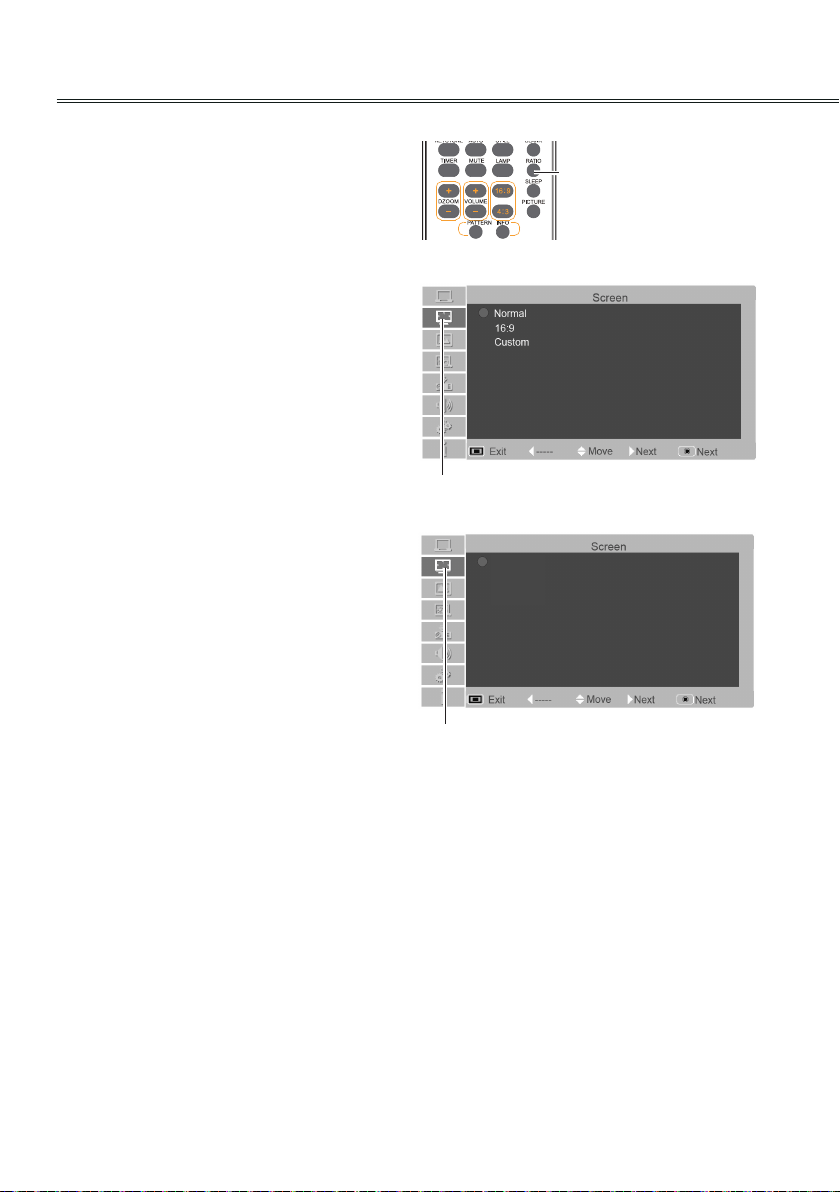
42
Video Input
Screen size adjust
The size of the screen can be reset to the value
the user desires.
1. Press MENU button on the remote control to
display the on screen menu.Press ▲▼ to
select the screen. Then press ► or press OK.
2. Press ▲▼ to select the desired item, and then
press OK.
Normal
4:3
Full
16:9
Natural wide
Custom
Screen menu(BD430,BD450,BD470)
Screen menu(BD460)
Screen icon
Screen icon
√Note:
● If no signal is detected, the items of the custom
can not be selected, the related dialog box
disappears.
● The horizontal/vertical proportion and the
horizontal/vertical position should be adjusted
according to the input signal.
● 16:9 doesn't work when 720p or 1080i is select
in Component or HDMI input.
● Custom sub-menus are disabled when Pixel Clock
higher than 140MHz.
Normal
This function will make the width-height proportion of
the projected image consistent with the input signals.
16:9
This item provides images with a width-height ratio of
16:9.
Natural wide
Center area image will be displayed more naturally on
the 16:9 screen size.
Full
Full screen will be displayed.
4:3
This item provides normal images with a width-height
proportion 4:3.
Custom
This item can help users manually adjust the
proportion and position of the screen.
Adjustable range depends on the input signal
formats. Some have a limitation to adjust.
When this item is selected, press ►. The
indication of self-denition will appear on the
screen. You can press ▲▼ to select the items to
be adjusted.
Scale H/V: To adjust the horizontal/vertical
proportion of the screen.
H&V: When this item is enabled, the width-height
proportion will be locked. The vertical proportion
is displayed in gray, meaning “disabled”. You can
adjust the horizontal proportion, and then modify the
proportion of the screen on the basis of the width-
height proportion.If you reset the H&V settings, then
H&V data will be initialized.
Position H/V: To adjust the horizontal/vertical
position of the screen.
Apply to all inputs: Use this item to save input
adjusted proportion.When you press Select at this
item, a dialog box will pop up for conrmation. To
save the proportion, press Select at Yes. If you
select self-denition, the system will use the saved
proportion.
Reset: This item allows you to re-set the adjusted
values.In the initial state, press Select, and a dialog
box will pop up for confirmation. To re-set the
parameters, press Select at Yes
.
Remote control
2930058502
RATIO buttons
Loading ...
Loading ...
Loading ...