Loading ...
Loading ...
Loading ...
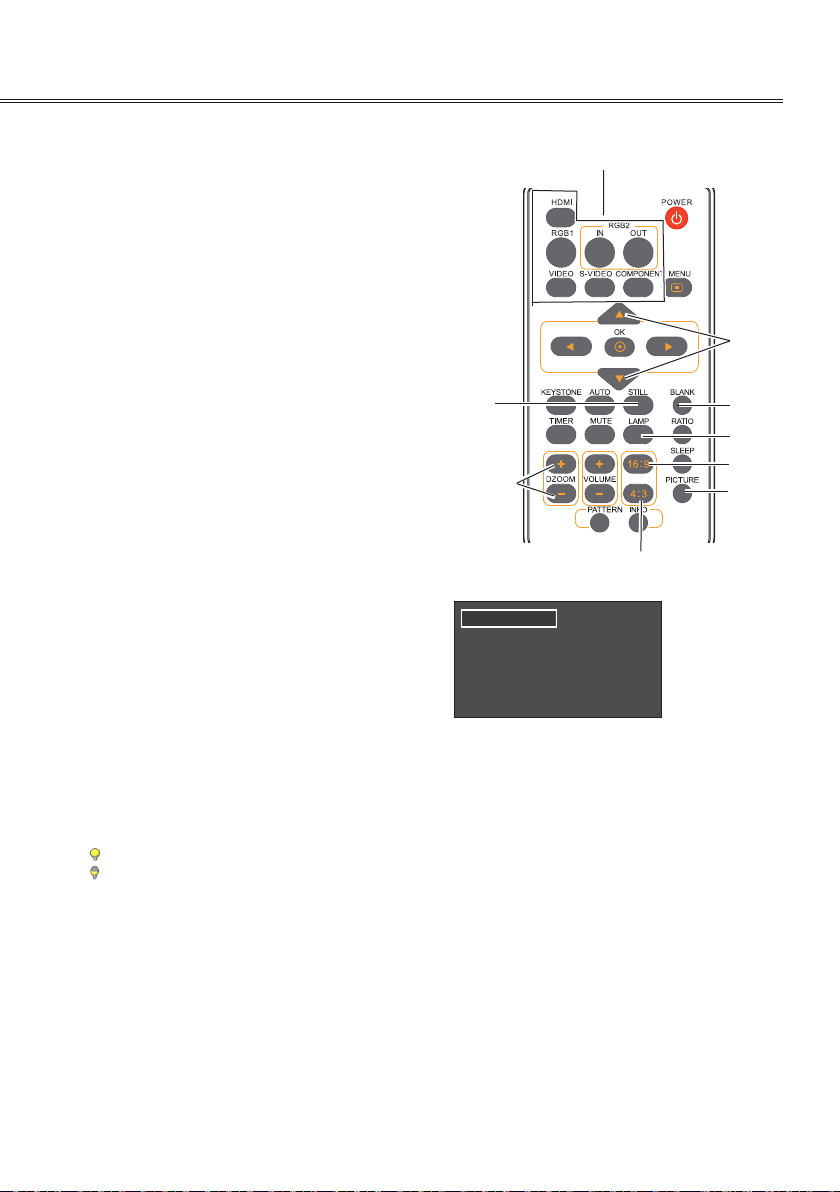
29
Basic operation
Remote control operation
Using the remote control for some frequently
used operations is advisable. Just pressing one
of the buttons enables you to make the desired
operation quickly without calling up the on screen
menu.
Direct INPUT buttons
Press the RGB 1, RGB2 IN, VIDEO, HDMI,
S-VIDEO or COMPONENT button on remote
control to select an input source.
STILL button
Press the STILL button to still the picture on the
screen. To cancel the sitill function, press the
STILL button again or press any other button.
DZOOM +/- button
Press the DZOOM +/- buttons and use the ▲▼
buttons to access the digital zoom mode.
LAMP button
Press the LAMP button to select the lamp mode to
change the brightness of the screen.
Normal ….....Normal brightness
Eco...........….Lower brightness reduces the
lamp power consumption and
extends the lamp life.
√ Note:
See the next page for the description of other
buttons.
Remote control
2930058502
Direct input select buttons
Arrow
buttons
▲▼
BLANK
button
DZOOM +/-
button
4:3 button
STILL
button
PICTURE
button
LAMP
button
16:9 button
BLANK button
Press the BLANK button to black out the image. To
restore to normal, press the BLANK button again
or press any other button. The screen changes
each time you press the button as follows:
Black out
Normal
Black out
Normal......
Blank Image
“Blank Image” disappears after 4 seconds if there
is no other button operation.
PICTURE button
16:9 button
4:3 button
Press the PICTURE button on the remote control
to select your required image mode.
Select the width&height ratio of the screen as
16:9.
Select the width&height ratio of the screen as 4:3.
Loading ...
Loading ...
Loading ...