Loading ...
Loading ...
Loading ...
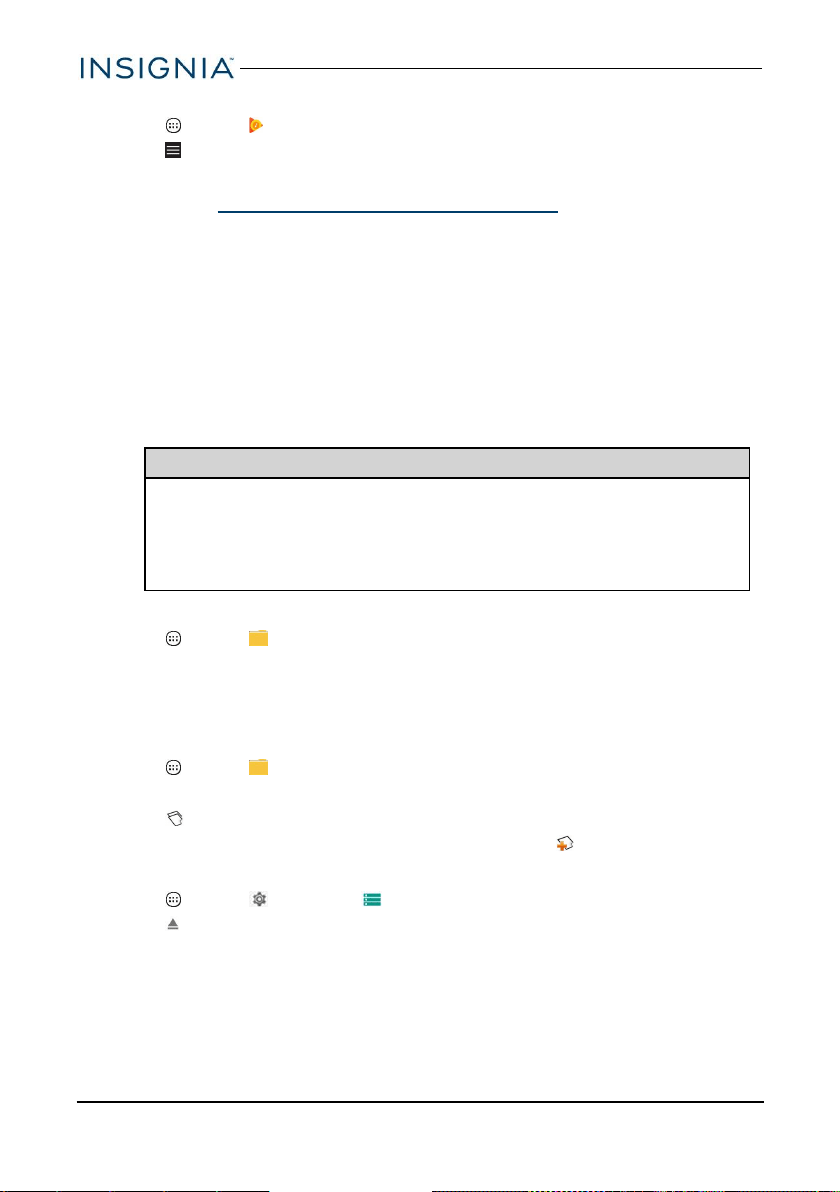
Play a playlist
1.
Tap Apps > Play Music.
2.
Tap (menu), then tap Playlists.
3. Tap a playlist, then tap ► (play).
Note:See Control playback (on the previous page) for more information.
Manage storage space
Learn how to keep your tablet running at peak efficiency by managing your
storage space.
USE A MICRO SD CARD
Install a microSD card
1. Insert the microSD card into the slot with the label facing your tablet's screen.
It should click into place.
Note
If prompted to change the default write disk:
l Tap Cancel to make no changes.
l Tap OK to go to Storage settings, then select where you want
your tablet to write files.
Access files on a microSD card
1.
Tap Apps > File Explorer > SD card.
Note: Your tablet may display your SD card's name instead of "SDcard."
2. Navigate to the file you want to open, tap it, then select an app to open it (if
prompted).
Move files to or from a microSD card
1.
Tap Apps > File Explorer.
2. Navigate to the file, then touch and hold the file name to select it.
3.
Tap to copy the file.
4.
Navigate to where you want to save the file, then tap (paste).
Remove a microSD card
1.
Tap Apps > Settings > Storage &USB.
2.
Tap (eject)next to your SD card's name.
3. Push the microSD card in, then release to remove it from the card slot.
www.insigniaproducts.com
48
NS-P08A7100
Loading ...
Loading ...
Loading ...