Loading ...
Loading ...
Loading ...
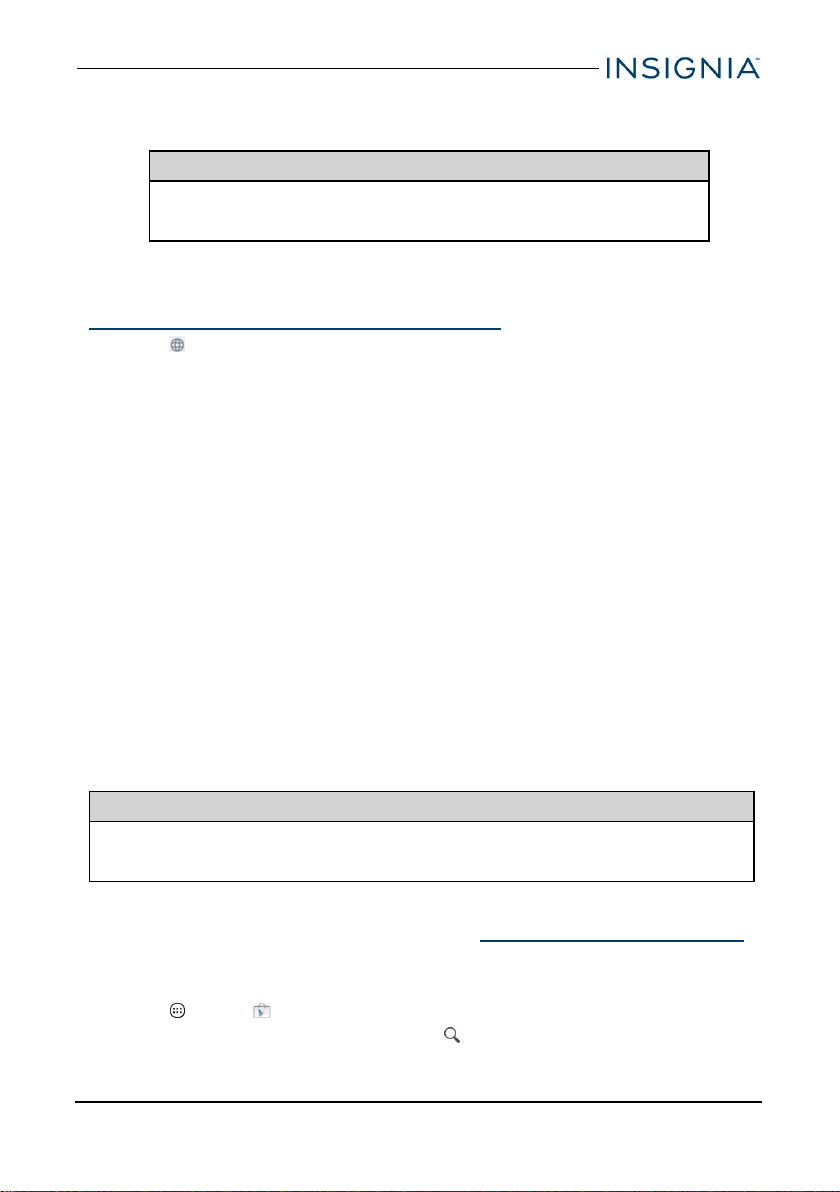
2. Tap Languages.
3. Tap the languages you want to use on your keyboard.
Note
If the languages are grayed out, tap Use system language to
enable them.
Switch keyboard language
Make sure that you have enabled additional languages on your keyboard. See
Add a keyboard language (on the previous page) .
l
Tap to toggle between keyboard languages. The keyboard language
appears in the space bar.
Connect to a computer
For more information on viewing and transferring files, see your computer's
documentation.
WINDOWS
1. Connect the micro USBcable from your tablet to your computer.
2. Open Computer or My Computer, then click your model number (NS-
P08A7100) icon to view or transfer files.
3. Open Notifications, then tap the USB connection entry. The Use USB for
window opens.
4. Tap File transfers.
5. Unplug the cable when you are finished.
Transfer or download an e-book
Note
Make sure that your e-books are in the PDF, EPUB, TXT, RB2, RTF, or PDB
format.
Transfer an e-book from your computer
1. Connect your tablet to your computer. See Connect to a computer (above).
2. Copy an e-book file from your computer to a folder on your tablet.
Download an e-book from the Play Store
1.
Tap Apps > Play Store.
2.
Tap Books to browse for books or tap to search for a specific book.
www.insigniaproducts.com
29
8" Flex™ Tablet for Android™
Loading ...
Loading ...
Loading ...