Loading ...
Loading ...
Loading ...
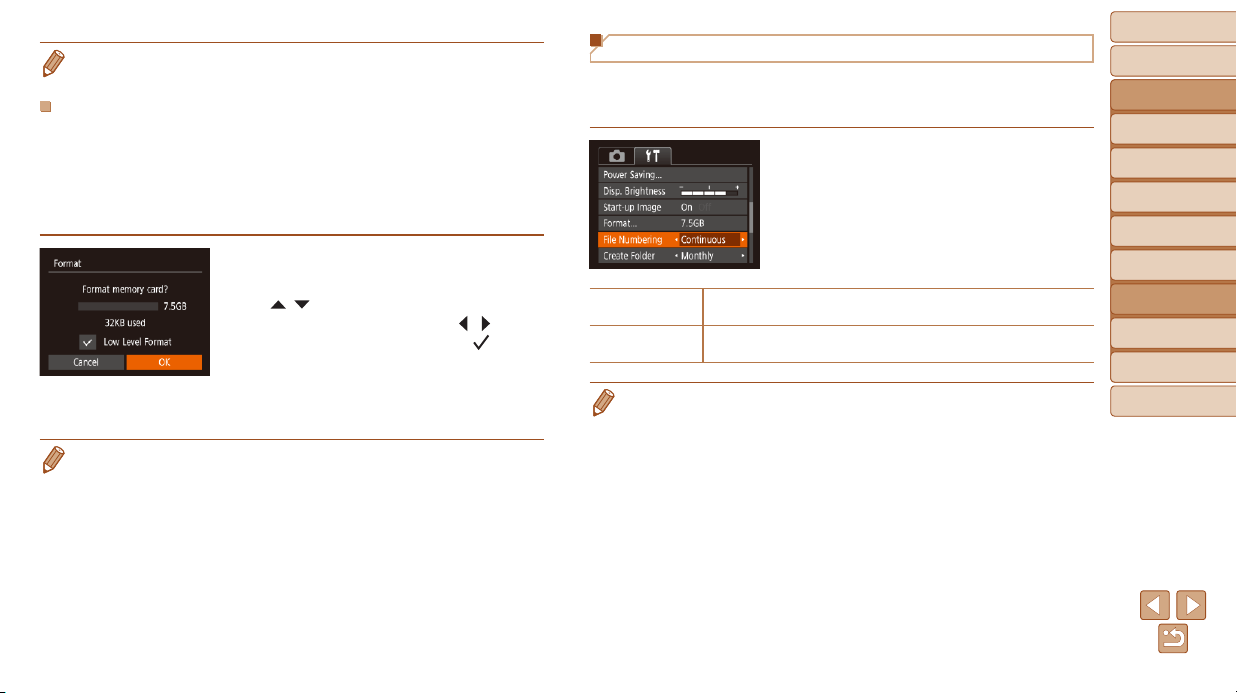
72
BeforeUse
BasicGuide
AdvancedGuide
CameraBasics
AutoMode
OtherShooting
Modes
PMode
PlaybackMode
SettingMenu
Accessories
Appendix
Index
• The total card capacity indicated on the formatting screen may be less than
the advertised capacity.
Low-LevelFormatting
Perform low-level formatting in the following cases: [Memory card error] is
displayed, the camera is not working correctly, card image reading/writing is
slower, continuous shooting is slower, or movie recording suddenly stops.
Low-level formatting erases all data on a memory card. Before low-level
formatting, copy images on the memory card to a computer, or take other
steps to back them up.
On the screen in step 2 of “Formatting
Memory Cards” (=
71), press the
[
][ ] buttons to choose [Low Level
Format], and then press the [
][ ]
buttons to select this option. A [
] icon is
displayed.
Follow steps 2 – 3 in “Formatting Memory
Cards” (=
71) to continue with the
formatting process.
• Low-level formatting takes longer than “Formatting Memory Cards” (=
71),
because data is erased from all storage regions of the memory card.
• You can cancel low-level formatting in progress by choosing [Stop]. In this
case, all data will be erased, but the memory card can be used normally.
File Numbering
Your shots are automatically numbered in sequential order (0001 – 9999) and
saved in folders that store up to 2,000 images each. You can change how the
cameraassignslenumbers.
Choose [File Numbering], and then
choose an option.
Continuous
Images are numbered consecutively (until the 9999th shot is taken/
saved) even if you switch memory cards.
Auto Reset
Image numbering is reset to 0001 if you switch memory cards, or
when a new folder is created.
• Regardless of the option selected in this setting, shots may be numbered
consecutively after the last number of existing images on newly inserted
memory cards. To start saving shots from 0001, use an empty (or formatted,
=
71) memory card.
Loading ...
Loading ...
Loading ...