Loading ...
Loading ...
Loading ...
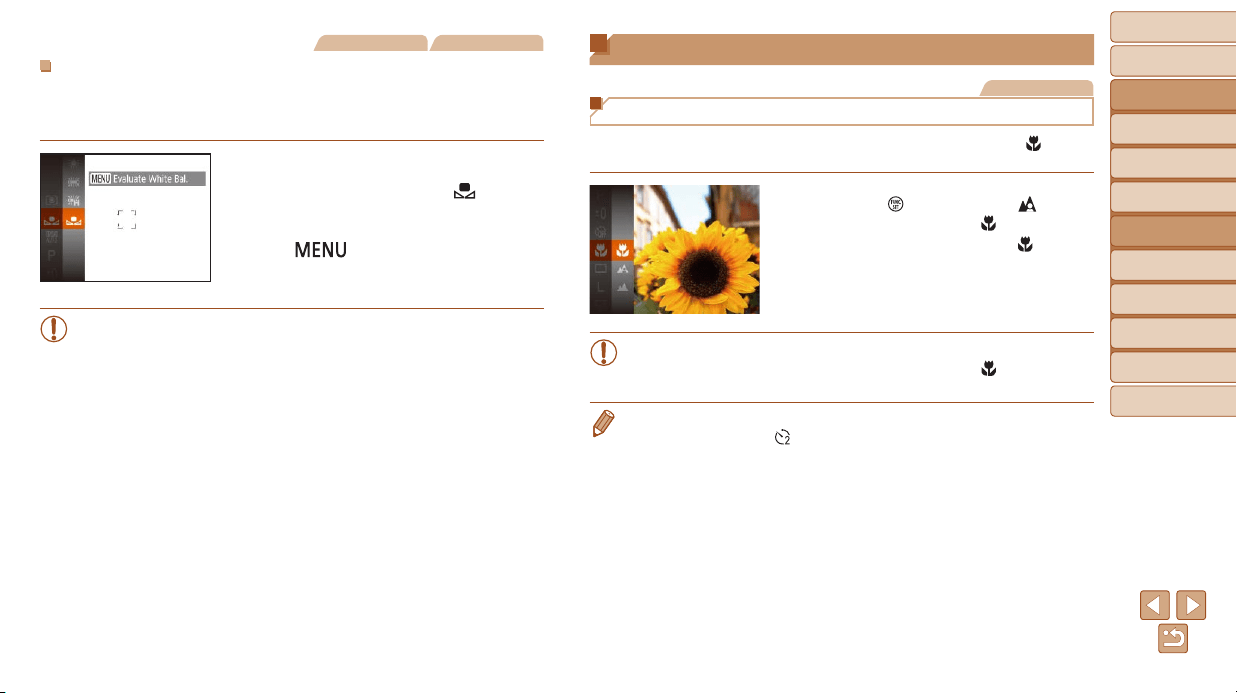
47
BeforeUse
BasicGuide
AdvancedGuide
CameraBasics
AutoMode
OtherShooting
Modes
PMode
PlaybackMode
SettingMenu
Accessories
Appendix
Index
Still Images Movies
CustomWhiteBalance
For image colors that look natural under the light in your shot, adjust white
balance to suit the light source where you are shooting. Set the white
balance under the same light source that will illuminate your shot.
Follow the steps in “Adjusting White
Balance” (=
46) to choose [ ].
Aim the camera at a plain white subject,
so that the entire screen is white. Press
the [
] button.
The tint of the screen changes once the
white balance data has been recorded.
• Colors may look unnatural if you change camera settings after
recording white balance data.
Shooting Range and Focusing
Still Images
Shooting Close-Ups (Macro)
To restrict the focus to subjects at close range, set the camera to [ ]. For
details on the range of focus, see “Shooting Range” (=
107).
Press the [ ] button, choose [ ] in the
menu, and then choose [
] (=
21).
Once the setting is complete, [ ] is
displayed.
• Iftheashres,vignettingmayoccur.
• In the yellow bar display area below the zoom bar, [
] will turn gray
and the camera will not focus.
• To prevent camera shake, try mounting the camera on a tripod and shooting
with the camera set to [
] (=
31).
Loading ...
Loading ...
Loading ...