Loading ...
Loading ...
Loading ...
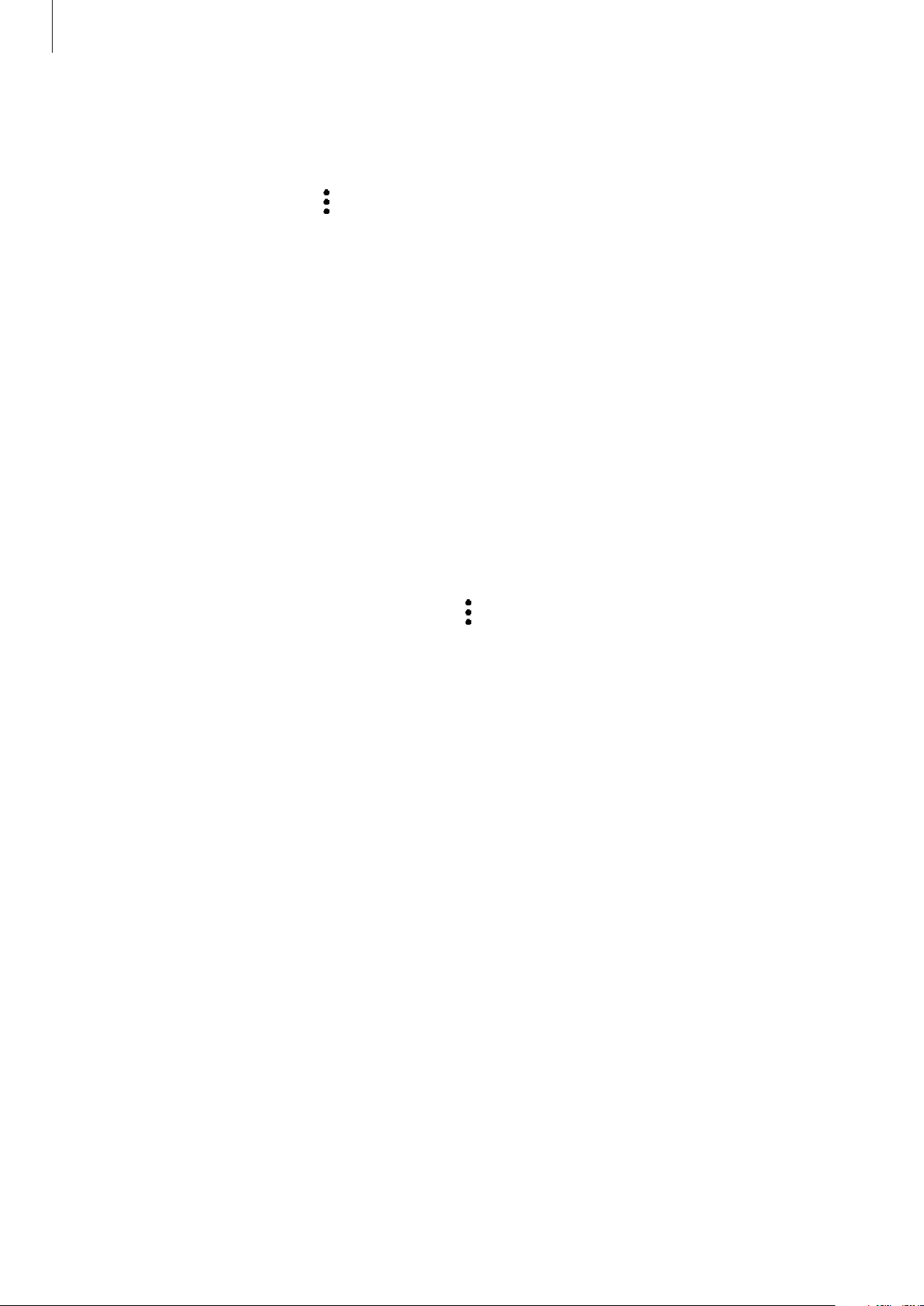
Apps and features
138
Using parental control features
You can configure the settings for Kids Home and view the usage history.
On the Kids Home screen, tap
→
Parental control
and enter your unlock code.
•
Kid’s name
: Manage your child’s profile.
•
Set daily playtime
: Restrict the usage time for Kids Home.
•
Daily usage
: View the daily usage time of Kids Home.
•
Activity
: View the activity history of Kids Home.
•
Frequently contacted
: View the frequently used contacts in Kids Home.
•
My kid’s creations
: View the works created from the apps in Kids Home.
•
Allowed content
: Check the apps or content supported by Kids Home and add them.
•
Show Content page
: Set the device to show the Samsung partners’ content pages on the
Kids Home screen.
Closing Kids Home
To close Kids Home, tap the Back button or tap
→
Close Kids Home
, and then enter your
unlock code.
SmartThings
Introduction
Control and manage smart appliances and Internet of Things (IoT) products with your tablet.
•
Connecting with nearby devices: Connect with nearby devices, such as Bluetooth
headsets or wearable devices, easily and quickly.
•
Registering and controlling home appliances, TVs, and IoT products: Register smart
refrigerators, washers, air conditioners, air purifiers, TVs, and Internet of Things (IoT)
products on your tablet, and view their status or control them from your tablet’s screen.
Loading ...
Loading ...
Loading ...