Loading ...
Loading ...
Loading ...
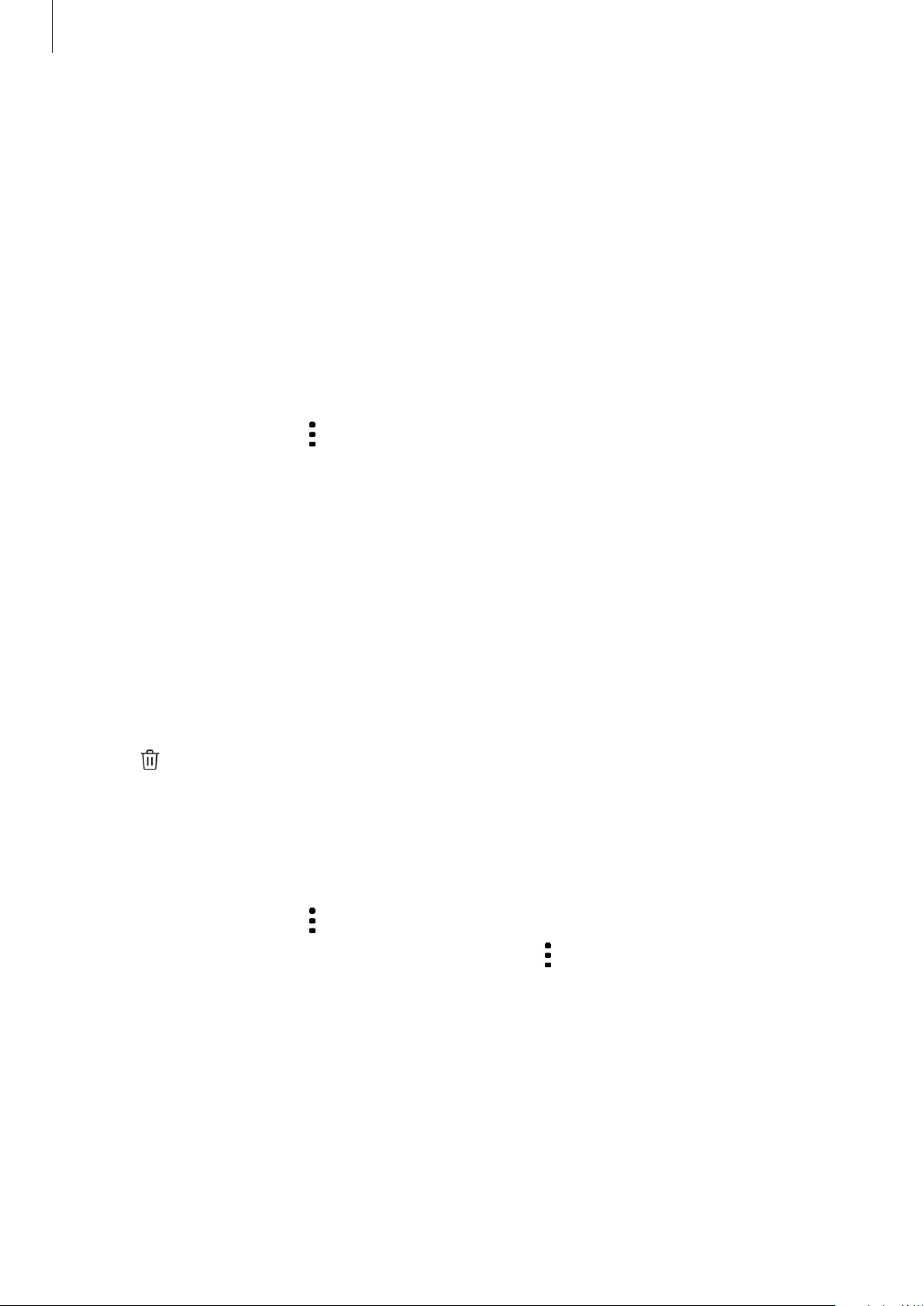
Apps and features
102
Deleting stories
1
Launch the
Gallery
app and tap
Stories
.
2
Tap and hold a story to delete, and tap
Delete
.
Syncing images and videos
When you sync your
Gallery
app with Samsung Cloud, photos and videos you take will also
be saved in Samsung Cloud. You can view images and videos saved in Samsung Cloud in your
Gallery
app and from other devices.
Launch the
Gallery
app, tap
→
Settings
→
Cloud sync
, and then follow the on-screen
instructions to complete the sync. The
Gallery
app and Samsung Cloud will be synced.
Deleting images or videos
1
Launch the
Gallery
app.
2
Select an image or a video to delete.
To delete multiple files, tap and hold a file to delete on the list and tick more files to
delete.
3
Tap or
Delete
.
Using the Trash feature
You can keep the deleted images and videos in the trash. The files will be deleted after a
certain period.
Launch the
Gallery
app, tap
→
Settings
, and then tap the
Trash
switch to activate it.
To view files in the trash, launch the
Gallery
app and tap
→
Trash
.
Loading ...
Loading ...
Loading ...