Loading ...
Loading ...
Loading ...
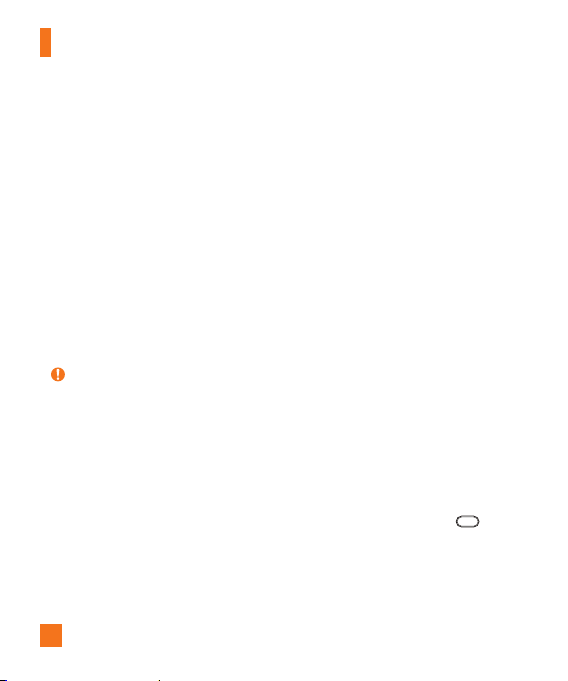
80
Lock screen
Select screen lock - Select the desired
option to secure your phone from the
below.
None - No lock screen.
Swipe - Swipe any part of the screen
to unlock screen.
Knock Code - The Knock Code feature
allows you to create your own unlock
code using a combination of knocks on
the screen. You can access the Home
screen directly when the screen is off
by tapping the same sequence on the
screen.
NOTE
X
KnockON is disabled when Knock
Code is in use.
Pattern - Allows you to set a pattern as
your screen lock. It's recommended that
you enter a backup PIN as well in case
you forget the pattern.
PIN - Enter a numeric PIN to unlock
the screen.
Password - Enter a password to unlock
the screen.
Smart Lock - Sets to keep your phone
unlocked when you have a trusted
Bluetooth device connected to it, when
it's in a familiar location like your home or
work, or when it recognizes your face.
Screen swipe effect - Select the screen
effect you want to use when unlocking
the screen.
Wallpaper - Select the wallpaper to
display for your lock screen.
Shortcuts - Customize shortcuts on the
lock screen.
Weather animation - Show weather
animation for current location or primary
city set in the Weather app.
Owner info - Select whether to display
the owner information on the lock screen
and customize the owner information.
Lock timer - Allows you to set the
amount of time before the screen
automatically locks after the screen has
timed-out.
Power button instantly locks -
Checkmark to instantly lock the screen
when the Power/Lock Button
is
pressed.
Settings
Loading ...
Loading ...
Loading ...