Loading ...
Loading ...
Loading ...
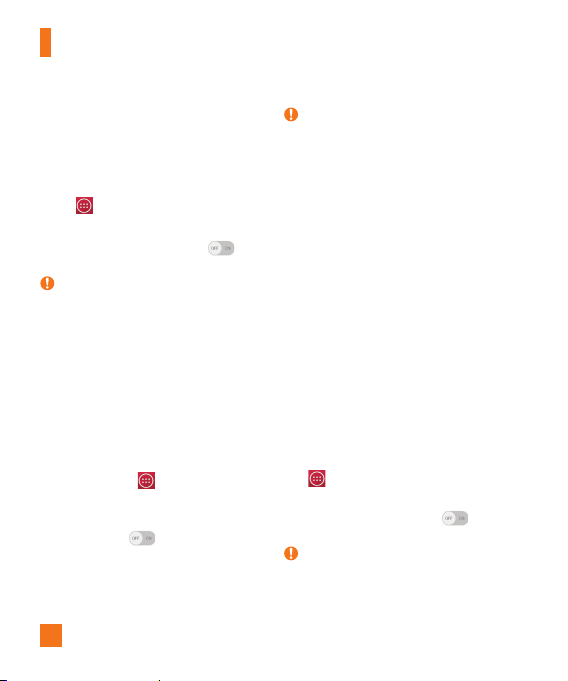
76
To share your phone's data connection
via USB cable:
1 Connect your phone to your PC with a USB
cable.
2 From the Home screen, tap the
Apps
Key
> Settings
> Networks tab >
Tethering & networks
.
3 Tap the
USB tethering
switch
to
activate it. Then tap
OK
to confirm.
NOTE
X
You cannot access your phone's
internal memory on your computer
when using USB tethering.
Mobile Hotspot
You can also use your smartphone to
provide a mobile broadband connection
for up to 8 other devices. Create a hotspot
and share your connection. To create a
portable hotspot, from the Home screen,
tap the
Apps Key > Settings
>
Networks tab > Tethering & networks
> Mobile Hotspot. Then tap the Mobile
Hotspot switch to activate the
feature. Tap Set up Mobile hotspot to
change the SSID, password, security type,
and other hotspot options.
NOTE
X
Mobile Hotspots requires an
appropriate DataPro data plan. Devices
connected to your Mobile Hotspot use
data from your DataPro plan. Plans are
not unlimited and significant charges
may be incurred if the included data
allowance is exceeded. Performance
may vary depending on the number of
devices connected and other factors.
If you do not use a password, others
will be able to use your Mobile Hotspot
connection.
Bluetooth tethering
Bluetooth tethering allows you to connect
other devices to your phone via Bluetooth.
To share your connection via Bluetooth
tethering:
From the Home screen, tap the
Apps
Key > Settings
> Networks tab >
Tethering & networks. Then tap the
Bluetooth tethering switch to turn
the function on.
NOTE
X
Bluetooth tethering can be activated
only when your smartphone is
Settings
Loading ...
Loading ...
Loading ...