Loading ...
Loading ...
Loading ...
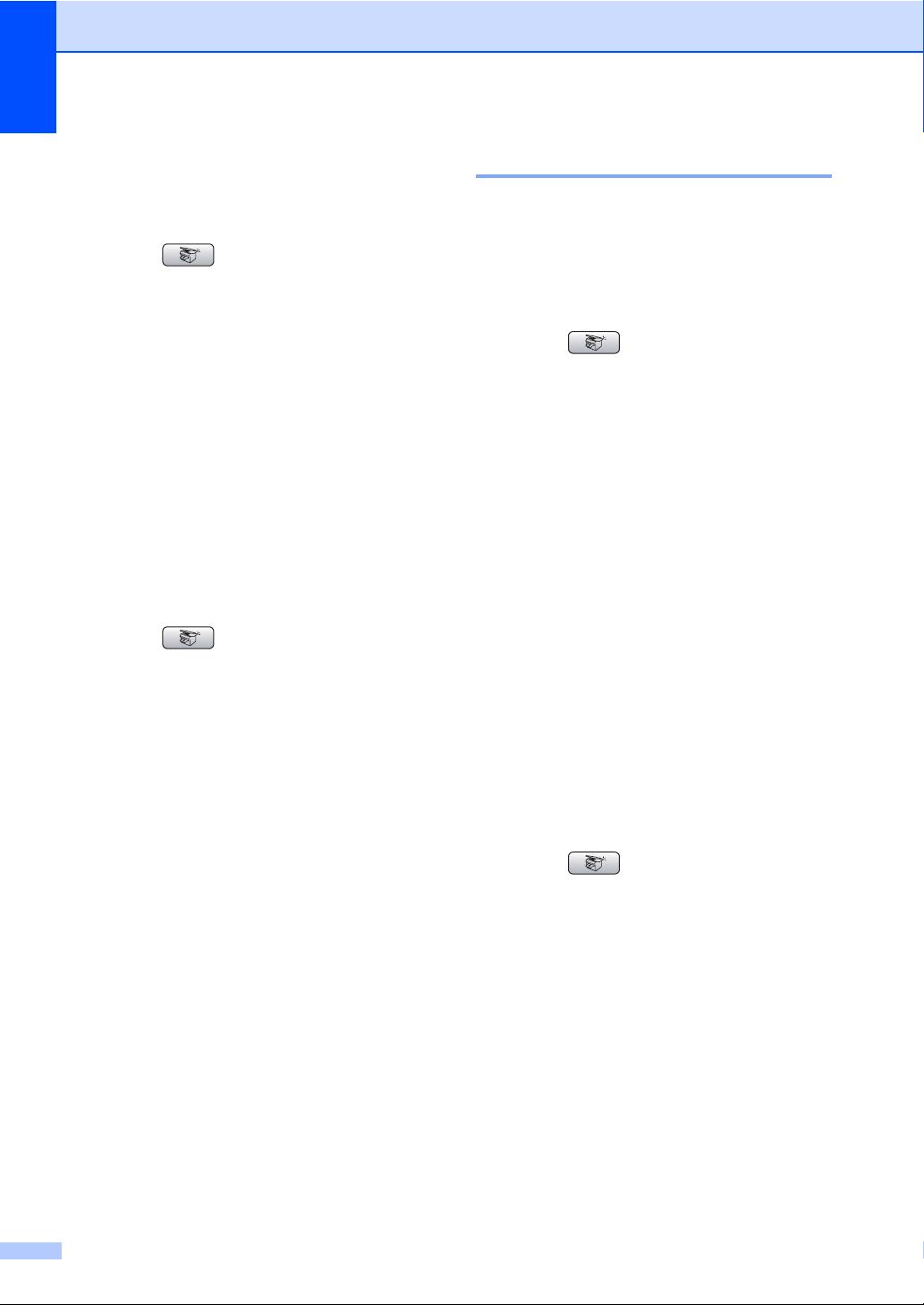
Chapter 13
92
Contrast 13
You can adjust the copy contrast to help an
image look sharper and more vivid.
a Press (Copy).
b Load your document.
c Enter the number of copies you want.
d Press a or b to choose Contrast.
e Press c to increase the contrast or press
d to decrease the contrast.
Press OK.
f If you do not want to change additional
settings, press Black Start or
Color Start.
Color Saturation 13
a Press (Copy).
b Load your document.
c Enter the number of copies you want.
d Press a or b to choose RED Adjust,
GREEN Adjust or BLUE Adjust.
e Press c to increase the color saturation,
or press d to decrease the color
saturation.
Press OK.
f Press a or b to change the Color
saturation.
If you do not want to change
additional settings, press
Black Start or Color Start.
Paper Options 13
Paper Type 13
If you are copying on special paper, set the
machine for the type of paper you are using to
get the best print quality.
a Press (Copy).
b Load your document.
c Enter the number of copies you want.
d Press a or b to choose Paper Type.
e Press d or c to choose Plain Paper,
Inkjet Paper, Brother Photo,
Other Photo or Transparency.
Press OK.
f If you do not want to change additional
settings, press Black Start or
Color Start.
Paper Size 13
If copying on paper other than Letter size, you
will need to change the paper size setting.
You can copy only on Letter, Legal, A4, A5 or
Photo [4 in. (W) × 6 in. (H) or 10 cm (W) ×
15 cm (H)] paper.
a Press (Copy).
b Load your document.
c Enter the number of copies you want.
d Press a or b to choose Paper Size.
e Press d or c to choose Letter, Legal,
A4, A5 or 4"x6".
Press OK.
f If you do not want to change additional
settings, press Black Start or
Color Start.
Loading ...
Loading ...
Loading ...