Loading ...
Loading ...
Loading ...
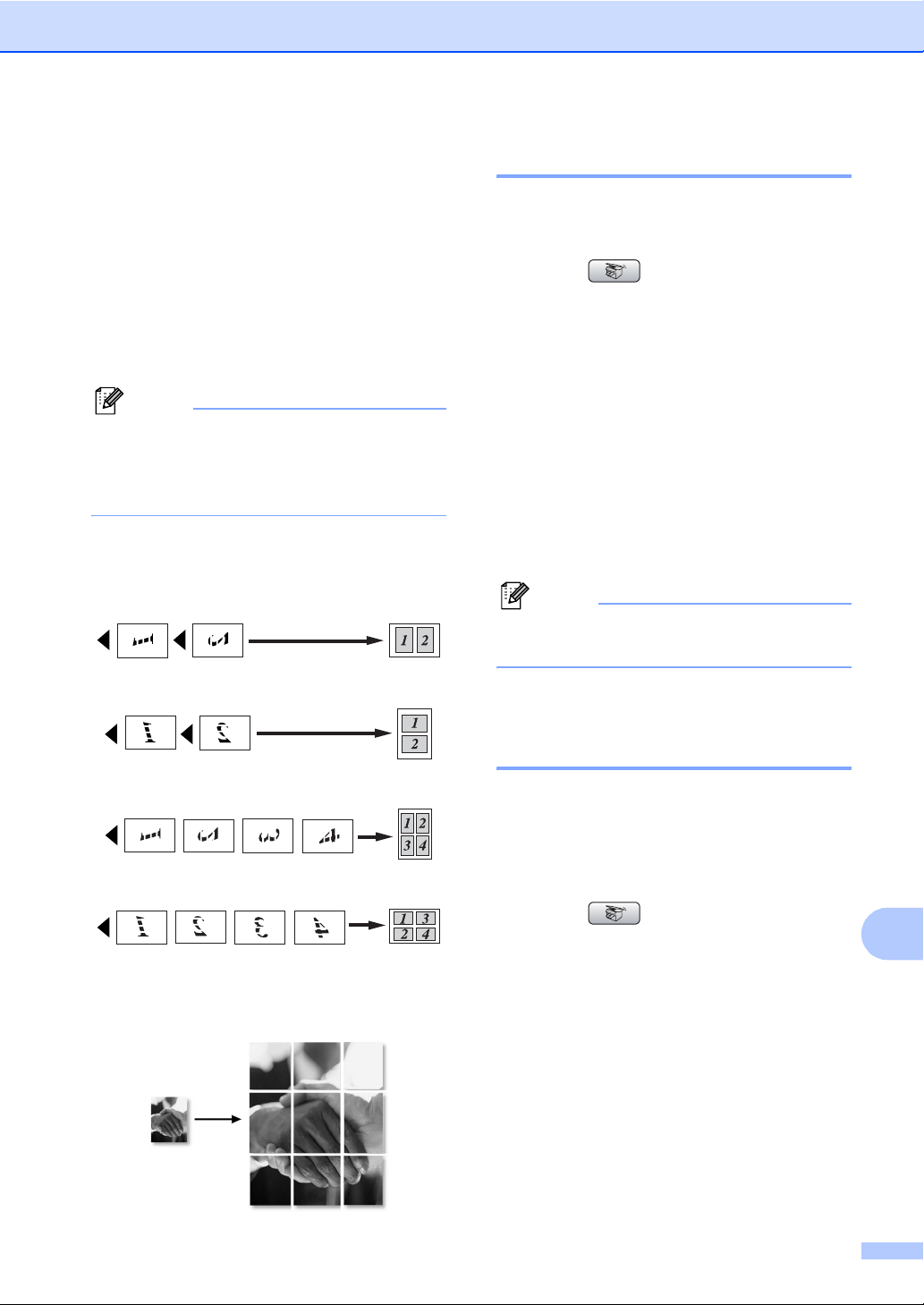
Making copies
91
13
g After the machine scans the page, press
1 to scan the next page.
h Place the next page on the scanner
glass.
Press OK.
Repeat steps g and h for each page of
the layout.
i After all the pages have been scanned,
press 2 to finish.
Note
If photo paper has been chosen in the
Paper Type setting for N in 1 copies, the
machine will print the images as if Plain
paper had been chosen.
Place your document face down in the
direction shown below.
2 in 1 (P)
2 in 1 (L)
4 in 1 (P)
4 in 1 (L)
Poster (3 x 3)
You can make a poster size copy of a
photograph.
Sorting copies using the ADF13
You can sort multiple copies. Pages will be
stacked in the order 123, 123, 123, and so on.
a Press (Copy).
b Load your document.
c Enter the number of copies you want.
d Press a or b to choose Stack/Sort.
Press OK.
e Press d or c to choose Sort.
Press OK.
f If you do not want to change additional
settings, press Black Start or
Color Start.
Note
Page Layout options are not available
with Sort.
Adjusting Brightness,
Contrast and Color 13
Brightness 13
You can adjust the copy brightness to make
copies darker or lighter.
a Press (Copy).
b Load your document.
c Enter the number of copies you want.
d Press a or b to choose Brightness.
e Press d to make a darker copy or press
c to make a lighter copy.
Press OK.
f If you do not want to change additional
settings, press Black Start or
Color Start.
Loading ...
Loading ...
Loading ...