Loading ...
Loading ...
Loading ...
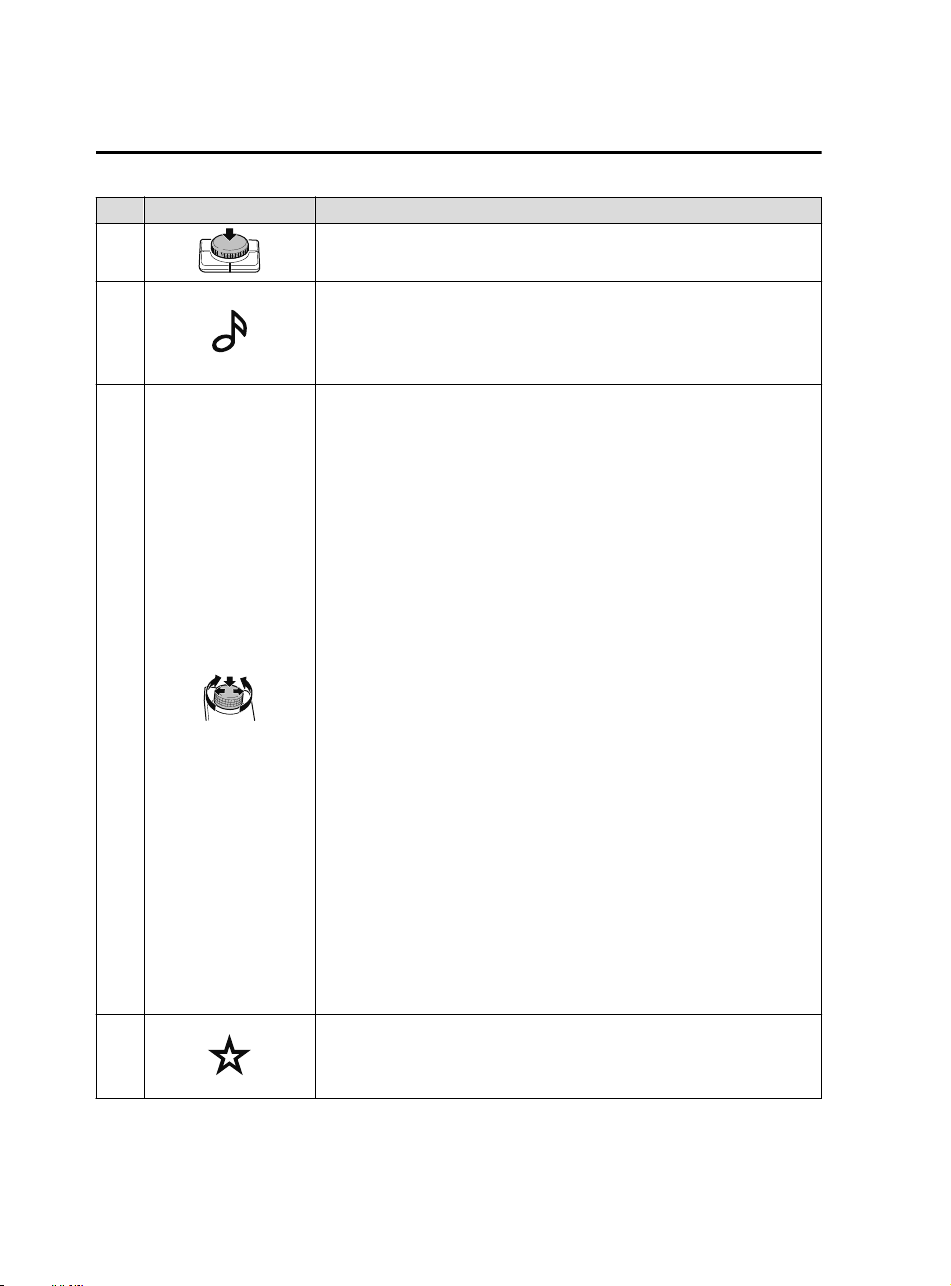
No. Item Explanation
2
Commander knob (select):
Press the commander knob to select the function you want to use.
3
Entertainment button:
The audio source screen last used is displayed.
(During Apple CarPlay™ or Android Auto™ music playback)
Displays the Apple CarPlay™ or Android Auto™ playback screen.
4
Volume k nob:
Volume a dju stmen t
Adjust the volume by turning the volume knob.
If you adjust the volume during a voice guidance, the volume of the voice
guidance changes.
If you adjust the volume while making a hands-free call, the conversation
volume changes.
Press the volume knob to mute the audio. Press the knob again to cancel.
Power off
Press and hold the volume knob to turn the Mazda Connect power off.
NOTE
If you press the volume knob to mute an audio source which can be paused,
such as Apple CarPlay™, USB audio, or Bluetooth
®
audio, while it is
playing, the song playback pauses. Press the volume knob again to cancel the
mute and the pause at the same time.
Selecting a radio station
You can call up radio stations registered to your favorites by sliding the vol‐
ume knob left/right while listening to FM/AM radio. The radio stations
change each time you slide the volume knob.
In addition, press and hold the volume knob until you hear a beep to start au‐
tomatic station selection. It stops when a radio broadcast is tuned in.
Cuing
Music and video files can be cued by operating the button while SiriusXM
®
,
audio, or video is playing.
Slide the volume knob to the right to cue to the beginning of the next song
and slide it to the left to cue to the beginning of the previous song. (The order
of the songs is in the order of the selected file list.)
5
Favorites button:
Displays the favorites screen.
Press and hold to register contacts, radio stations, or navigation points which
are displayed on the screen at that time.
Interior Features
Mazda Connect
5-18
Mazda3_8HZ1-EA-19G_Edition1_old 2019-5-17 13:49:03
Loading ...
Loading ...
Loading ...