Loading ...
Loading ...
Loading ...
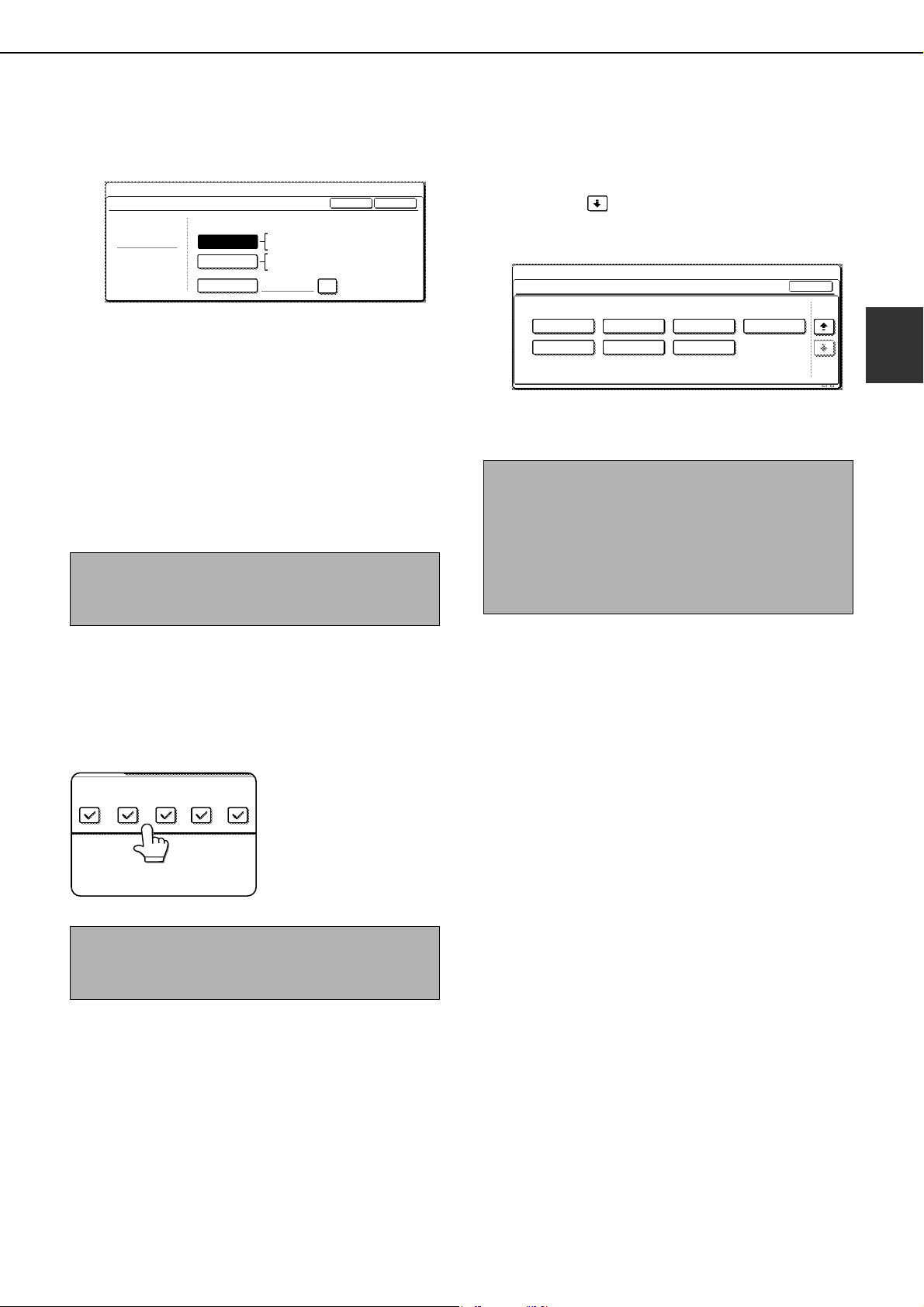
LOADING PAPER
2-15
2
7
Select the size of paper that was loaded in
the tray.
Touch the appropriate keys (checkboxes).
8
Touch the [OK] key in the size setting
screen.
You will return to the tray setting screen of step 4.
9
Select output functions that can be used
with the selected tray.
Touch the checkboxes
under the desired items
to select them.
■ User type
Select a "User type" when the name of the paper
type does not appear in the selections or when you
wish to select the tray attributes yourself.
Touch the key in step 5 on the previous page
to display the user type selection screen and then
select a user type.
10
Configure paper settings for each tray and
then touch the [OK] key to exit.
[AUTO-INCH
] key : Select when you have
loaded an inch-based size
of paper.
[AUTO-AB] key : Select when you have
loaded an AB size of paper.
[SIZE INPUT] key : Select to directly enter a
paper size (see page 2-17).
[NON STANDARD SIZE] checkbox :
Select when you have
loaded a non-standard size
of paper (see page 2-17).
NOTE
Sizes that can be selected vary depending on the
selected paper type.
NOTE
When the inserter (option) is selected, printing of
faxes and Internet faxes is not possible.
11X17,8 X14,8 X11
8 X11R,7 X10 ,5 X8 R
1
/
2
1
/
2
1
/
2
1
/
2
1
/
4
1
/
2
1
/
2
A3,A4,A4R,A5R,B4,B5
B5R,216X330(8 X13)
1
/
2
TYPE
OK
PLAIN
TRAY3 TYPE/SIZE SETTING
SYSTEM SETTINGS
TYPE
AUTO-INCH
SIZE INPUT
AUTO-AB
SIZE
X17 Y11
NON STANDARD
SIZE
2/2
PRINT
COPY
FAX
I-FAX
DOC.
FILING
NOTE
The size and type of paper loaded in the bypass tray
can also be set from the paper setting screen. Touch
the [PAPER SELECT] key in the main screen to
display the paper selection screen, and then touch
the [PAPER SELECT] key of the bypass tray and go
to step 5.
SYSTEM
SETTINGS
TRAY 3 TYPE/SIZE SETTING
2/2
USER TYPE 1
CANCEL
SELECT THE PAPER TYPE
USER TYPE 5
USER TYPE 2
USER TYPE 6
USER TYPE 3
USER TYPE 7
USER TYPE 4
1/2
dragonII_copy_sec.book 15 ページ 2006年10月18日 水曜日 午後7時39分
Loading ...
Loading ...
Loading ...