Loading ...
Loading ...
Loading ...
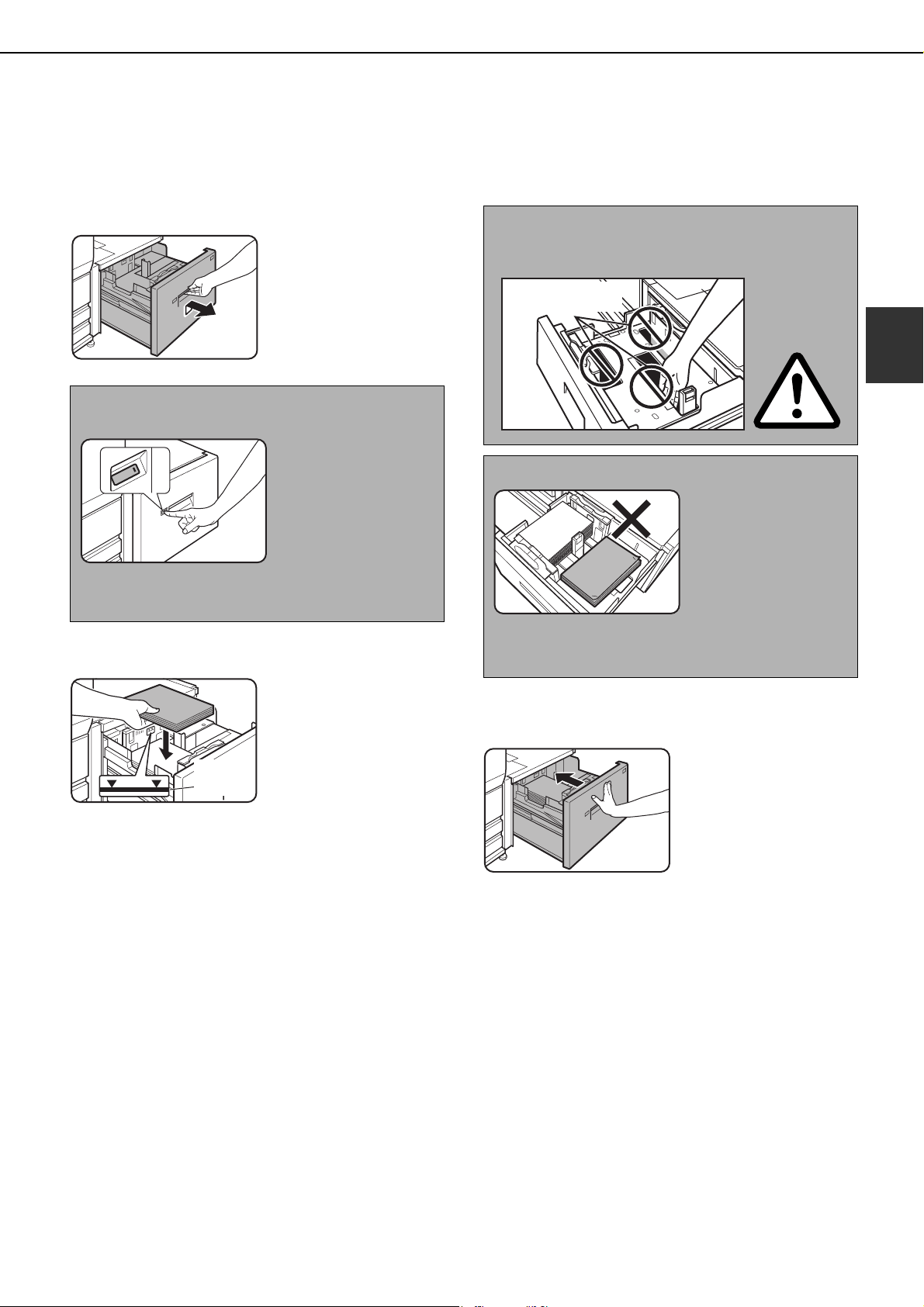
LOADING PAPER
2-9
2
■ Loading paper in the AR-LC7
If the paper runs out during printing, a message will appear in the display. Follow the procedure below to load
paper.
1
Pull the tray out until it stops.
Pull the finger grip up
and pull the tray out
until it stops.
2
Place the paper on the paper table.
The paper stack must
not be higher than the
indicator line.
When the paper tray is
pulled out, the paper
table will have
descended to a
position where
approximately 500 sheets of 8-1/2" x 11" size (A4)
20lbs. (80g/m
2
) paper can be placed. After the
paper is placed, the paper table will descend to a
position where an additional approximately 500
sheets can be placed. When the paper table has
descended all the way, approximately 3000 sheets
can be held.
If a different type of paper is loaded that was used
previously, the paper settings for tray 5 must be
changed on the machine. Be sure to change to the
appropriate settings as explained in "Setting the
paper type and paper size" on page 2-14.
3
Push the tray firmly all the way into the
machine.
After the tray is pushed
in, the indicator will
blink until the paper
table finishes
ascending and then
light solidly.
NOTE
To add or change paper, press the operation button.
When the button is
pressed, the indicator
will blink until the paper
table stops descending.
Do not pull the tray out
until the indicator turns
off. Attempting to pull
the tray out when the indicator is blinking or solidly lit
may damage the tray.
Indicator
line
CAUTION
When loading paper, take care not to insert your
hands into holes on paper table.
NOTES
Do not insert objects in
the tray or attempt to
place spare paper in
the tray. This may
damage the tray.
● Use SHARP-recommended paper (page 2-22).
Special paper cannot be used.
Do not insert your
hands here.
dragonII_copy_sec.book 9 ページ 2006年10月18日 水曜日 午後7時39分
Loading ...
Loading ...
Loading ...