Loading ...
Loading ...
Loading ...
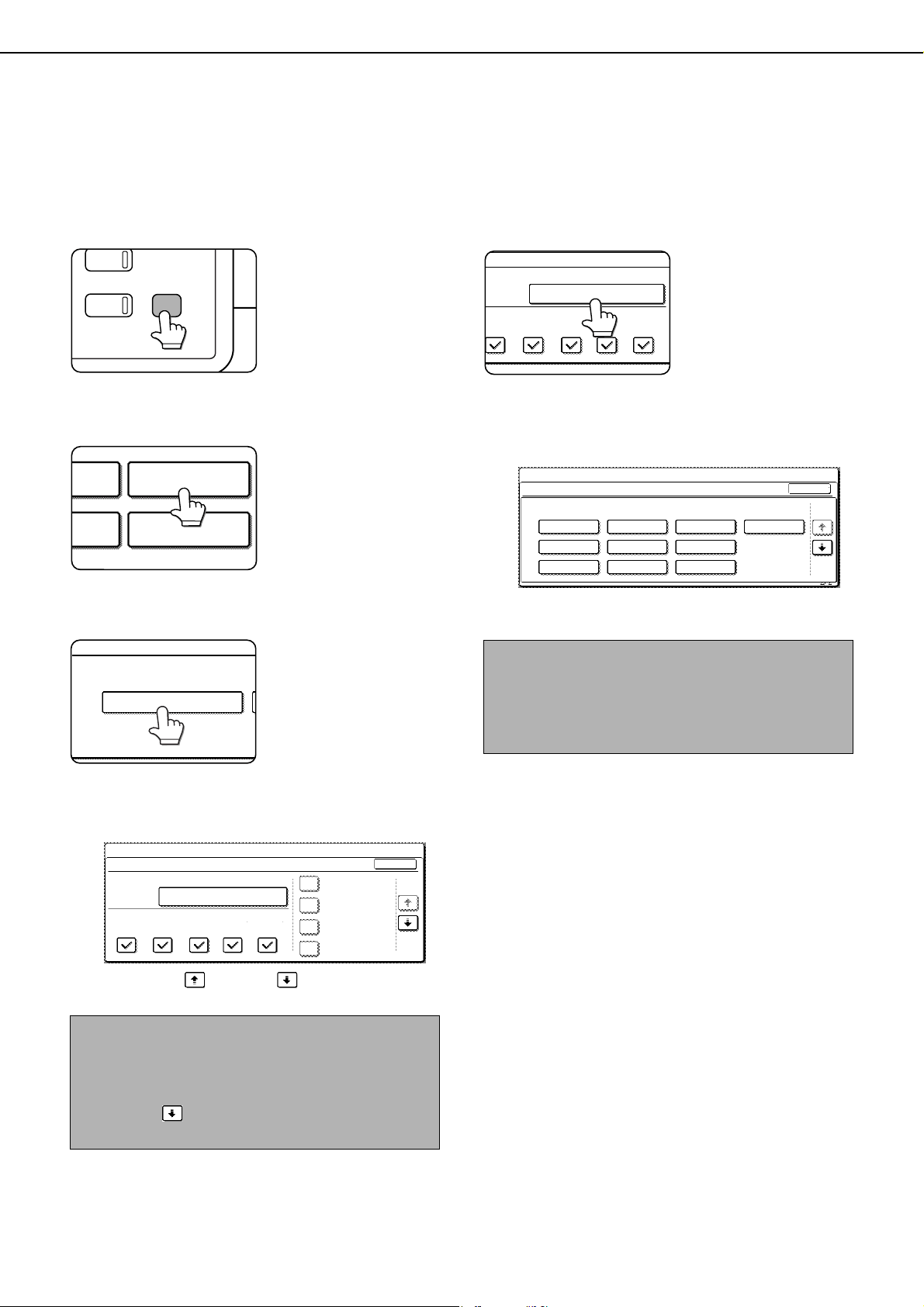
LOADING PAPER
2-14
Setting the paper type and paper size
Follow these steps to change the paper type setting when the paper type has been changed in a paper tray. For the
paper types that can be used in each tray, see page 2-12.
1
Press the [SYSTEM SETTINGS] key.
The system setting
menu screen will
appear.
2
Touch the [PAPER TRAY SETTINGS] key.
The paper tray selection
screen will appear.
3
Touch the [TRAY SETTINGS] key.
4
Display the setting screen of the desired
paper tray.
Touch the key or key to display the
setting screen of the desired paper tray.
5
Touch the [TYPE / SIZE] key.
6
Select the type of paper that was loaded in
the tray.
Example: The paper type of tray 3 is selected
Touch the desired paper type to select it. The
paper size setting screen will appear.
NOTE
To automatically switch to a tray with the same size
and type of paper (if there is one) in the event that the
paper tray runs out of paper, display the last screen
with the key and select [AUTO TRAY
SWITCHING].
PY
JOB STATUS
SYSTEM
SETTINGS
PAPER TRAY
SETTINGS
ATA
ORWARD
RINT
PRINTER
CONDITION
TRAY SETTINGS
PAPER TRAY SETTINGS
1/8
PLAIN / 8 x11
OK
PRINT
PAPER TRAY SETTINGS
TYPE / SIZE
SYSTEM SETTINGS
TRAY 1
FAX
I-FAX
COPY
DOC.
FILING
FIXED PAPER SIDE
DISABLE DUPLEX
DISABLE STAPLE
DISABLE PUNCH
1
/
2
NOTES
● Tabbed paper can only be used in tray 3, bypass
tray and the inserter.
● Heavy paper, label sheets, and transparency film
cannot be loaded in trays 1, 2, 4, and 5.
TYPE / SIZE
TRAY 3
PER TRAY SETTINGS
PRINT
COPY
I-FAX
DOC.
FILING
FAX
PLAIN / 8 x11
1
/
2
CANCEL
1/2
PLAIN
RECYCLED
PRE-PRINTED PRE-PUNCHED
LETTER HEAD
COLOR
HEAVY PAPER
TAB PAPER
LABELS
TRANSPARENCY
TRAY 3 TYPE/SIZE SETTING
SELECT THE PAPER TYPE.
SYSTEM SETTINGS
1/2
dragonII_copy_sec.book 14 ページ 2006年10月18日 水曜日 午後7時39分
Loading ...
Loading ...
Loading ...