Loading ...
Loading ...
Loading ...
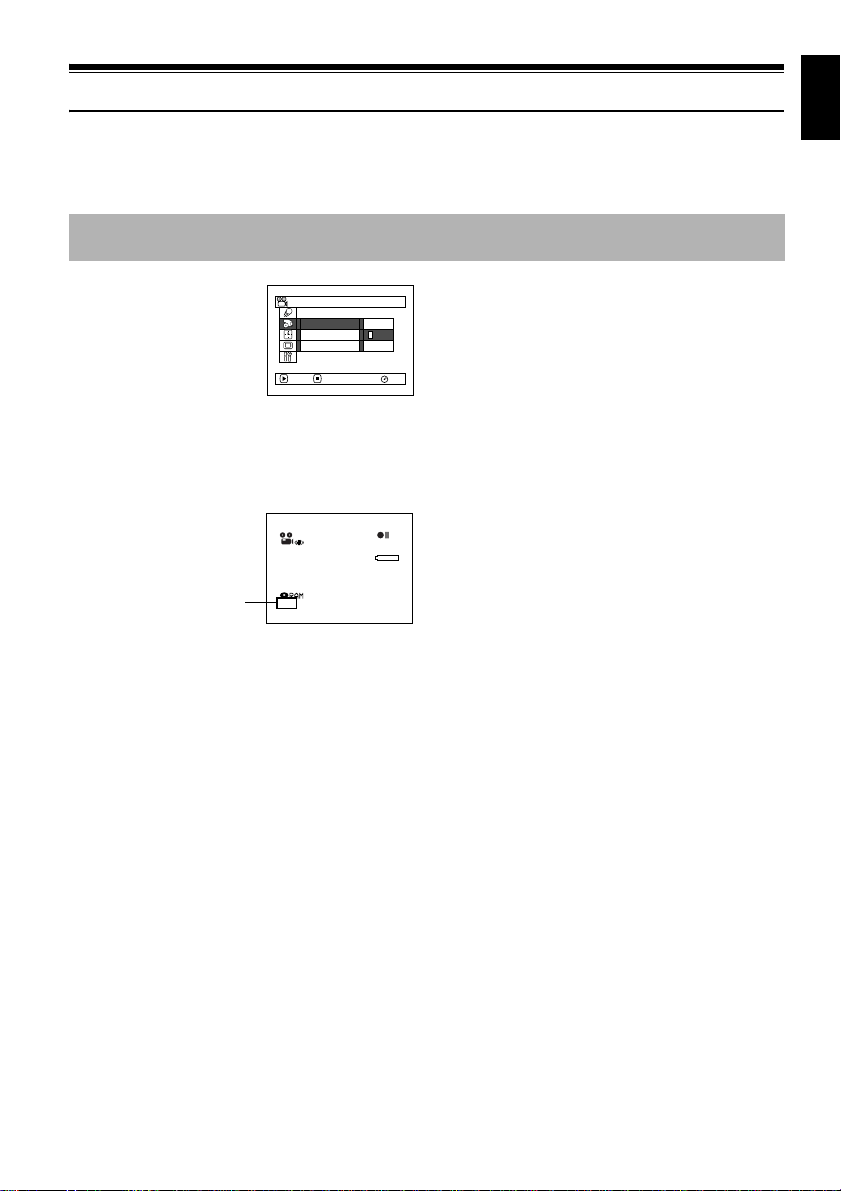
English
99
Setting Up Record Functions
12
SWITCHING MOVIE QUALITY (VIDEO MODE)
Choose the movie quality from “XTRA” (only with DVD-RAM disc), “FINE” and “STD”.
1Press the MENU button,
choose “VIDEO Mode”
on the “Record
Functions Setup” menu
screen, and then press
the A button.
2Choose the desired quality mode, and then
press the A button.
3Press the MENU button to end the setting.
Note:
• The movie quality setting will be stored in memory even
when the DVD video camera/recorder is turned off.
• The “VIDEO Mode” setting will not change even if the
DVD-RAM disc is replaced with a DVD-R disc, or vice
versa. However, the setting will switch to “FINE” in the
following case:
- When the mode is set to “XTRA” with a DVD-RAM disc
inserted and then the disc is replaced with a DVD-R
disc
• When using DVD-R disc, you cannot switch the movie
quality while recording on the disc: The DVD video
camera/recorder will be automatically set to the movie
quality first used with the disc for recording.
• The movie quality setting is effective only during movie
recording: The setting will not be displayed during
recording of stills.
It is recommended that you record critical subjects in the “XTRA” or “FINE” when you are using a DVD-
RAM disc, or in the “FINE” with a DVD-R disc. (P.32)
FINE
STD
RAM
XTRA
VIDEO Mode
OSD Ou t p u t
Input Source
ENTER RETURN
Record Funct ions Setup
3 0 MIN
0:00:00
REM
FINE
8:00
30/ 9/2004
Movie quality
Loading ...
Loading ...
Loading ...