Loading ...
Loading ...
Loading ...
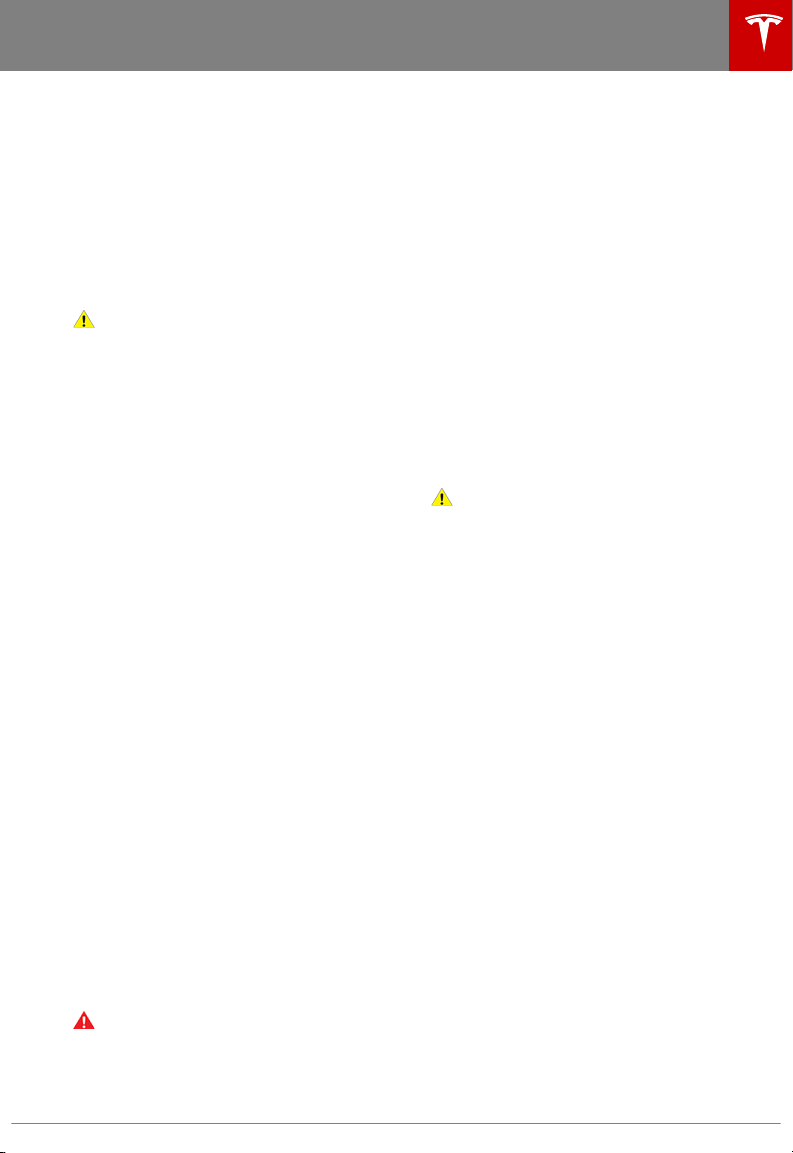
• Heats or cools the Battery, if needed. If
the Battery requires heating or cooling,
you may notice a delay before charging
begins.
Note: Whenever Model S is plugged in but not
actively charging, it draws energy from the
wall outlet instead of using energy stored in
the Battery. For example, if you are sitting in
Model S and using the touchscreen while
parked and plugged in, Model S draws energy
from the wall outlet instead of the Battery.
Caution: The connector end of the charge
cable can damage the paint if dropped
onto the vehicle.
During Charging
During charging, the charge port light pulses
green, and the instrument panel displays the
charging status. The frequency at which the
charge port light pulses slows down as the
charge level approaches full. When charging is
complete, the light stops pulsing and is solid
green.
Note: If Model S is locked, the charge port
light does not light up.
If the charge port light turns red while
charging, a fault is detected. Check the
instrument panel or touchscreen for a
message describing the fault. A fault can
occur due to something as common as a
power outage. If a power outage occurs,
charging resumes automatically when power
is restored.
Note: When charging, particularly at high
currents, the refrigerant compressor and fan
operate as needed to keep the Battery cool.
Therefore, it is normal to hear sounds during
charging.
Note: Air conditioning performance is
generally not
aected by charging. However,
under certain circumstances (for example, you
are charging at high currents during a
particularly warm day), the air coming from
the vents may not be as cool as expected and
a message displays on the instrument panel.
This is normal behavior and ensures that the
Battery stays within an optimum temperature
range while charging to support longevity and
optimum performance.
Warning:
Never spray liquid at a high
velocity (for example, if using a pressure
washer) towards the charge port while
charging. Failure to follow these
instructions can result in serious injury or
damage to the vehicle, charging
equipment, or property.
Stopping Charging
Stop charging at any time by disconnecting
the charge cable or touching Stop Charging
on the touchscreen.
Note: To prevent unauthorized unplugging of
the charge cable, Model S must be unlocked
or able to recognize your key before you can
disconnect the charge cable.
To disconnect the charge cable:
1. Press and hold the button on a Tesla
connector to release the latch. You can
also touch Stop Charging on the charging
screen (see Changing Charge Settings on
page 144).
2. Pull the connector from the charge port.
3. Push the charge port door closed.
Caution: Tesla strongly recommends
leaving Model S plugged in when not in
use. This maintains the Battery at the
optimum level of charge.
Charge Port Light
• WHITE: The charge port door is open.
Model S is ready to charge and the
connector is not inserted, or the latch is
released and the connector is ready to be
removed.
• BLUE: Model S detects that a connector
has been plugged in, but charging has not
started. Either Model S is preparing to
charge, or a charging session is scheduled
to begin at a
specified future time.
• BLINKING GREEN: Charging is in
progress. As Model S approaches a full
charge, the frequency of the blinking
slows.
• SOLID GREEN: Charging is complete.
• SOLID AMBER: The connector is not fully
plugged in. Realign the connector to the
charge port and insert fully.
• BLINKING AMBER: Model S is charging at
a reduced current (AC charging only).
• RED: A fault is detected and charging has
stopped. Check the instrument panel or
touchscreen for a fault message.
Charging Instructions
Charging 143
Loading ...
Loading ...
Loading ...