Loading ...
Loading ...
Loading ...
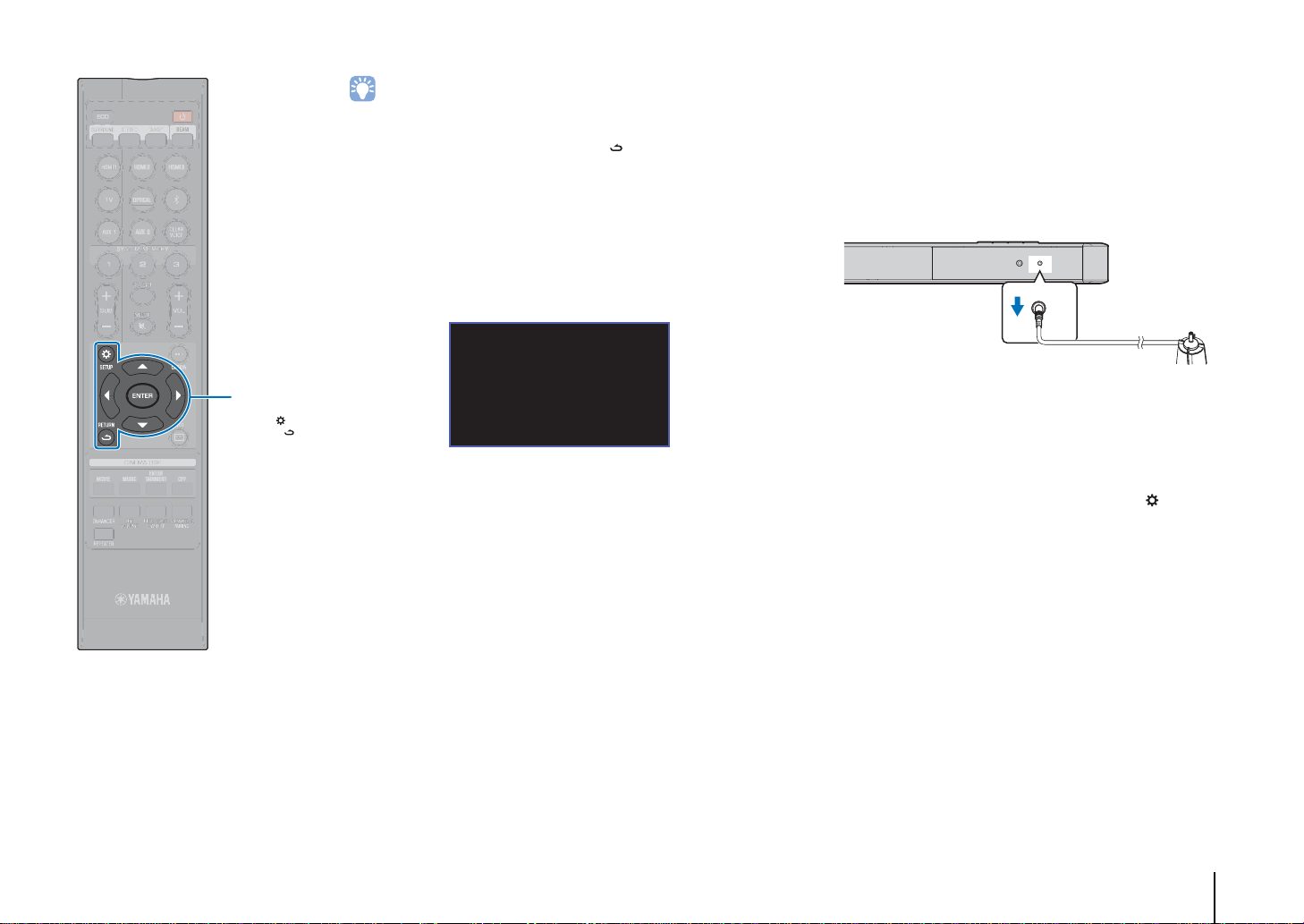
PREPARATIONS ➤ Initial settings En 34
• The AUTO SETUP procedure takes about 3 minutes.
• To cancel the AUTO SETUP procedure after it is started, or if you do not
want to apply the results, press the RETURN ( ) key.
• If an error occurs, an error buzzer sounds and an error message is
displayed. For details on error messages, see “If an error message is
displayed” (p. 36).
• Depending on the environment of your listening room, the front left and right
beam angles and left and right surround beam angles may be set to the
same value even if “BEAM MODE: 5Beam” is displayed as a result.
5
Press the ENTER key to confirm the results.
The measurement results are applied and saved in the unit.
• You can save several measurement results by pressing
the SYSTEM MEMORY 1, 2, or 3 key.
When the SYSTEM MEMORY 1 key is pressed, “M1
Saving” is displayed, and settings are saved.
• If ambient noise is picked up after measurement begins,
an error message is displayed in the “AUTO SETUP
COMPLETE” screen prompting you to begin
measurement again. Press the ENTER key to begin
measurement again.
• See page 47 for more information on the system memory
function.
6
Remove the IntelliBeam microphone.
The “AUTO SETUP COMPLETE” screen closes.
The IntelliBeam microphone is sensitive to heat, so should
not be placed anywhere where it could be exposed to direct
sunlight or high temperatures (such as on top of AV
equipment).
❑ AUTO SETUP via setup menu
“BEAM OPTIMIZE ONLY” or “SOUND OPTIMIZE ONLY” can be
measured separately in the setup menu.
1
Place the IntelliBeam microphone at your normal
listening position, and press the SETUP ( ) key.
See “Installing the IntelliBeam microphone” (p. 32) for
instructions on positioning the IntelliBeam microphone.
2
Press the S/T key to select “BEAM” and then press
the X key or ENTER key.
3
Press the S/T key to select “IntelliBeam” and then
press the X key or ENTER key.
AUTO SETUP COMPLETE
Please remove the MIC
from Sound Projector
and the listening position.
Press [SYSTEM MEMORY] key
to save set-up in the memory.
PHONES INTELLIBEAM MIC
INTELLIBEAM MIC
//
ENTER
SETUP ( )
RETURN ( )
Loading ...
Loading ...
Loading ...