Loading ...
Loading ...
Loading ...
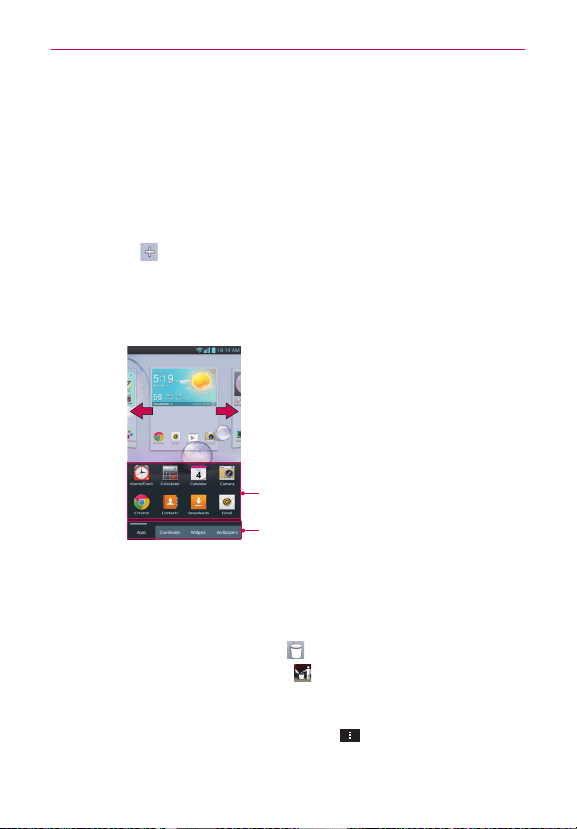
43
The Basics
Customizing the Home Screen
You can personalize your Home screen by adding application icons,
shortcuts, widgets, and other items to any Home screen canvas. You can
also change the wallpaper.
To add an item to the Home screen
1. Go to the Home screen canvas where you want to add the item.
2. Touch Add
. Or just touch and hold an empty spot on the Home
screen canvas.
NOTE
If space is not available on a particular Home screen canvas, you must delete or remove
an item before you can add another item. Or switch to another Home screen canvas.
3. In the menu that opens, touch the desired tab.
Touch and hold the icon and drag at the
screen you want to put.
Touch to access different tabs.
Slide the screen right or left to view
different screen.
4. Touch and hold the desired item and drag it to the Home screen.
To remove an item from the Home screen
1.
Touch and hold the item.
2.
Drag the item to the Remove icon
at the top of the screen.
3. When the Remove icon changes to , lift your finger.
To change the look of your Home screen
From the Home screen, touch the Menu Key > Home screen settings
to access Theme, Animation, Screen swipe effect, Wallpaper, Portrait
view only, Scroll screens circularly and Home backup & restore.
Loading ...
Loading ...
Loading ...