Loading ...
Loading ...
Loading ...
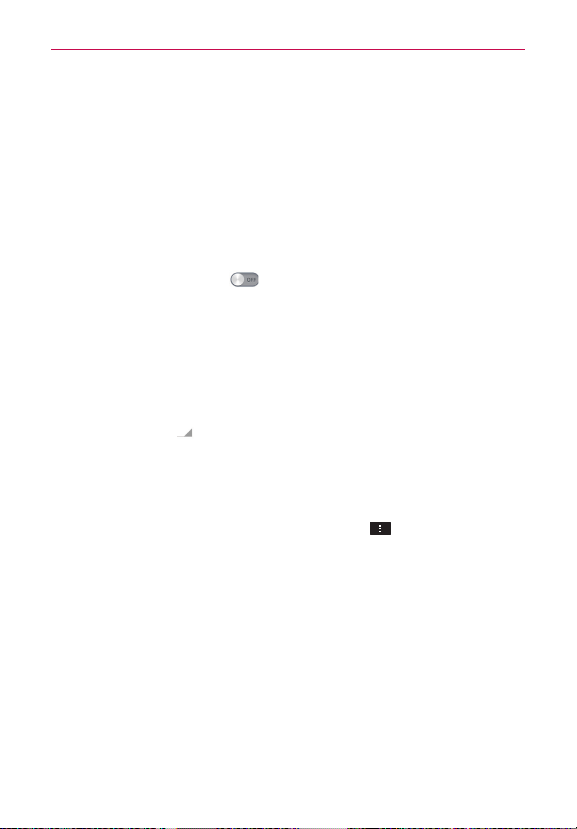
125
Settings
Device search option: Allows you to select the type of Bluetooth
device(s) you want to search for. Choose from All devices, Headset,
Mobile phone, PC, or Input device (keyboard, mouse, etc.). The default
setting is All devices.
NOTE
Tap Search for devices at the bottom of the screen to search for in-range Bluetooth
devices.
Mobile data
This menu allows you to manage your mobile data usage.
Tap the Mobile data switch
to toggle between On and Off.
Limit mobile data usage: Checkmark to limit your mobile data. Your
mobile data connection will be disabled when you reach the limit you
set.
Alert me about data usage: Checkmark to allow your phone to alert you
when your mobile data usage reaches the warning amount you have set.
Data usage cycle: Displays your current data usage cycle. Tap the drop-
down menu icon
to change the cycle date.
Data usage graphic: Displays your data usage on a graph.
Data usage applications: Applications are displayed with their data
usage on a bar graph. Tap one to see more detailed information.
To access advanced options, tap the Menu Key
.
Data roaming: Checkmark to allow you to use data connections when
you are roaming.
Restrict background data: Checkmark to disable sync in the background
while using a mobile network.
Auto-sync data: Checkmark to set the device to sync contact, calendar,
email, bookmark, and social network image data automatically.
Show Wi-Fi usage: Checkmark to view your data usage via Wi-Fi.
Mobile hotspots: Allows you to search for and use another device’s
mobile network.
Loading ...
Loading ...
Loading ...