Loading ...
Loading ...
Loading ...
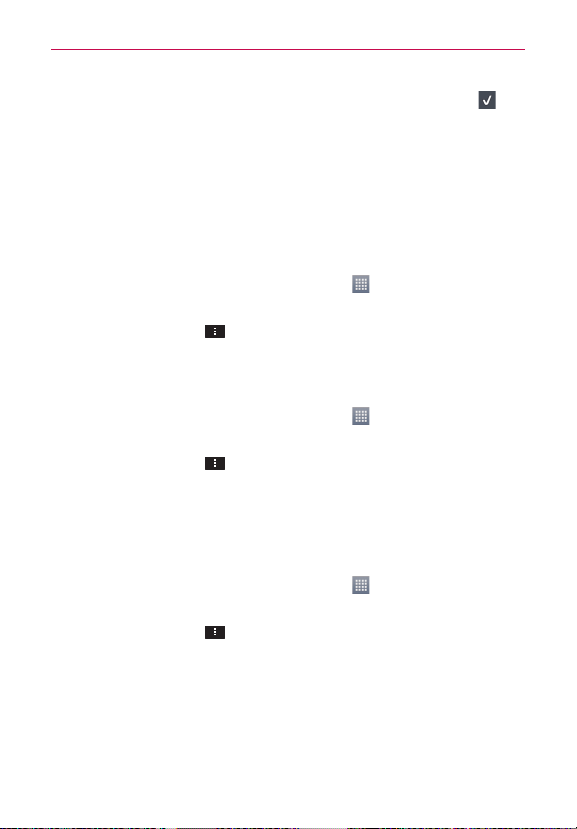
34
The Basics
top right of the screen. The Settings icon changes to a checkmark .
3. Touch and hold the application icon you want to move, drag it to its new
position, then lift your finger. The remaining icons shift to the right.
NOTE
If you drag the application icon onto another application icon, a folder is created with both
of the applications in it.
Sorting applications
You can sort all of your application icons on the Applications screen by
alphabetical order or installation date.
1. From the Home screen, touch the Apps Key
to open the Applications
screen.
2. Touch the Menu Key
> Sort by > Alphabetical or Download date.
Changing the icon size
You can change the size of the icons on the Applications screen.
1. From the Home screen, touch the Apps Key
to open the Applications
screen.
2. Touch the Menu Key
> Show small icons (Show large icons) >
OK.
Changing the Applications screen wallpaper
You can personalize the Applications screen further by changing the
wallpaper.
1. From the Home screen, touch the Apps Key
to open the Applications
screen.
2. Touch the Menu Key
> Apps wallpaper.
3. Select from the available wallpapers.
4. Touch Apply.
Loading ...
Loading ...
Loading ...