Loading ...
Loading ...
Loading ...
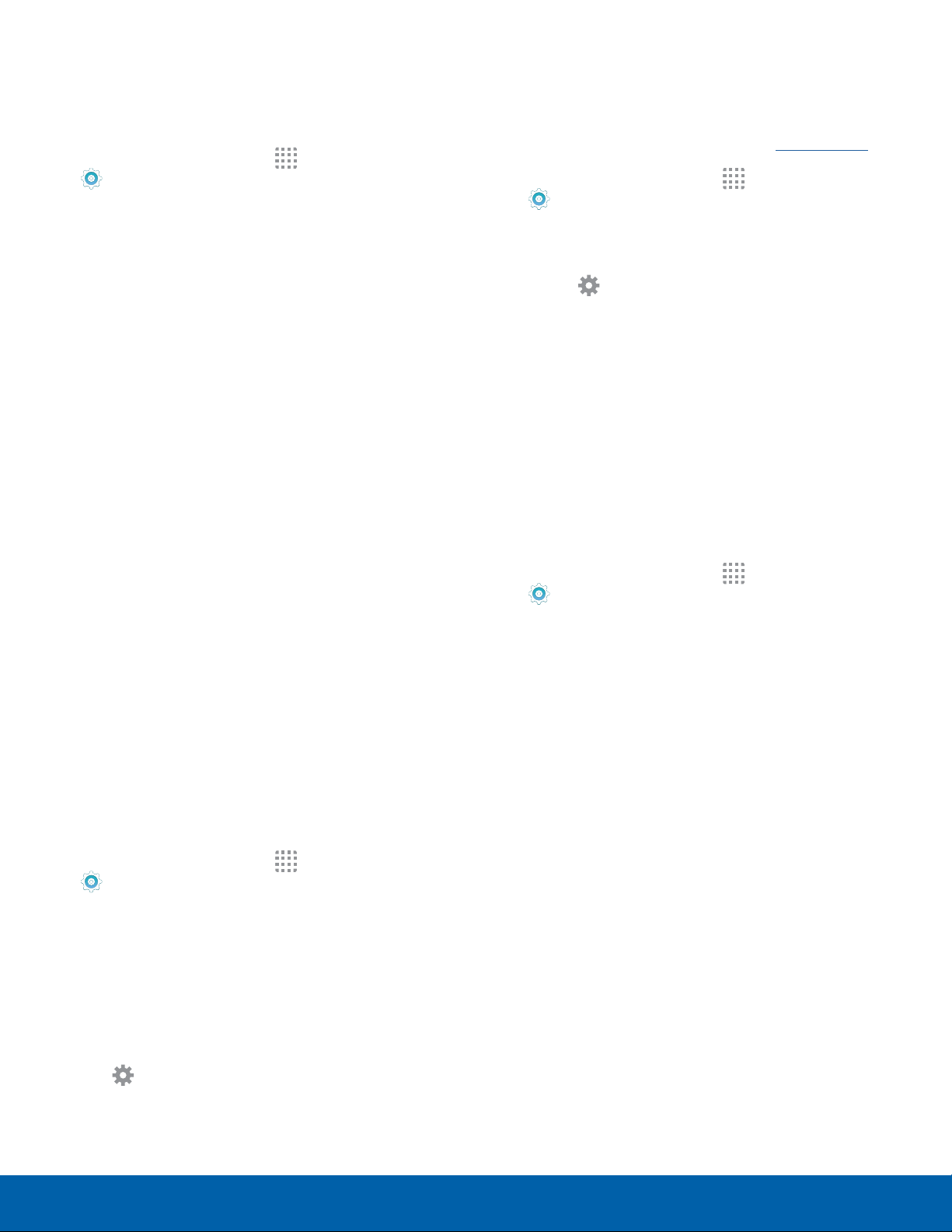
81
Language and Input Settings
Settings
Google Voice Typing Settings
Speak rather than type your text entries using
Google Voice Typing.
1. From a Home screen, tap Apps >
Settings.
2. Tap Language and input.
3. Tap Google voice typing for options:
•
Languages: Select languages for Google
voice typing.
•
“Ok Google” detection: Tap to launch a
Google search whenever you say “Ok Google”.
•
Hands-free: Allow requests with the device
locked.
•
Speech output: Select options for spoken
feedback.
•
Offline speech recognition: Download and
install speech recognition engines, allowing
you to use voice input while not connected to
the network.
•
Block offensive words: Hide words many
people find offensive are in results of Google
voice searches. Offensive words are replaced
in results with a placeholder (####).
•
Bluetooth headset: Use audio input from a
Bluetooth headset, if one is connected.
Voice Input
Use Google voice recognition to perform Google
searches using spoken commands.
1. From a Home screen, tap Apps >
Settings.
2. Tap Language and input > Voice input for
options:
•
Enhanced Google services: Full voice
interaction.
•
Basic Google recognition: Simple voice
recognition.
3. Tap Settings next to the recognition service
to customize.
Text-To-Speech Options
Configure your Text-To-Speech (TTS) options. TTS
is used for various accessibility features, such as
TalkBack. For more information, see Accessibility.
1. From a Home screen, tap Apps >
Settings.
2. Tap Language and input > Text-to-speech
options for options:
•
Tap Settings next to Google
Text-to-speech engine for options.
•
Speech rate: Set the speed at which the text
is spoken.
•
Default language status: Display the default
language in use.
Mouse/Trackpad Settings
Configure settings for using an optional mouse or
trackpad (not included).
1. From a Home screen, tap Apps >
Settings.
2. Tap Language and input > Pointer speed.
3. Drag the slider to the right to go faster or to the
left to go slower.
4. Tap OK to save your setting.
Loading ...
Loading ...
Loading ...
