Loading ...
Loading ...
Loading ...
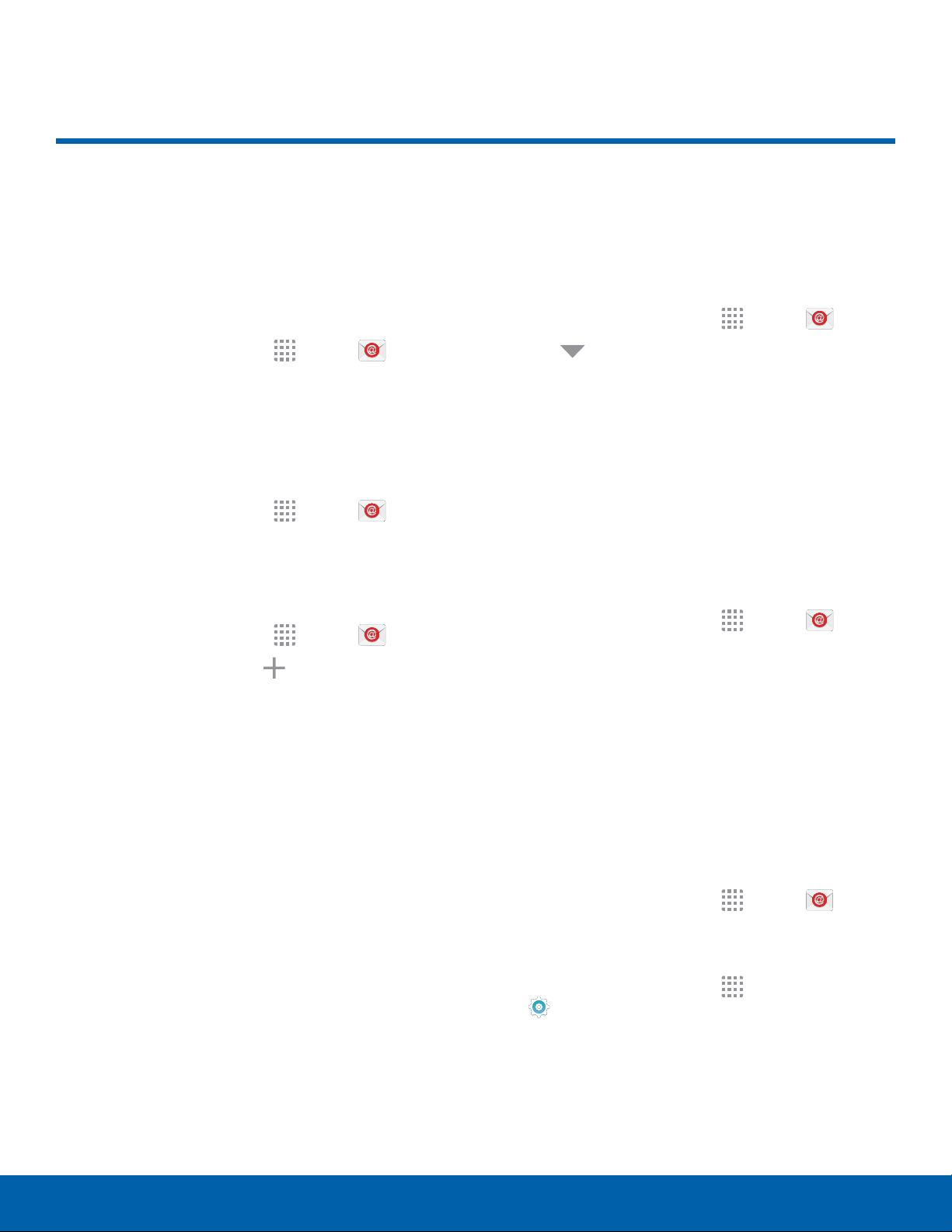
40
Email
Applications
Email
Use the Email app to view and
manage all your email accounts
in one application.
To access Email:
► From a Home screen, tap Apps > Email.
Configure Email Accounts
You can configure Email for most accounts in just a
few steps.
1. From a Home screen, tap Apps > Email.
2. Follow the onscreen instructions to set up your
email account.
To add additional accounts:
1. From a Home screen, tap
Apps >
Email.
2. Tap MORE > Settings > Add account.
The phone communicates with the appropriate
server to set up your account and synchronize
your email. When complete, your email displays
in the Inbox for the account.
Note: To configure email account settings at any
time, tap MORE > Settings. Tap the email account to
manage to display its settings.
Manage Your Email Accounts
You can view email you receive for all accounts on
the Combined view screen or you can view email
accounts individually.
1. From a Home screen, tap Apps > Email.
2. Tap Menu at the top left of the screen to
select:
• Combined inbox: View all email in a combined
inbox.
• [Account Name]: View email for only one
email account.
Delete Email Accounts
To delete an Email account:
1. From a Home screen, tap Apps > Email.
2. Tap MORE > Settings.
3. Tap the account you want to remove.
4. Tap REMOVE. Confirm by tapping REMOVE on
the prompt.
Email Settings
These settings allow you to modify settings
associated with using the Email app.
1. From a Home screen, tap Apps > Email >
MORE > Settings.
– or –
From a Home screen, tap
Apps >
Settings> Applications > Email.
2. Tap an option and follow the onscreen
instructions.
Loading ...
Loading ...
Loading ...
