Loading ...
Loading ...
Loading ...
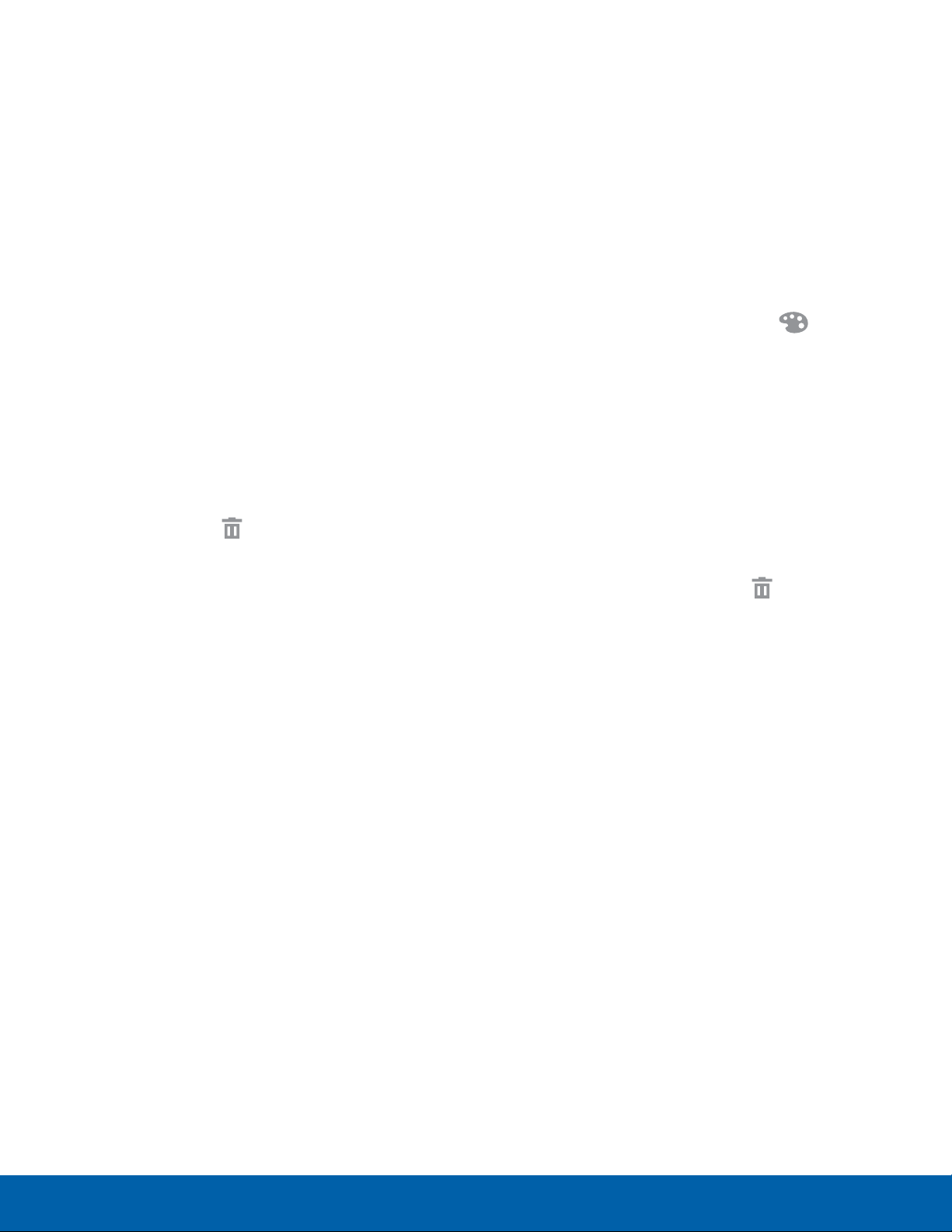
13
Home Screen
Know Your Device
Widgets
Widgets are self-contained apps that run on a
Homescreen. There are all kinds of widgets,
including links to a specific contact, Internet
bookmarks, Gmail and email accounts, and
manyothers.
Add a Widget to a Home Screen
1. From a Home screen, pinch the screen.
– or –
Touch and hold an empty space on the screen.
2. Tap Widgets.
3. Touch and hold a widget, drag it to a
Homescreen, and then release it.
Remove a Widget
1. From a Home screen, touch and hold a widget.
2. Drag the widget to Remove and releaseit.
Note: Removing a widget does not delete the widget,
it just removes the widget from the Home screen.
Folders
Place folders on a Home screen to organize items.
Add a Folder to a Home Screen
1. From a Home screen, touch and hold an app
icon and drag it on top of another app until a
highlighted box displays.
2. Release the app icon to create the folder.
3. Tap Enter folder name and name the folder.
•
To change the folder color, tap Palette.
4. Tap anywhere outside of the folder to close it.
Use Folders
•
Tap a folder to open it and access the shortcuts
inside.
•
To add shortcuts to an existing folder, touch and
hold the shortcut, and then drag it onto the folder
and release.
•
To delete a folder, touch and hold the folder until
it detaches, and then drag it to Remove and
release. If there are any app shortcuts in the
folder, they are moved to an Appsscreen.
Loading ...
Loading ...
Loading ...
