Loading ...
Loading ...
Loading ...
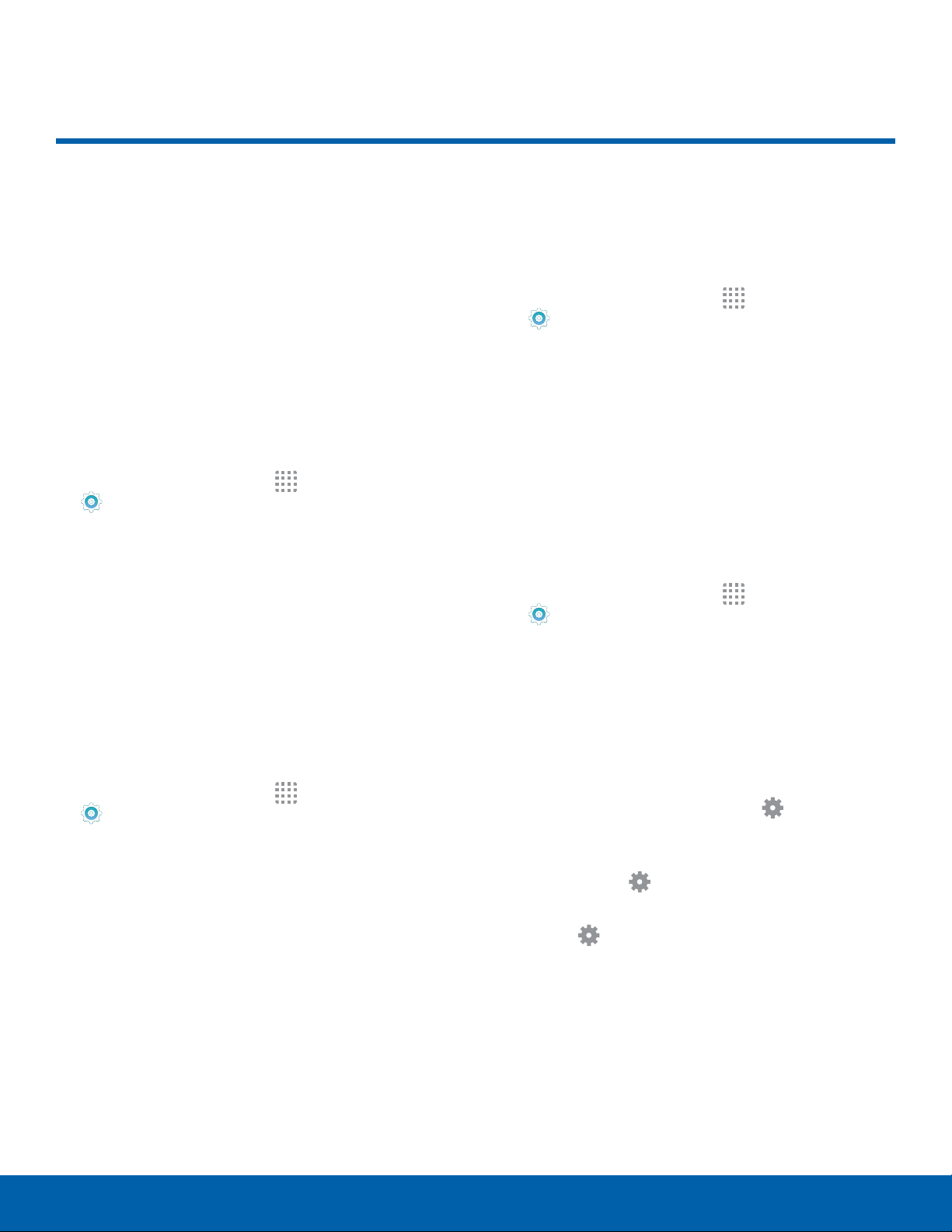
69
Display Settings
Settings
Display Settings
Use these settings to configure
the appearance of your phone’s
display.
Brightness
Adjust the screen brightness to suit your
surroundings or personal preference. You may also
want to adjust screen brightness to conserve battery
power.
1. From a Home screen, tap Apps >
Settings > Display > Brightness.
2. Drag the Brightness slider to the right for a
brighter display.
Note: You can also adjust Brightness from the
Notification Panel. Drag down the Status Bar from the
top of the screen to find the Brightness options.
Font Style and Size
You can set the font style and size for all text that
displays on the screen.
1. From a Home screen, tap Apps >
Settings > Display.
2. Tap Font.
3. Drag the Font size slider to the left or right to
adjust text size.
4. Under Font style, tap a font type to change the
font style or tap Download fonts to find new
fonts.
Screen Timeout
Choose how long the display screen remains lit after
you tap the screen or press any key.
1. From a Home screen, tap Apps >
Settings.
2. Tap Display > Screen timeout, and then choose
a time period.
Daydream (Screen Saver)
The Daydream setting controls what the screen
displays when the device is docked (dock not
included), or while charging. You can choose to
display colors, or display photos stored on your
device.
1. From a Home screen, tap Apps >
Settings.
2. Tap Display > Daydream.
3. Tap ON/OFF to turn Daydream on, and then
configure these options:
•
Colors: Tap the selector to display a changing
screen of colors.
•
Google Photos: Display pictures from your
Google Photos account. Tap Settings for
options.
•
Photo Frame: Display pictures in a photo
frame. Tap Settings for options.
•
Photo Table: Display pictures in a photo table.
Tap Settings for options.
4. Tap PREVIEW to see a Daydream demonstration.
Loading ...
Loading ...
Loading ...
