Loading ...
Loading ...
Loading ...
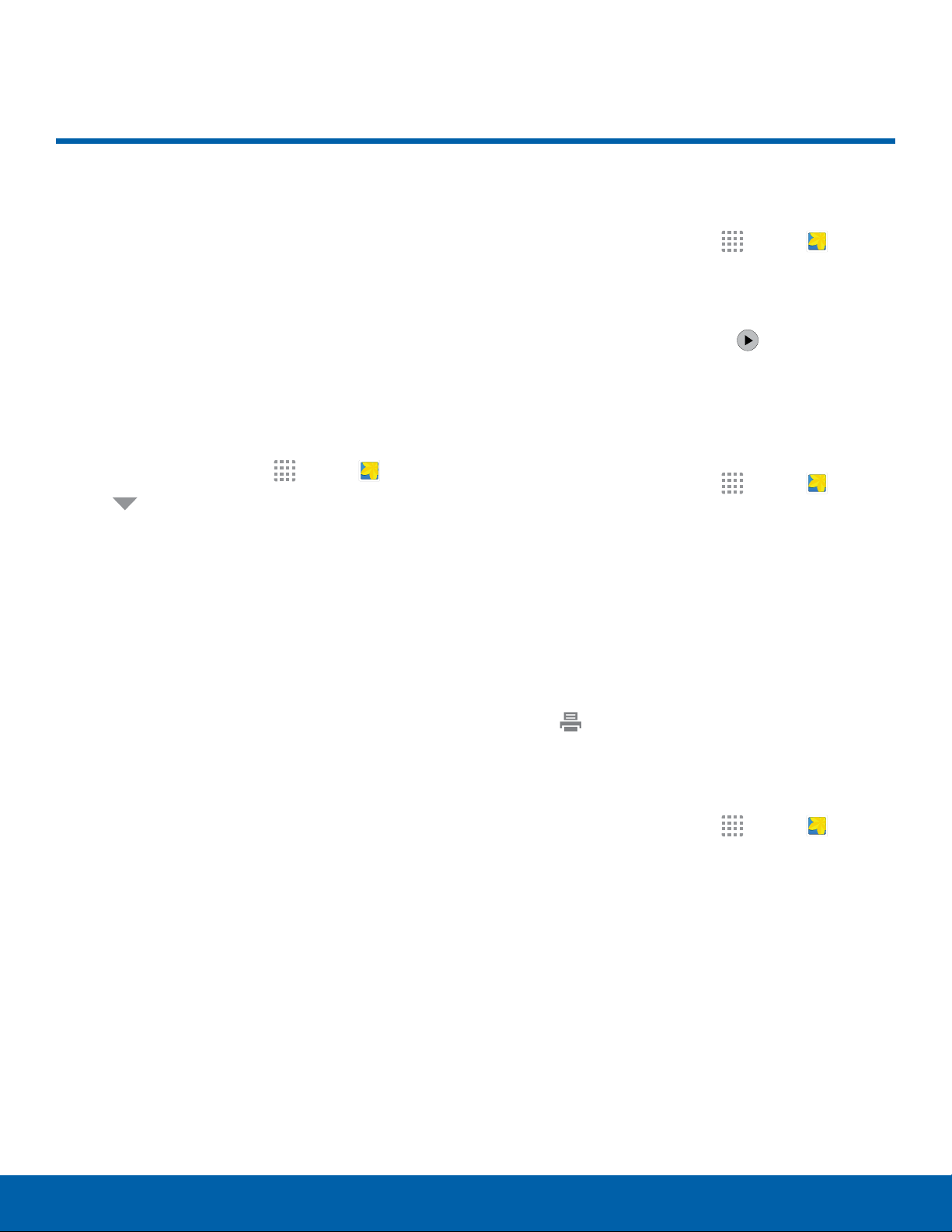
42
Gallery
Applications
Gallery
View, edit, and manage pictures
and videos.
View Images and Videos
Launching Gallery displays available folders. When
another application, such as Email, saves an image,
a Download folder is automatically created to
contain the image. Likewise, capturing a screenshot
automatically creates a Screenshots folder.
1. From a Home screen, tap Apps > Gallery.
2. Tap Menu at the top left of the screen, and
then tap an option to choose the way items
display.
• In Albums view, you can create albums to
organize your images. On the drop down
menu, tap Albums, and then tap MORE >
Create album.
3. Depending on the view mode selected, either tap
an image or video to view it, or first tap an album
or folder and then tap an image or video.
4. When viewing an image or video, you can scroll
left or right to view the next or previous image
orvideo.
Zoom In and Out
Use one of the following methods to zoom in or out
on an image:
• Double-tap anywhere on the screen to zoom in or
zoom out.
• Spread two fingers apart on any place to zoom in.
Pinch the screen to zoom out.
Play Videos
1. From a Home screen, tap Apps > Gallery.
2. Tap a folder to open it.
3. Tap a video to view it.
Note: Videos are indicated by a
Play icon.
Share Images and Videos
Use one of the following methods:
1. From a Home screen, tap Apps > Gallery.
2. Tap a folder or category to open it.
3. Tap MORE > Share.
4. Tap images and videos to select them, and then
tap SHARE.
5. Tap a sharing service and follow the prompts to
send the images or videos.
– or –
Tap
Print to print an image.
Delete Images and Videos
1. From a Home screen, tap Apps > Gallery.
2. Tap a folder or category to open it.
3. Tap MORE > Edit.
4. Tap individual images and videos to select them,
or tap the All checkbox at the top of the screen
to selectall.
5. Tap DELETE.
Loading ...
Loading ...
Loading ...
