Loading ...
Loading ...
Loading ...
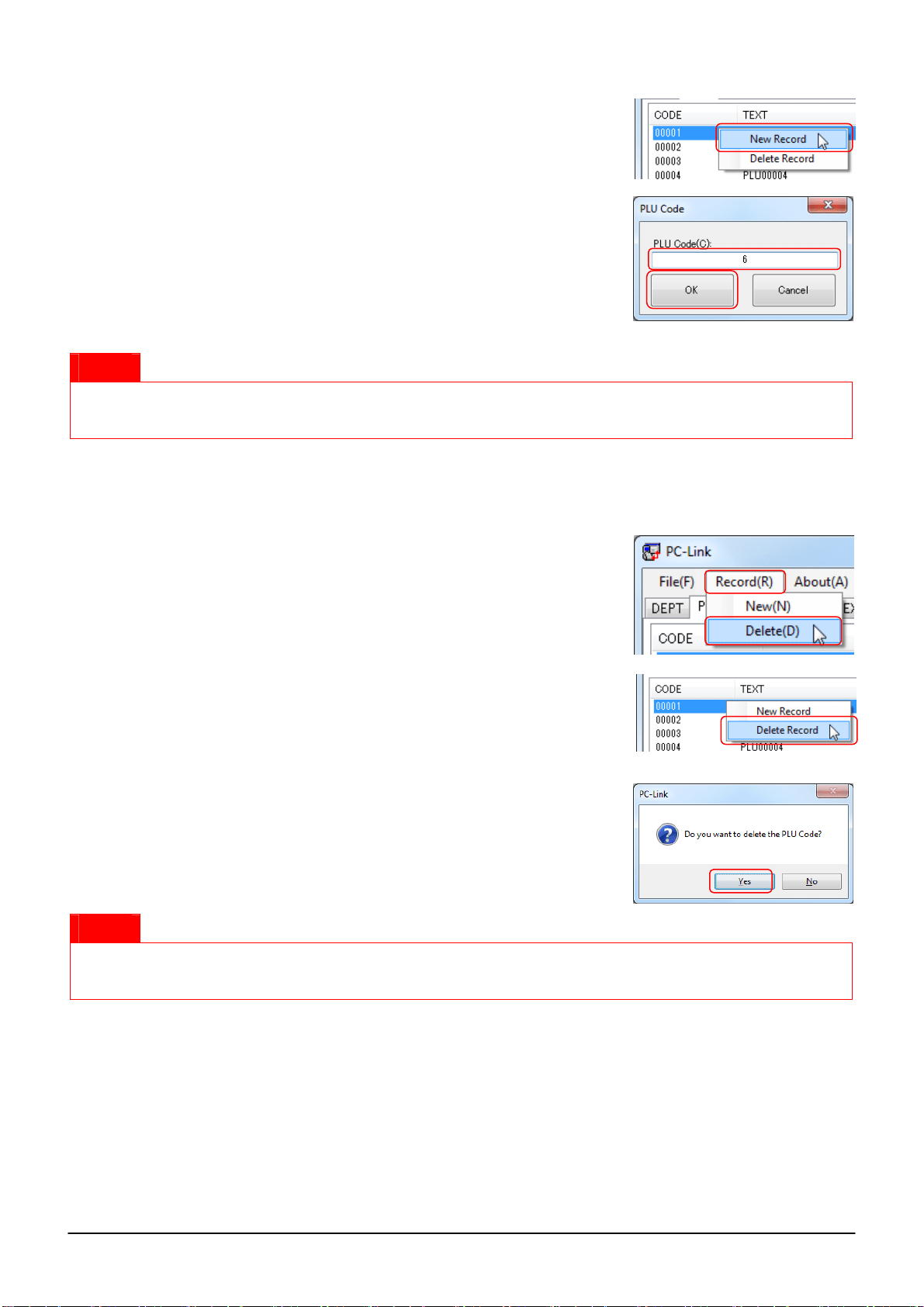
19
You can also create data by right-clicking on the list of PLU data and then
clicking [New Record].
The PLU code input dialog appears.
2. Input a PLU code in the textbox.
3. Click [OK].
New PLU data is created.
Notice
If you input an already existing PLU code, an error message appears. Click [OK] to close the error
message box, and follow the procedure above from Step 2.
● To delete PLU data
You can delete unnecessary PLU data.
1. Select the PLU data you want to delete, click [Record] and select [Delete].
You can also delete data by right-clicking the row of PLU data in the PLU data
list and clicking [Delete Record].
The confirmation dialog for deleting a PLU code appears.
2. Click [Yes].
The PLU data is deleted.
Notice
If there is already a PLU code in the cash register, you cannot delete the PLU code from the cash
register with the Customer Support Tool. Delete the PLU code in the cash register directly.
1
2
3
1
1
2
Loading ...
Loading ...
Loading ...