Loading ...
Loading ...
Loading ...
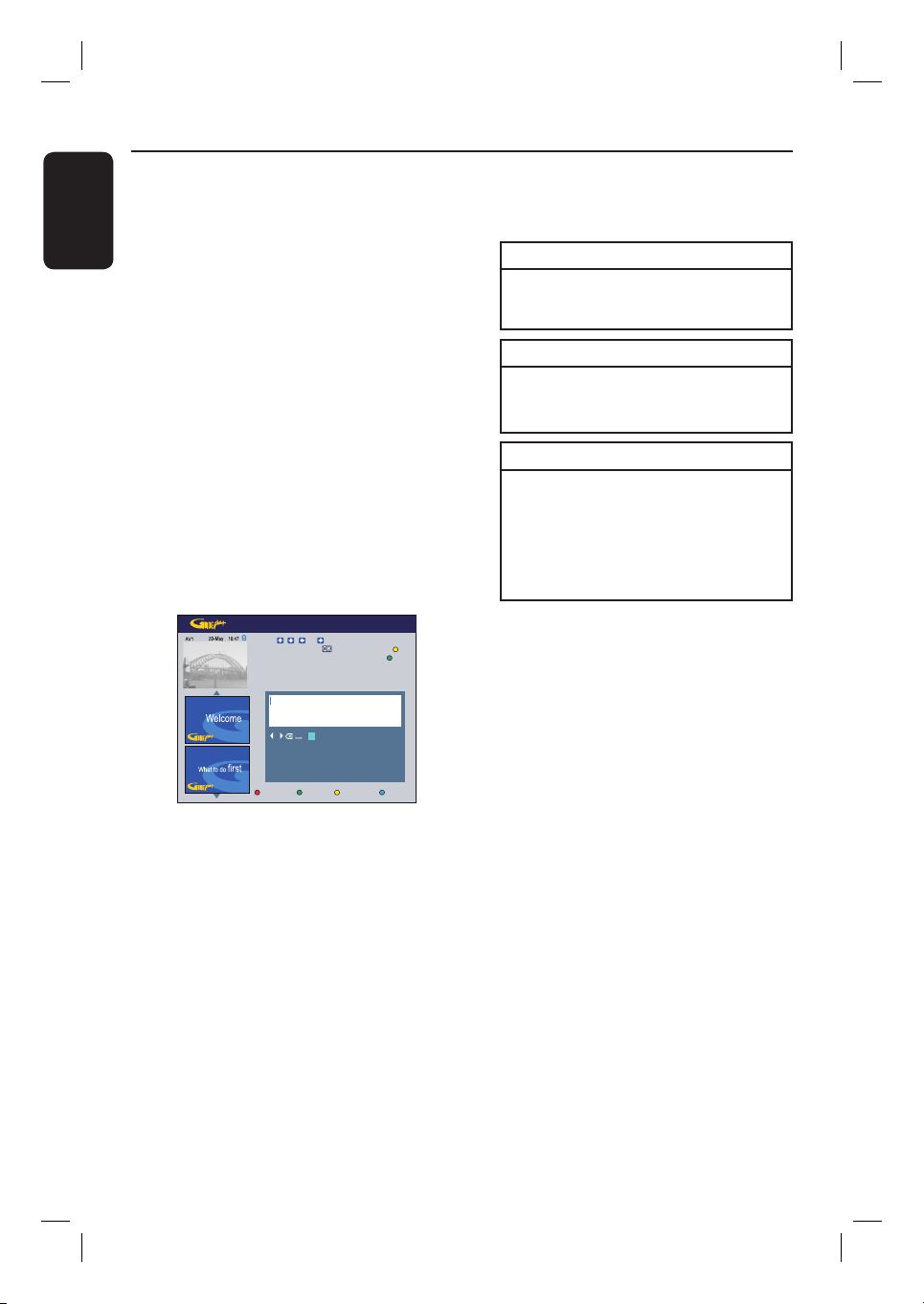
English
50
Record TV Programme (continued)
I
To change the default recording settings,
press the matching colour coded button
on the remote control.
Green button - { Frequency }
Select the repeat recording setting
(Once, Daily, Weekly, Mon~Fri).
Red button - { Destination }
Select the destination for recording
(HDD or DVD).
Yellow button - { Extra time }
Select adding extra time (+0, +10, +20,
+30) to the end of recording or select
VPS/PDC (V-P) function.
Note: VPS/PDC is not available for
external receiver.
J To exit, press GUIDE Plus+ (TIMER).
The ‘TIMER’ icon lights up on the
display panel if a timer recording is set.
Helpful Hint:
– If the recorder is not in standby mode, a
noti cation message appears before the
timer recording begins. If you ignore the
message, the recorder automatically switches
to the respective channel and starts
recording.
E Follow the instructions on the screen to
enter the recording information (date,
start time, end time) and press the
Green button to con rm each entry.
F When ‘TUNER 01’ appears on the
display, select the input source and enter
the programme channel.
To select an external input channel,
highlight ‘TUNER” in the menu and use
keys to select { Digital Tuner },
{ EXT1 }, { EXT2 } or { CAM1 }.
To select a TV channel, highlight ‘01’ in
the menu and use the alphanumeric
keypad 0-9 to enter the channel
number.
G Press the Green button on the remote
control to con rm.
The programme title entry menu
appears.
Save HomeBack Keyboard
Press , , or highlight a character on the
keyboard, then press to select. Press the
button to see special characters. Press the
to save.
Please enter the programme title:
HI JKL
MN
OPQRS TU
YZVWX
123
456
789
0
=
%
+
/
-
*
:
;
>
<
‘
“
,.
A BCDE FG
H Follow the instructions on the screen to
make the entry and press the Green
button for { Save }.
Loading ...
Loading ...
Loading ...