Loading ...
Loading ...
Loading ...
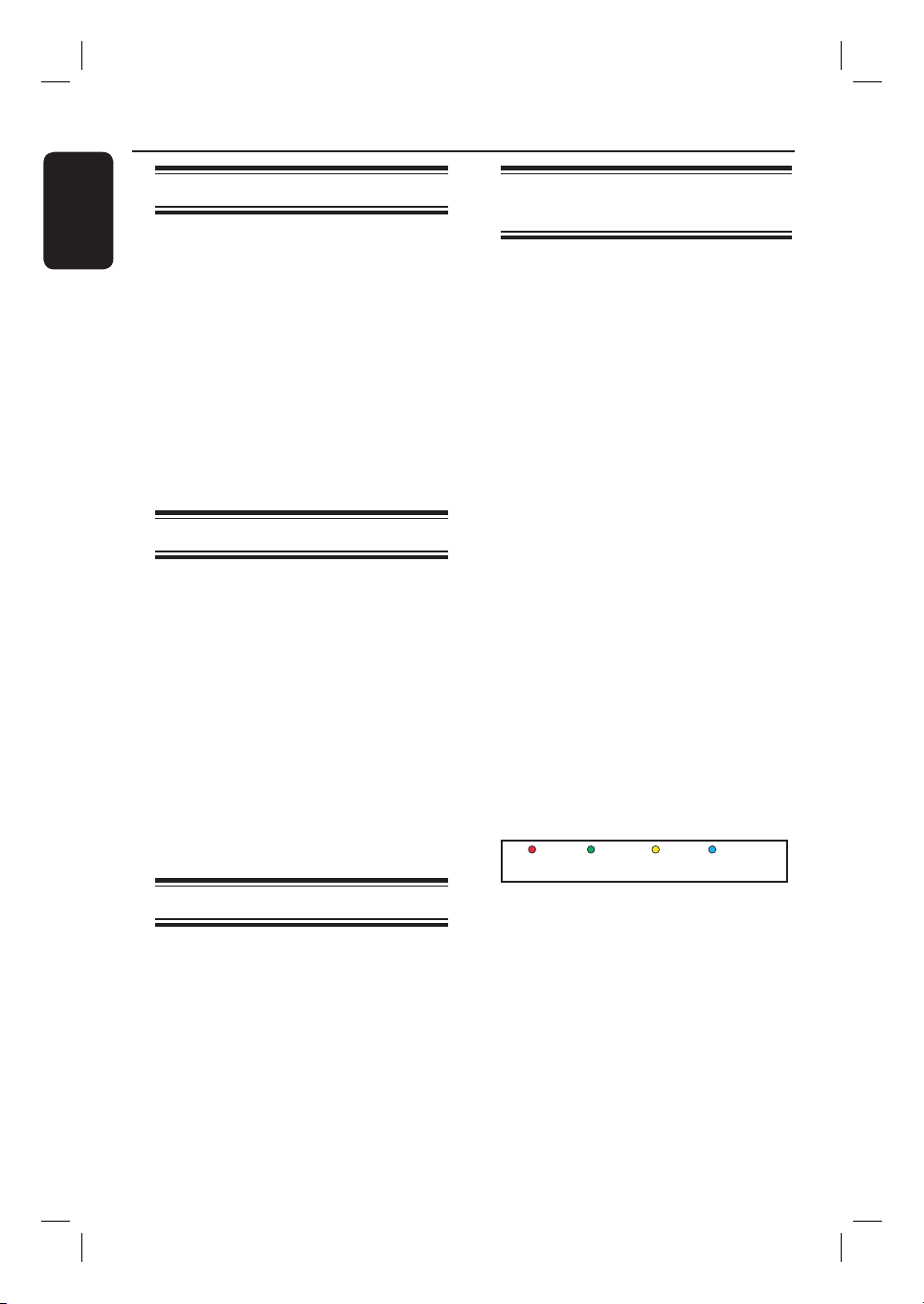
English
32
Control TV Programmes (continued)
Pause live TV function
Before you start ...
Turn on the recorder to LIVE TV mode
to watch your favourite TV programmes.
A Press PAUSE LIVE TV u on the
remote control to pause playback.
B To resume playback, press the same
button again.
If you want to return to the live TV
programme, just press LIVE TV.
Instant replay function
Before you start ...
Turn on the recorder to LIVE TV mode
to watch your favourite TV programmes.
Rotating the control wheel anti-clockwise
to replay the live TV programme.
The scene is jumped back by 30
seconds (default setting) at each step of
movement. Fast rotate the control wheel
to increase the search speed.
If you want to return to the live TV
programme, just press LIVE TV.
FlexTime function
While recording is in progress, press
on the remote control to go back to the
beginning of the recording and start
playback.
OR
Press PREV . until you reach the
scene to begin.
Watching digital TV
broadcast
This DVD recorder is able to receive
free-to-air DVB-T (Digital Video
Broadcast-Terrestrial) and radio stations.
As new services are added over time,
make sure to regularly update and install
new channels. See chapter ‘System Menu
Options - Tuner settings - { Digital }’ for
details.
A
Press LIVE TV repeatedly to switch to a
digital TV tuner.
B
Press P +/- to select a desired
channel.
C
While watching digital TV broadcast, you
can have the following options:
Changing the subtitle/audio language
This operation works only for broadcasts
with multiple subtitle/audio languages.
Press AUDIO or SUBTITLE on the
remote control.
Showing the programme
information
A
Press INFO on the remote control to
display programme information screen.
Goto Prog Info
B
Press the Blue button for { Prog Info }.
The display consists of an information
box showing the description of the
current programme and the name of the
next programme of that channel.
To view the programme information
on other channels, press the P +/-.
To view the next day programme,
press the Yellow button for { Next }
Loading ...
Loading ...
Loading ...