Loading ...
Loading ...
Loading ...
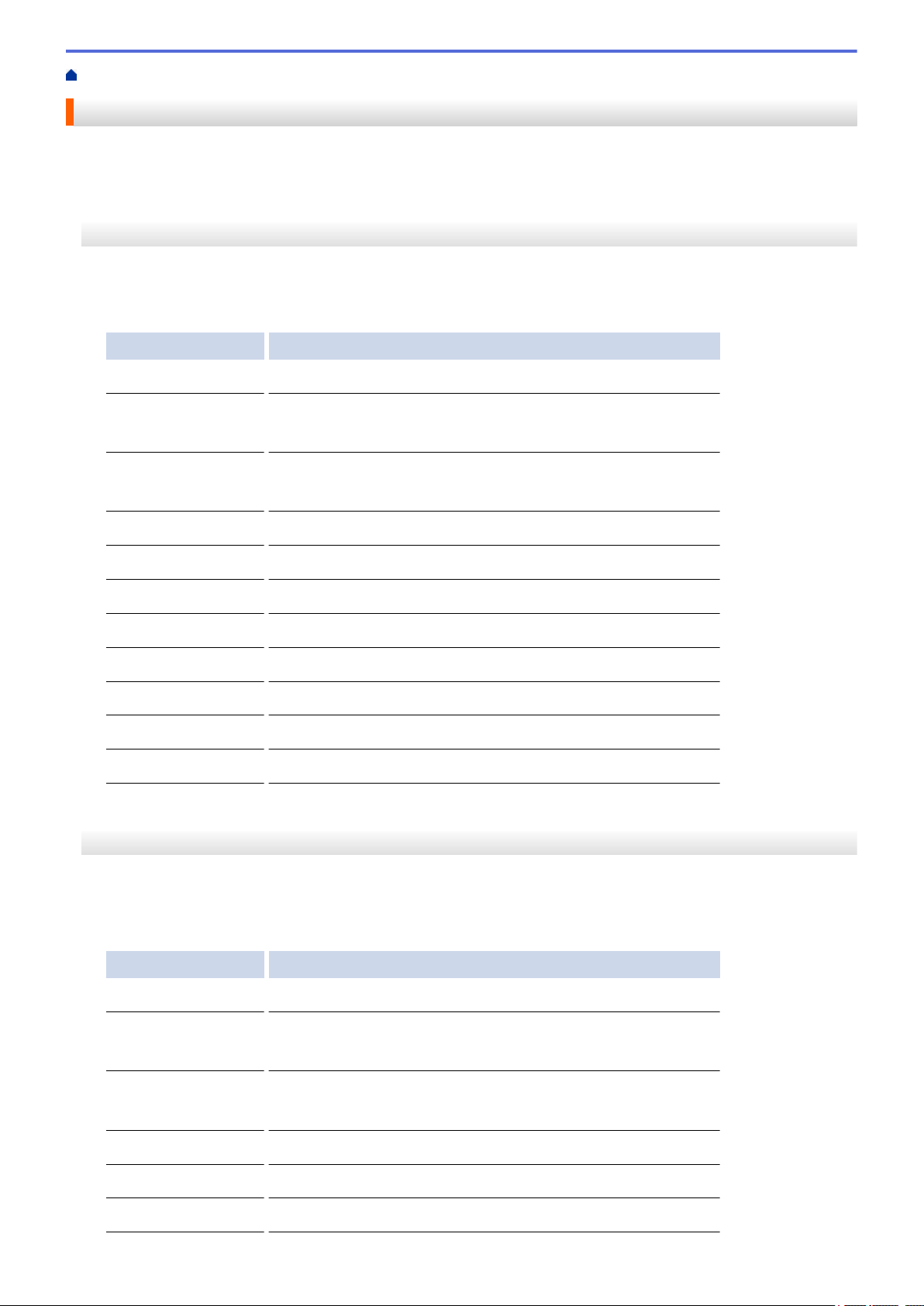
Home > Troubleshooting > Check the Machine Information
Check the Machine Information
Follow these instructions to check your Brother machine's serial number and firmware version.
>> HL-L5000D/HL-L5100DN/HL-L5200DW/HL-L5200DWT/HL-L6200DW/HL-L6200DWT
>> HL-L6300DW
HL-L5000D/HL-L5100DN/HL-L5200DW/HL-L5200DWT/HL-L6200DW/HL-L6200DWT
1. Press a or b to select the [Machine Info.] option, and then press OK.
2. Press a or b to select one of the following options:
Option Description
Print Settings
Print a list of your settings.
Print NetSetting
(For network models)
Print a list of your Network settings.
Print WLANReport
(For wireless models)
Print the wireless LAN connection results.
Print File List
Print a list of data saved in the memory.
Test Print
Print a test page.
Drum Dot Print
Print the Drum Dot Check Sheet.
Print Font
Print a list of the machine’s internal fonts.
Serial No.
Check your machine's serial number.
Version
Check your machine's firmware version.
Page Count
Check the number of total pages the machine has printed.
Parts Life
Check the percentage of the supplies' life that remains available.
3. Press OK.
HL-L6300DW
1. Press
[Settings] > [Machine Information].
2. Press one of the following options:
Option Description
Print Settings
Print a list of your settings.
Print NetSetting
(For network models)
Print a list of your Network settings.
Print WLANReport
(For wireless models)
Print the wireless LAN connection results.
Print File List
Print a list of data saved in the memory.
Test Print
Print a test page.
Drum Dot Print
Print the Drum Dot Check Sheet.
280
Loading ...
Loading ...
Loading ...
