Loading ...
Loading ...
Loading ...
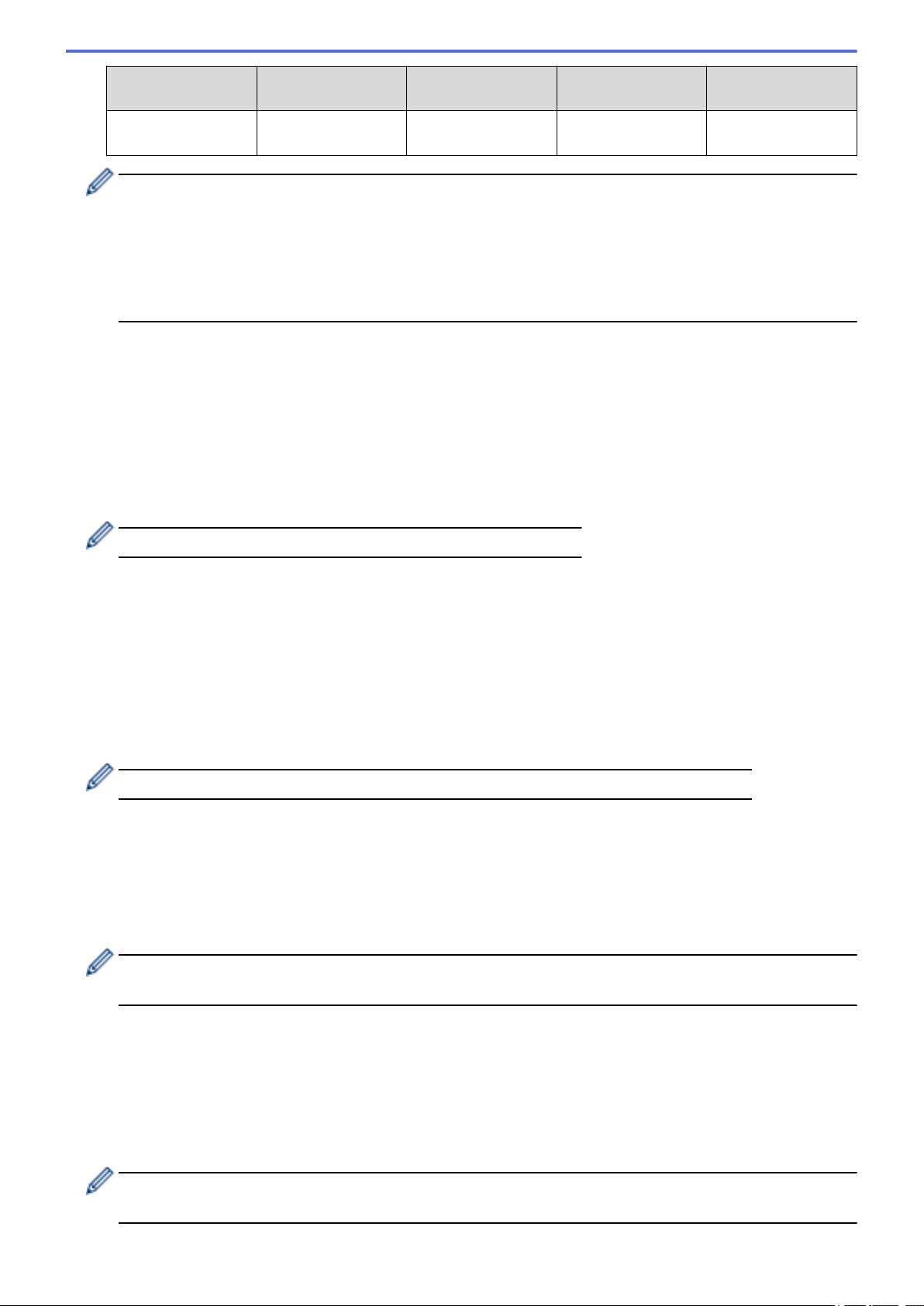
Communication
Mode
Authentication
Method
Encryption Mode User ID Password
Infrastructure EAP-FAST/MS-
CHOPv2
AES Brother 12345678
• If you configure your machine using EAP-TLS authentication, you must install the client certificate
issued by a CA before you start configuration. Contact your network administrator about the client
certificate. If you have installed more than one certificate, we recommend writing down the certificate
name you want to use.
• If you verify your machine using the common name of the server certificate, we recommend writing
down the common name before you start configuration. Contact your network administrator about the
common name of the server certificate.
2. Press [Settings] > [Network] > [WLAN] > [Setup Wizard].
3. When [Switch network interface to wireless?] appears, press [Yes].
This will start the wireless setup wizard. To cancel, press [No].
4. The machine will search for your network and display a list of available SSIDs. Press a or b to display the
[<New SSID>] option.
5. Press [<New SSID>].
6. Enter the SSID name, and then press [OK].
For more information about how to enter text, see the User's Guide.
7. Press [Infrastructure].
8. Press a or b to display the Authentication Method you want.
9. Press the Authentication Method you want.
10. Do one of the following:
• If you selected the [LEAP] option, enter the user ID, and then press [OK]. Enter the Password, and then
press [OK].
• If you selected the [EAP-FAST], [PEAP] or [EAP-TTLS] option, press a or b to select the Inner
Authentication Method [NONE], [CHAP], [MS-CHAP], [MS-CHAPv2], [GTC] or [PAP].
Depending on your Authentication Method, the Inner Authentication Method selections differ.
Press a or b to select the Encryption Type [TKIP+AES] or [AES].
Press a or b to select the Verification Method [No Verification], [CA] or [CA + Server ID].
- If you selected the [CA + Server ID] option, enter the server ID, user ID and password (if
required), and then press [OK] for each option.
- For other selections, enter the user ID and Password, and then press [OK] for each option.
If you have not imported a CA certificate into your machine, the machine will display the message [No
Verification].
• If you selected the [EAP-TLS] option, press a or b to select the Encryption Type [TKIP+AES] or [AES].
When the machine displays a list of available Client Certificates, select the certificate you want.
Press a or b to select the Verification Method [No Verification], [CA] or [CA + Server ID].
- If you selected the [CA + Server ID] option, enter the server ID and user ID, and then press [OK]
for each option.
- For other selections, enter the user ID, and then press [OK].
If you have not imported a CA certificate into your machine, the machine will display the message [No
Verification].
118
Loading ...
Loading ...
Loading ...
