Loading ...
Loading ...
Loading ...
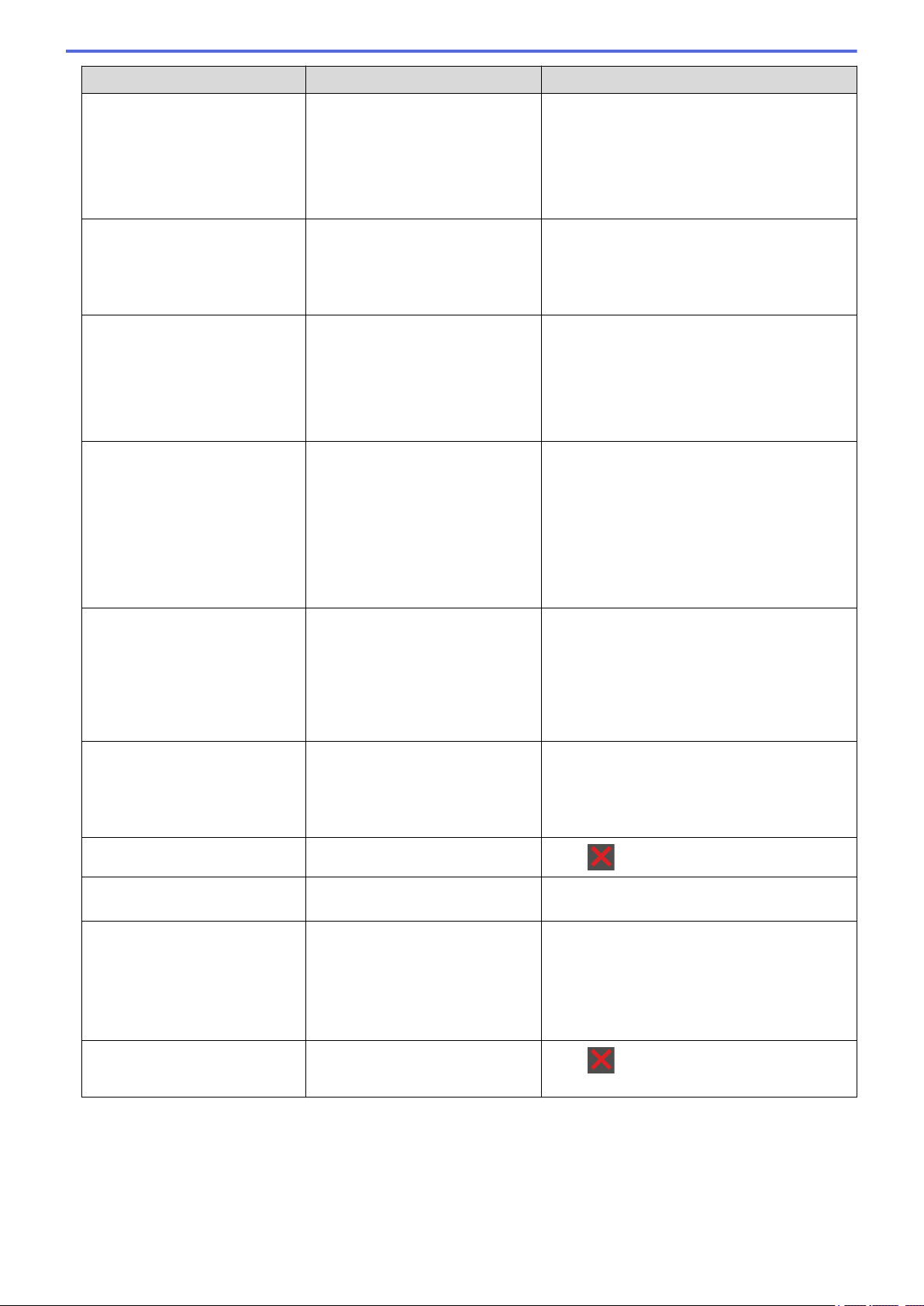
Error Message Cause Action
No Paper
The machine is out of paper, or
paper is not loaded correctly in the
paper tray.
• Refill paper in the paper tray. Make sure
the paper guides are set to the correct size.
• If paper is in the tray, remove it and load it
again. Make sure the paper guides are set
to the correct size.
• Do not overfill the paper tray.
No Paper Fed T1
No Paper Fed T2
No Paper Fed T3
No Paper Fed T4
The machine failed to feed paper
from the indicated paper tray.
Pull out the paper tray indicated on the LCD
and remove all jammed paper.
No Paper MP
The MP tray is out of paper, or
paper is not loaded correctly in the
MP tray.
Do one of the following:
• Refill paper in the MP tray. Make sure the
paper guides are set to the correct size.
• If paper is in the tray, remove it and load it
again. Make sure the paper guides are set
to the correct size.
No Paper T1
No Paper T2
No Paper T3
No Paper T4
The machine failed to feed paper
from the indicated paper tray.
Do one of the following:
• Refill paper in the paper tray indicated on
the LCD. Make sure the paper guides are
set to the correct size.
• If paper is in the tray, remove it and load it
again. Make sure the paper guides are set
to the correct size.
• Do not overfill the paper tray.
No Toner
The toner cartridge or the toner
cartridge and drum unit assembly
is not installed correctly.
Remove the toner cartridge and drum unit
assembly. Remove the toner cartridge from the
drum unit, and reinstall the toner cartridge
back in the drum unit. Reinstall the toner
cartridge and drum unit assembly back in the
machine. If the problem continues, replace the
toner cartridge with a new one.
No Tray T1
No Tray T2
No Tray T3
No Tray T4
The paper tray is not installed or
not installed correctly.
Reinstall the paper tray indicated on the LCD.
Out of Memory
The machine’s memory is full.
Press and reduce the print resolution.
Output Tray Full
The output paper tray is full. Remove printed paper from output tray
indicated on the LCD.
Paper Low
Paper Low Tray 1
Paper Low Tray 2
Paper Low Tray 3
Paper Low Tray 4
The paper tray is nearly empty. Refill the paper in the paper tray indicated on
the LCD.
Print Data Full
The machine’s memory is full.
Press and delete the previously stored
secure print data.
246
Loading ...
Loading ...
Loading ...
