Loading ...
Loading ...
Loading ...
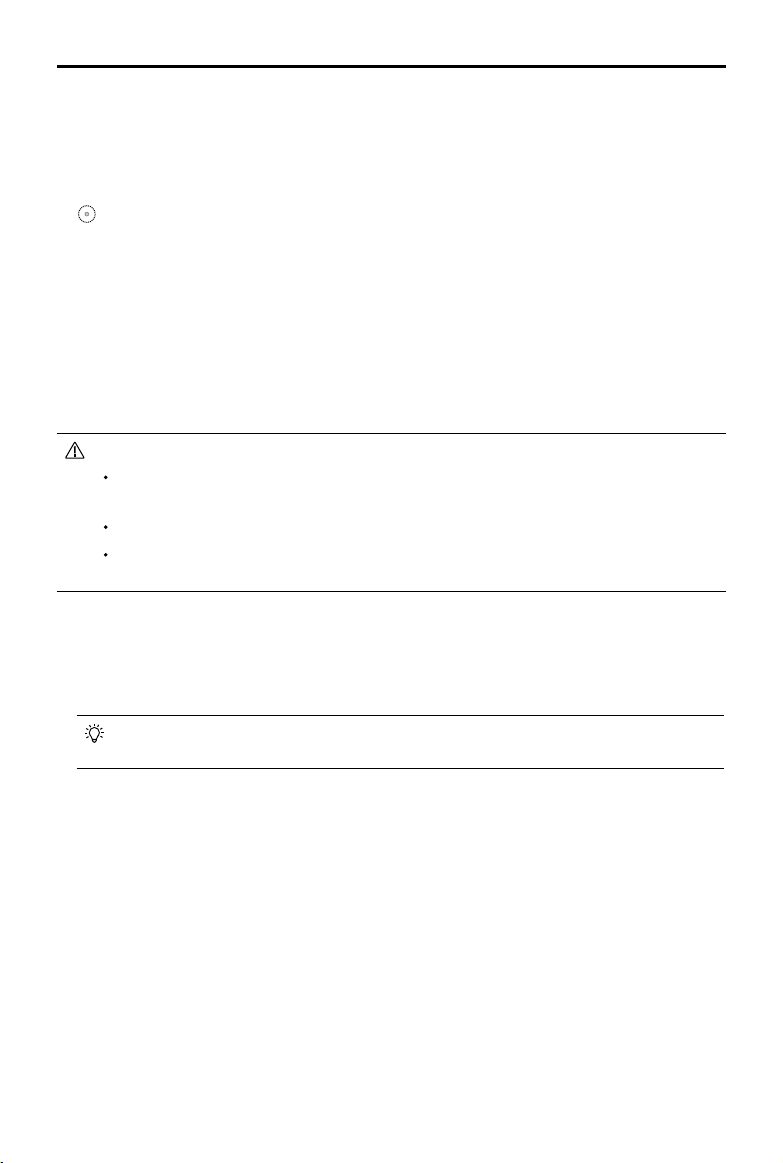
28
©
2020 DJI All Rights Reserved.
Phantom 4 RTK User Manual
4. Tap Next to divide the operation area into smaller blocks. Each block is a sub-mission. Tap the block to
select it and split the block or merge blocks. Tap Back to adjust the grid again if needed.
5. Tap Save, name the operation, and then tap OK.
6. Tap Edit to adjust the grid again. Tap Parameter Conguration to set the height, speed, shooting mode,
ending action, camera settings, overlapping rates, and enable altitude optimization. Tap and drag the
icon near the route to adjust the ight direction of the route. These settings will apply to all of the sub-
missions.
7. Tap Save, name the operation, and then tap OK.
Mission Assignment
When only one aircraft is used to perform operations, assign the desired blocks to the aircraft after selecting
the operation in the operation list.
When multiple aircraft are used to perform operations, link all the aircraft to one remote controller following
instructions for the Multi-Aircraft Control function, and then select the operation in the operation list. In this
case, bind an aircraft to each block in the aircraft list to assign the corresponding mission.
Important instructions for performing Block Segmentation operations with multiple aircraft:
Operate the remote controller at a location central to all the aircraft that will perform the
sub-missions to ensure optimal transmission.
Switch between aircraft to check all their status to ensure ight safety.
Make sure that the distance between each aircraft is more than 5 m. The distance
should be further if you want all aircraft to take off at the same time.
Performing Operations
1. Tap Start, and then wait for the ight routes to be uploaded to the aircraft.
2. Slide the slider for each aircraft to perform the mission bound to the aircraft.
3. Slide the slider at the bottom to take o all of the aircraft and perform all of the missions simultaneously.
You cannot have all aircraft take o at the same time if the number of linked aircraft exceeds the
number of blocks.
Elevation Optimization
When planning Photogrammetry (2D), Angled Flight Route (with the gimbal mode of Perpendicular to
Ground), or Block Segmentation missions, the elevation optimization option in the parameters list is enabled
by default. The aircraft will y an additional path in the operation area to collect a set of images after the ight
to optimize the elevation accuracy.
If elevation optimization is disabled when planning an operation, the configuration works for the current
operation only. Elevation optimization will still be enabled when a new operation is created.
Loading ...
Loading ...
Loading ...
