Loading ...
Loading ...
Loading ...
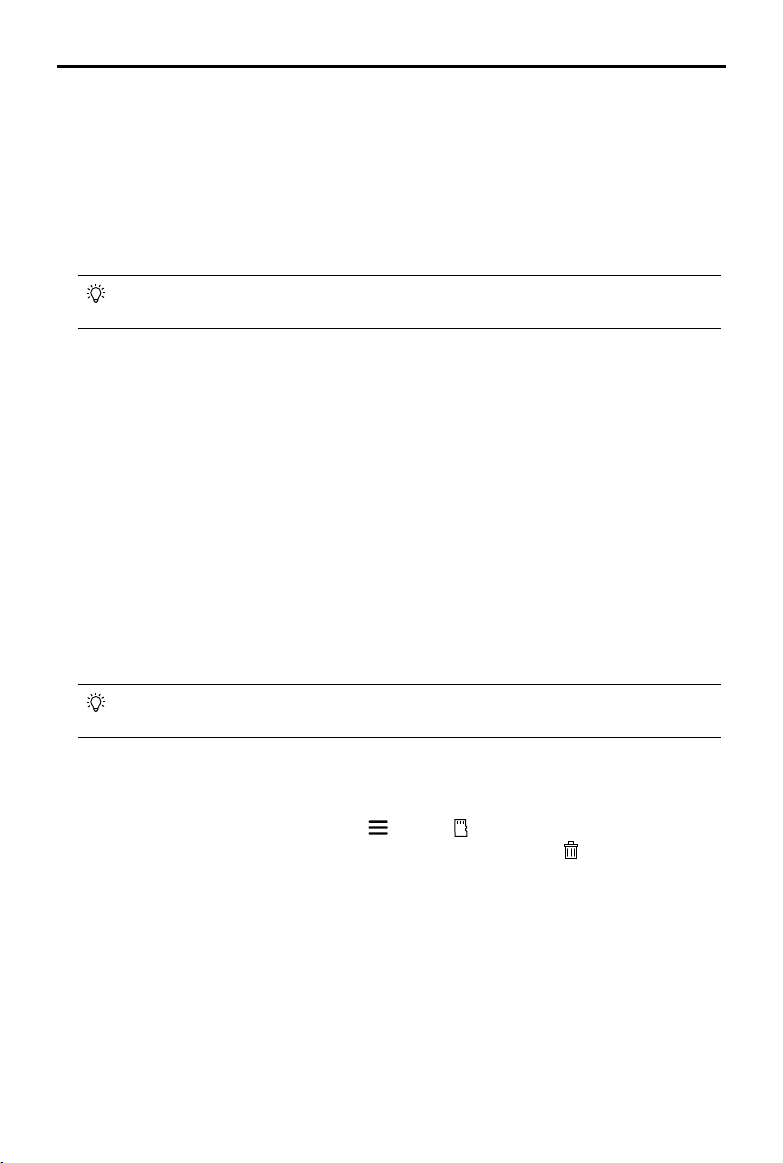
©
2020 DJI All Rights Reserved.
23
Phantom 4 RTK User Manual
Shooting Mode: Select between Timed Shooting and Distance Shooting.
Finish: Aircraft action after the operation is completed. Users can choose from RTH, hovering, landing,
and returning to the rst ight point.
Flight route generated along center line: Select whether the ight route generated will include the center
line. The center line refers to the line made by connecting the linear ight points added when planning the
ight route.
Camera Settings: Includes photo ratio, white balance, gimbal angle, shutter priority and distortion
correction.
If distortion correction is enabled, the image quality may be lower due to processing. It is
recommended to disable this option when original images are need for post processing.
Advanced Settings: Includes horizontal overlapping rate and vertical overlapping rate. The vertical
overlapping rate is the overlapping rate of two pictures captured consecutively in the same heading
along the ight path. The horizontal overlapping rate is the overlapping rate of two pictures taken on two
parallel paths.
6. Tap Save, name the operation, and then tap OK.
Terrain Awareness Mode
Import DSM les including altitude information to plan a Terrain Awareness Mode operation and perform
precise terrain follow ight.
Preparing Files
1. Create a folder named “DJI” in the root directory of the microSD card. Then create a folder named “DSM”
under this folder. (The letters are not case sensitive.)
2. In the DSM folder created in the previous step, create a folder for each DSM data set, and then put the
TIF and TFW les or a TIF le including TFW strings in the folder.
Make sure that there is only one TIF le and one TFW le in each folder. Otherwise, the les
may not be identied when importing.
Importing Files
1. Insert the microSD card into the microSD card slot on the remote controller. A window will pop up on the
main screen in the DJI GS RTK app. If not, tap , then tap .
2. Tap the le in the window to select it. Once selected, swipe to the left and tap to delete the le, or tap
Import to import the les. Wait until the app indicates a successful import.
Planning a Flight Route
1. Go to the main screen in the DJI GS RTK app, tap Plan, and select Terrain Awareness Mode to enter
Planning View. There will be a list of imported DSM les on the right side of the screen.
2. Tap the desired DSM le, and then tap Plan Task.
3. A white dotted box on the center of the map will indicate the area covered by the DSM le. Add and edit
edge points of the operation area in the white dotted box by:
●
Tapping the KML icon on the top of the screen, select the KML/KMZ le, and then tap Import. The
points in the le will be converted to the edge points for the operation area.
●
Tapping on the map to add edge points.
Loading ...
Loading ...
Loading ...
