Loading ...
Loading ...
Loading ...
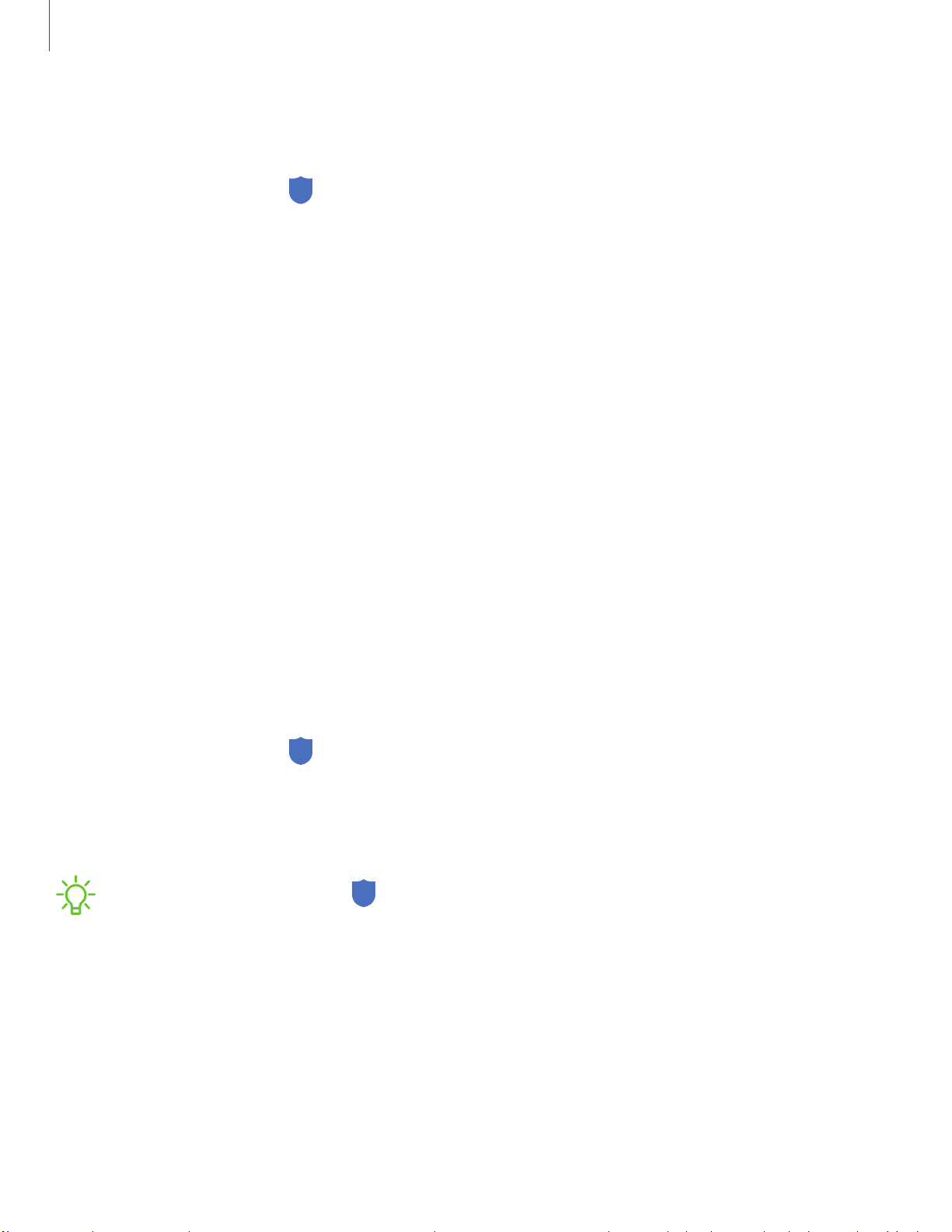
42
Getting s
tarted
Fingerprint verification settings
Use fingerprint recognition to verify your identity in supported apps and actions.
◌
From Settings, tap Biometrics and security > Fingerprints.
•
Fingerprint unlock: Use your fingerprint for identification when unlocking
your device.
•
Show icon when screen is off: Show the fingerprint icon when the screen is
off (Galaxy Tab S7+ only).
•
Show animation when unlocking: Show an animation when you use
fingerprint verification (Galaxy Tab S7+ only).
•
Fingerprint always on: Wake and unlock your device by just touching the Side
key (Galaxy Tab S7 only).
•
Samsung Pass: Use your fingerprint for identification when using supported
apps.
•
About unlocking with biometrics: Read details on the requirements each
biometric security feature has for using your pattern, PIN, or password as a
backup.
Biometrics preferences
Configure your preferences for biometric security options.
◌
From Settings, tap Biometrics and security > Biometrics preferences for the
following:
•
Screen transition effect: Show a transition effect when you use biometrics to
unlock your device.
NOTE From Settings, tap Biometrics and security > Biometrics security patch
to view the software version of your device’s biometric security features.
Loading ...
Loading ...
Loading ...