Loading ...
Loading ...
Loading ...
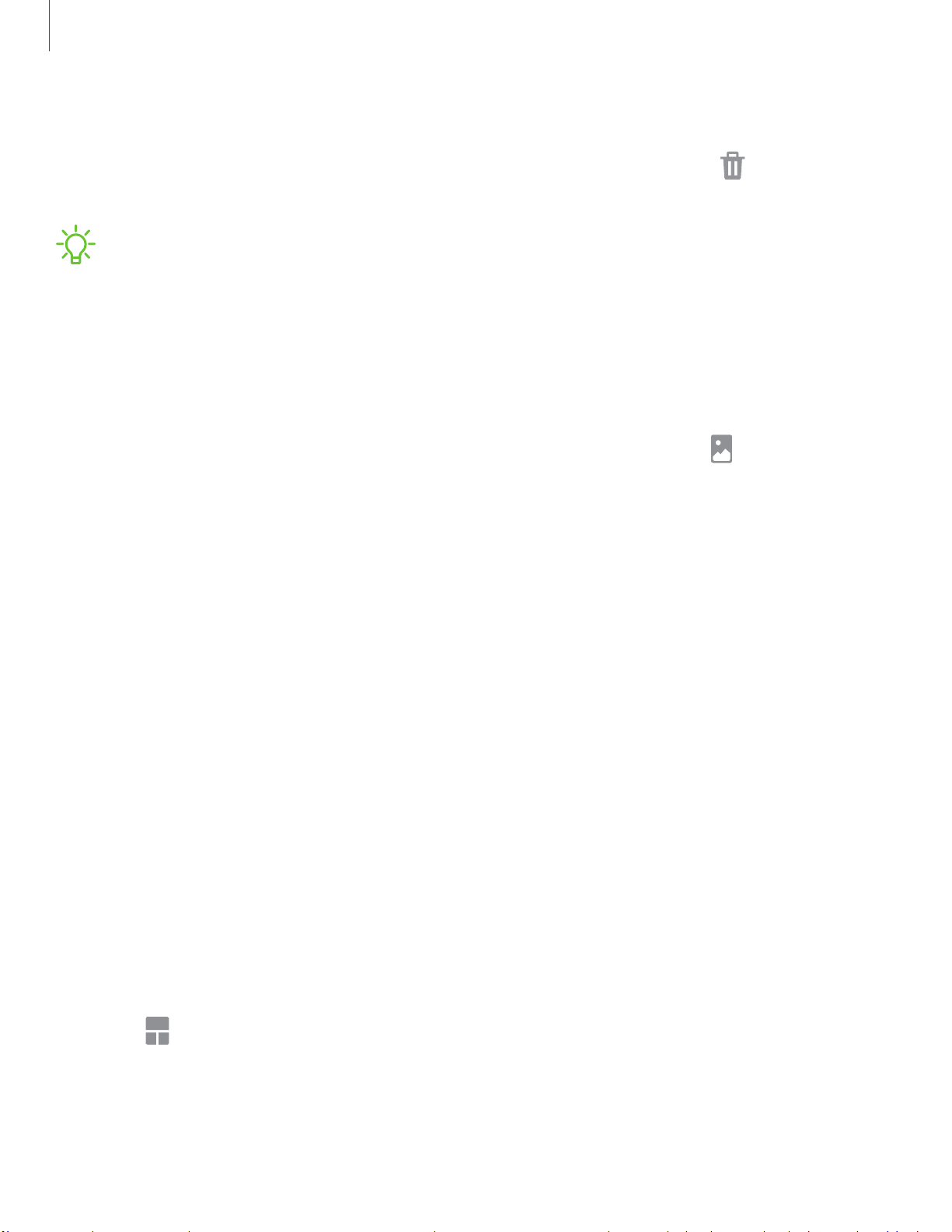
-
••
20
Getting s
tarted
To remove an icon:
◌
From a Home screen, touch and hold an app icon, and then tap Remove from
Home.
NOTE Removing an icon does not delete the app, it just removes the icon from a
Home screen.
Wallpaper
Change the look of the Home and Lock screens by choosing a favorite picture, video,
or preloaded wallpaper.
1.
From a Home screen, touch and hold the screen, and then tap
Wallpaper.
2. Tap one of the following menus for available wallpapers:
• My wallpapers: Choose from featured and downloaded wallpapers.
• Gallery: Choose pictures and videos saved in the Gallery app.
• Wallpaper services: Enable additional features including guide page and
Dynamic Lock screen.
• Apply Dark mode to Wallpaper: Enable to apply Dark mode to your wallpaper.
3. Tap a picture or video to choose it.
4. Tap Set on Home screen, Set on Lock screen, or Set on Lock and Home screens
(depending on which screens are applicable).
• If applying a wallpaper to both the Home and Lock screens, enable Sync my
edits if you want any edits made to that wallpaper to be applied to both
screens.
Widgets
Add widgets to your home screens for quick access to info or apps.
1. From a Home screen, touch and hold the screen.
2.
Tap
Widgets, and then touch and hold a widget, drag it to a Home screen, and
release it.
Loading ...
Loading ...
Loading ...