Loading ...
Loading ...
Loading ...
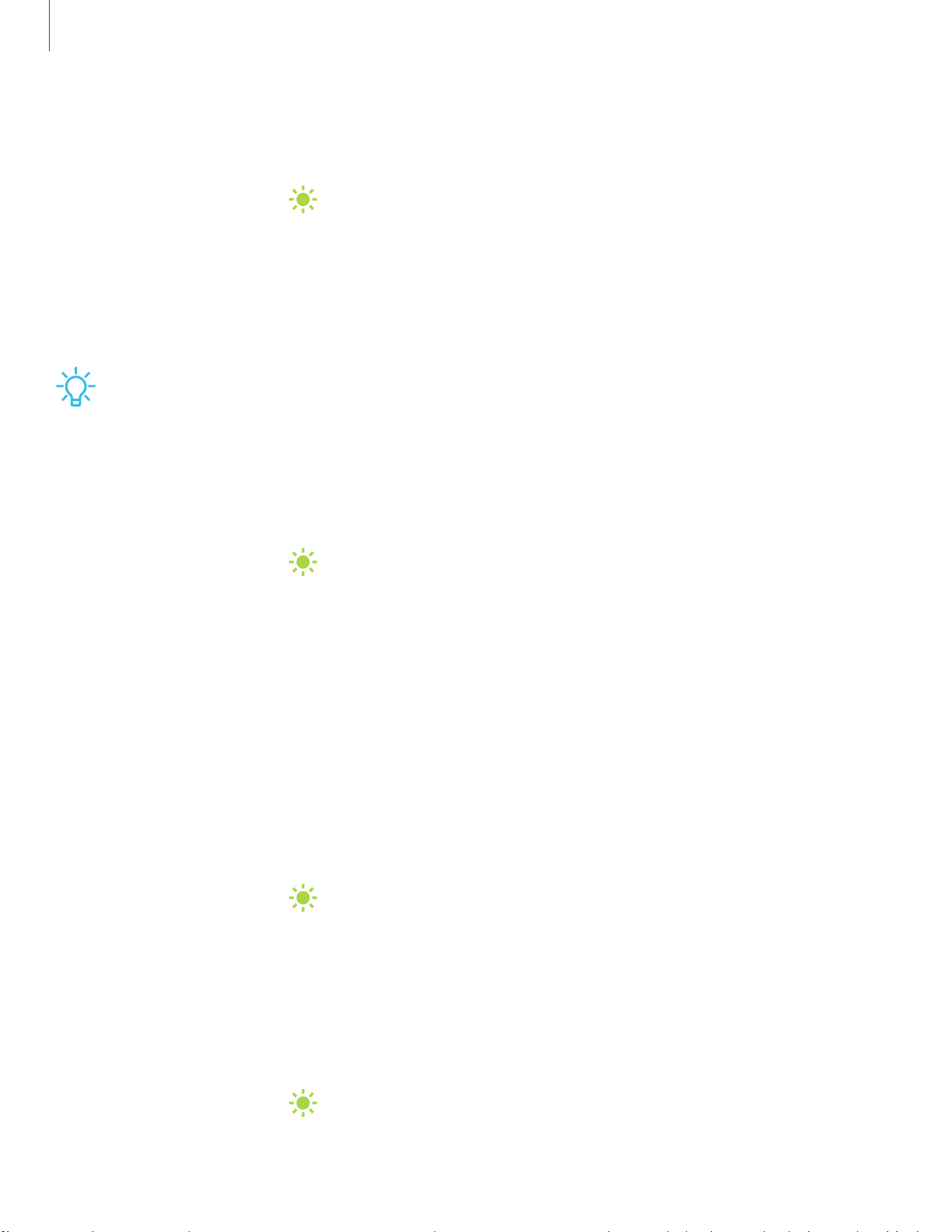
1
23
Settings
Screen brightness
Adjust the screen brightness according to lighting conditions or personal preference.
1.
From Settings, tap
Display.
2. Customize options under Brightness:
• Drag the Brightness slider to set a custom brightness level.
• Tap Adaptive brightness to automatically adjust the screen brightness based
on the lighting conditions.
TIP You can also adjust screen brightness from the Quick settings panel.
Blue light filter
The Blue light filter may help you sleep better and reduce eye strain (Galaxy Tab S7+
only). You can set a schedule to automatically turn this feature on and off.
◌
From Settings, tap Display > Blue light filter, and then choose one of the
following options:
•
Drag the Opacity slider to set the opacity of the filter.
•
Tap Turn on now to enable this feature.
•
Tap Turn on as scheduled to set a schedule for when Blue light filter should
be enabled. You can choose Sunset to sunrise or Custom schedule.
Motion smoothness
Get smoother scrolling and more realistic animations by increasing the screen’s
refresh rate.
1.
From Settings, tap
Display > Motion smoothness.
2. Tap an option, and then tap Apply.
Screen mode
Your device has several screen mode options which adjust the screen quality for
different situations. You can select the mode according to your preference.
1.
From Settings, tap
Display > Screen mode.
2. Tap an option to set a different screen mode.
Loading ...
Loading ...
Loading ...