Documents: Go to download!
- User Manual - (English)
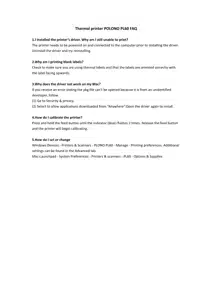
- Appearance and Components
- Windows setup
- Mac setup
- Loading the Roll
- Clearing Paper Jams
- Power Connection
- Cleaning and Maintenance
- FAQs
- Specifications
- Indicator Status
Table of contents
Owner's Guide Printer - Copier - Fax - Scanner
Appearance and Components
Warning
- The print head can be very hot after printing. Do not touch the print head. Do not allow the print head to be scratched or damaged in any way.
- Do not use unprovided accessories.
- Do not attempt any repairs on your own. Contact sales for assistance. Keep away direct sunlight, water, dust, and other debris.
- Unplug when idle for a long time. Keep away from children.
Front view

Inside view

Note: The above diagrams are to be used for reference only; parts and components may vary depending on your model.
Windows setup
Driver installation
- Before installation, plug and power on the printer. Connect it to your computer or laptop.
- Browse the U-disk for the windows driver file and click on it to install.

Set up
- Go to “settings”-“device”-“Printers & scanners”-“PL60”-“manage”-“Printing preferences” to set up page size or other settings.


Mac setup
Driver installation
Browse the U-disk for the windows driver file and click on it to install.

Page Setup

Loading the Roll
Loading Folding Paper
- Power on the printer and adjust the paper guides to fit the width of paper.

- Insert the paper into the external paper roll inlet.

- The paper will automatically feed into the printer.

Loading External Paper Roll

Note:
- When the printer is powered on, the paper will automatically feed through the path.
- The external paper roll holder needs to be aligned with the hooks at the bottom of the printer.
- Whether label holder including depends on your order.
Clearing Paper Jams
- Press the cover open levers and hold upwards.

- Open the printer cover.

- Take out the jammed paper, then clean up the print head and platen.

- Reload new paper.

Note: Power off the printer when clearing a paper jam.
Power Connection
- Connect the power cord to the power receptacle on the printer.
- Connect the other end of power cord to the socket.

Note: Please refer to the PL60 User Manual for the tool and driver installation.
Cleaning and Maintenance
- Power off the printer and unplug the power cord from both ends. Open the printer’s top cover.
- If the printer has just been used for printing, allow the print head to cool down for 2-3 minutes.
- Clean the print head with alcohol using a dust-free cloth or while wearing rubber gloves.
- Wait until the alcohol has completely dried.
- Plug and power on the printer. Press and hold the feed button for 2-3 seconds to print a test page.
FAQs
- I installed the printer’s driver. Why am I still unable to print?
The printer needs to be powered on and connected to the computer prior to installing the driver. Uninstall the driver and try reinstalling. - Why am I printing blank labels?
Check to make sure you are using thermal labels and that the labels are oriented correctly with the label facing upwards. - How do I calibrate the printer?
Press and hold the feed button until the indicator (blue) flashes 2 times. Release the feed button and the printer will begin calibrating. - How do I set or change
Windows:Devices - Printers & Scanners - PLONO PL60 - Manage - Printing preferences. Additional settings can be found in the Advanced tab.
Mac:Launchpad - System Preferences - Printers & scanners - PL60 - Options & Supplies
Specifications

Indicator Status


